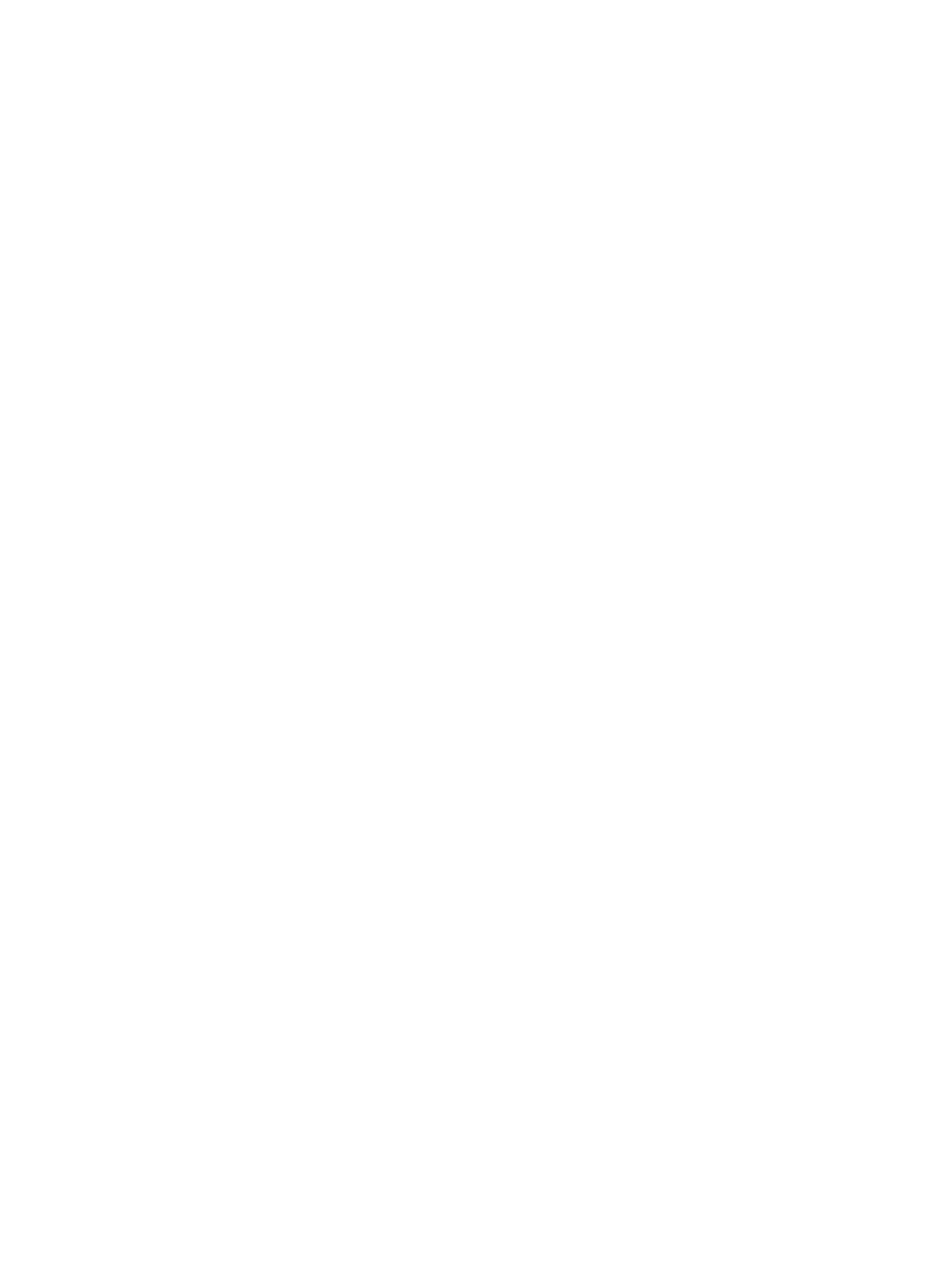U70D specifications
The Hyundai IT U70D is a robust and versatile monitor designed to cater to the needs of modern users across various sectors, including education, healthcare, and professional environments. This device combines cutting-edge technology with user-friendly features to deliver an exceptional viewing experience.One of the standout characteristics of the Hyundai IT U70D is its screen size. The monitor boasts a generous 70-inch display, which provides ample screen real estate for presentations, collaborations, or immersive entertainment. Its large size makes it ideal for classrooms, boardrooms, and even public displays, ensuring that everyone in the room has a clear view of the content.
The display technology used in the U70D is another highlight. Equipped with LED backlighting, it offers outstanding brightness and sharp contrast, contributing to vibrant colors and clear images. The Full HD resolution (1920 x 1080 pixels) enhances the visual experience, making detailed graphics, videos, and text easy to read and enjoy.
Connectivity is a crucial aspect of the Hyundai IT U70D, designed to accommodate various devices and technologies. The monitor features multiple input options, including HDMI, VGA, and USB, enabling seamless connections to laptops, projectors, and other peripherals. This versatility allows users to switch between devices effortlessly, enhancing productivity in any setting.
In terms of functionality, the U70D supports touchscreen capabilities, enabling intuitive interaction with content. This feature is particularly beneficial in educational and interactive environments, where engaging with materials directly on the screen can enhance learning and retention. The responsive touch technology ensures smooth navigation and interaction, making it an ideal choice for interactive presentations and collaborative work.
Another important aspect of the Hyundai IT U70D is its durability and design. The monitor's sleek and modern aesthetic fits well in any professional setting, while its sturdy construction guarantees longevity, even in high-traffic areas. The product is engineered to withstand the rigors of daily use, ensuring that it remains a reliable asset for years to come.
In conclusion, the Hyundai IT U70D combines a large display, advanced LED technology, multiple connectivity options, and intuitive touchscreen functionality to create an excellent monitor for various applications. Its blend of durability and modern design further enhances its appeal, making it a top choice for education, business, and entertainment needs.