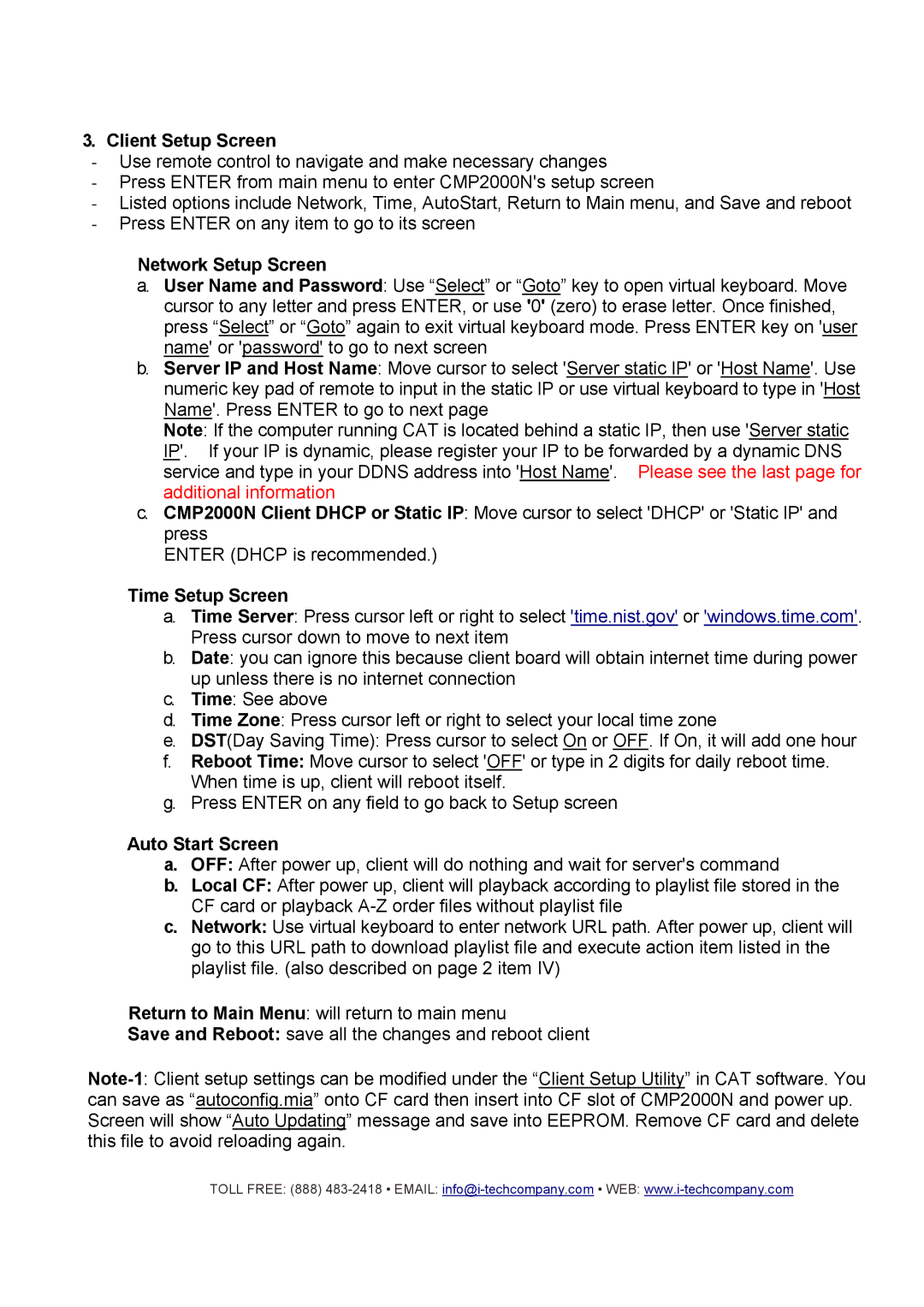CMP2000N specifications
I-Tech Company has made significant strides in the field of technology, and one of its standout products is the CMP2000N. This advanced device is designed to cater to the ever-evolving demands of modern consumers and businesses, incorporating innovative features, cutting-edge technologies, and robust characteristics that set it apart from its competitors.The CMP2000N boasts a sleek, modern design that emphasizes both aesthetics and functionality. With its lightweight, portable form factor, users can easily carry it for both personal and professional use. The device is built with durability in mind, featuring reinforced materials that withstand the rigors of daily use, ensuring that it remains operational in various environments.
At the heart of the CMP2000N lies a powerful multi-core processor, designed for high-performance tasks. This ensures seamless multitasking capabilities, allowing users to run multiple applications simultaneously without any lag. Coupled with an advanced graphics processing unit (GPU), the device is well-suited for demanding applications such as gaming, video editing, and 3D rendering.
One of the standout features of the CMP2000N is its high-resolution display. The screen provides stunning visuals, featuring vibrant colors and sharp details, making it ideal for media consumption and creative work alike. With anti-glare technology, users can comfortably view the screen in various lighting conditions without straining their eyes.
Connectivity is another key aspect of the CMP2000N, as it offers a range of options including USB-C, HDMI, and Wi-Fi 6 compatibility. This ensures that users can easily connect to a variety of peripherals and networks, enhancing the overall usability of the device. I-Tech has also integrated advanced security features, including biometric authentication and encryption technology, to safeguard user data and privacy.
The battery life of the CMP2000N is impressive, allowing users to remain productive throughout the day without the constant need to recharge. Moreover, fast-charging capabilities ensure that users can quickly power up their device when necessary.
Additionally, the CMP2000N runs on I-Tech’s latest operating system, which includes a range of productivity applications and tools designed to streamline workflows and enhance productivity. Regular updates keep the system secure and functional, ensuring a reliable user experience.
In summary, the CMP2000N by I-Tech Company emerges as a versatile and powerful device that combines impressive performance, cutting-edge technology, and user-centric design. It is ideal for both personal and professional use, making it a valuable addition to anyone’s tech arsenal.