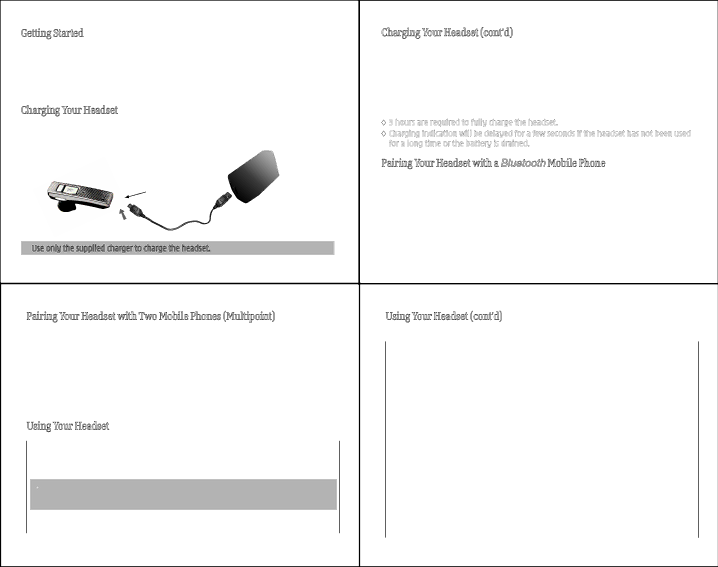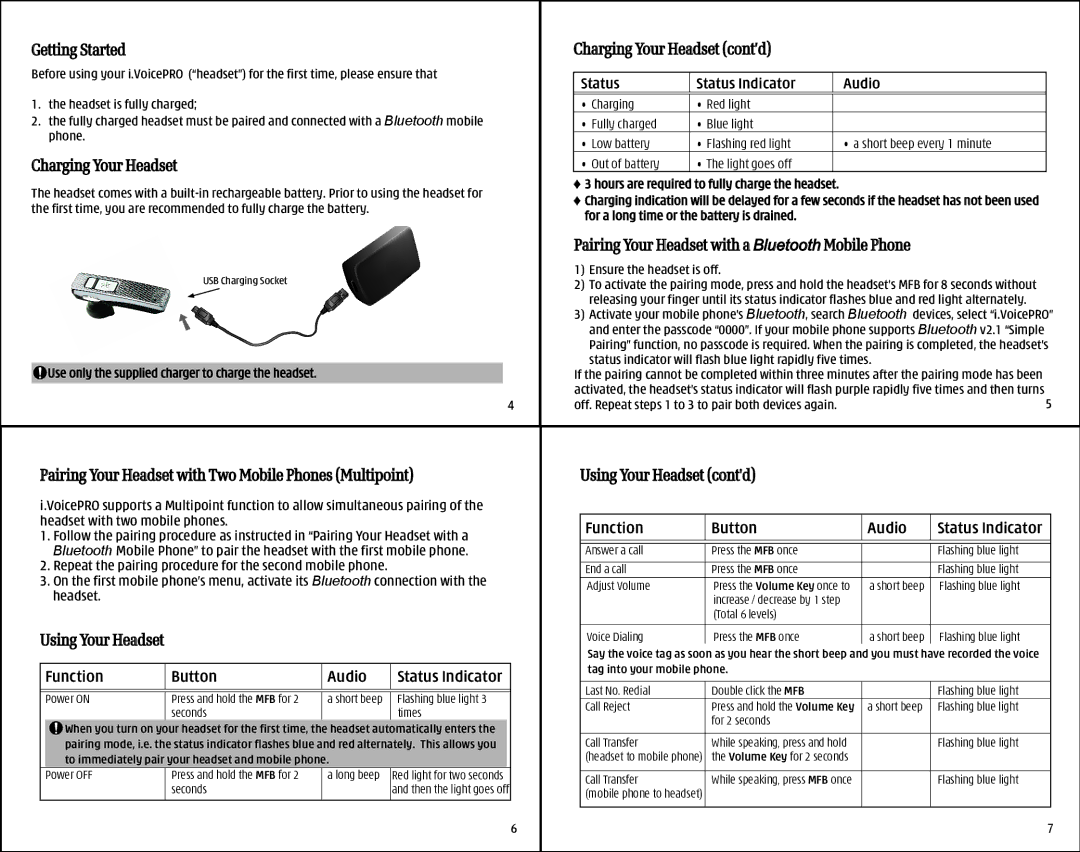Bluetooth Clip Headset specifications
The Tech Dynamic Bluetooth Clip Headset is a cutting-edge audio accessory designed for users seeking convenience, quality, and comfort in their listening experience. Combining a sleek design with advanced technology, this headset sets a new standard in wireless audio.One of the standout features of the Tech Dynamic Bluetooth Clip Headset is its lightweight and ergonomic design. The headset includes a secure clip that allows for hassle-free attachment to clothing, providing freedom of movement without sacrificing comfort. Its small profile ensures that it won't weigh you down, making it ideal for both casual listening and active use, such as during workouts or commutes.
Equipped with Bluetooth 5.0 technology, the headset offers seamless connectivity with a range of devices. It boasts an impressive pairing range of up to 33 feet, ensuring you can enjoy your favorite music or take calls without being tethered to your device. This version of Bluetooth also enhances power efficiency, allowing for longer usage times without frequent recharging.
Another significant advantage of the Tech Dynamic Bluetooth Clip Headset is its superior audio quality. With advanced audio drivers and noise-cancellation technology, users can enjoy crisp highs, balanced mids, and rich bass. The headset also minimizes ambient noise, ensuring that every detail of your audio is clear, whether you're on a call or listening to your favorite playlist.
Battery life is a crucial feature for any wireless headset, and the Tech Dynamic delivers here as well. Users can expect up to 10 hours of uninterrupted playback or talk time on a single charge, making it suitable for prolonged use. When it comes time to recharge, the headset features a quick charging capability that ensures you won't be waiting long before you can get back to enjoying your audio.
In addition to its robust performance features, the Tech Dynamic Bluetooth Clip Headset integrates intuitive controls for ease of use. Users can easily manage calls, adjust volume, and switch tracks with simple button presses, all while keeping their hands free for other tasks.
Overall, the Tech Dynamic Bluetooth Clip Headset represents a harmonious blend of technology, comfort, and performance, catering to both casual listeners and audiophiles alike. Whether for day-to-day use or more active lifestyles, this headset is designed to enhance the way you experience sound. Its thoughtful design and range of features make it an essential accessory for anyone looking to elevate their audio experience on the go.