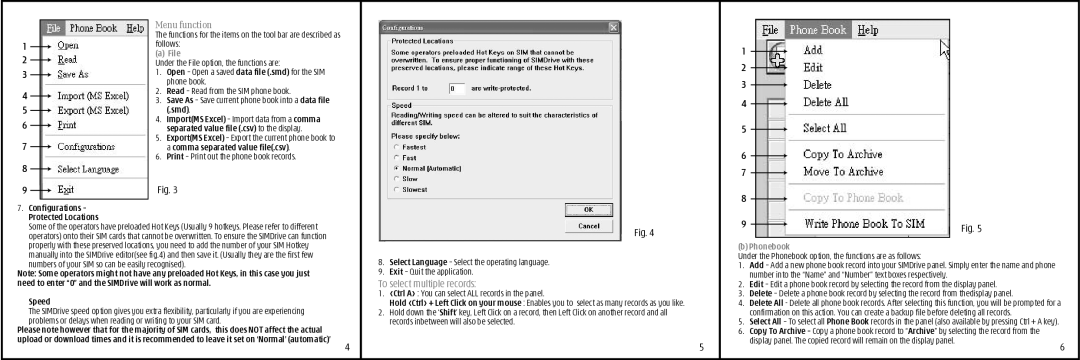Menu function
The functions for the items on the tool bar are described as
1 |
| follows: | ||
2 |
| (a) | File | |
| Under the File option, the functions are: | |||
3 |
| 1. | Open – Open a saved data file (.smd) for the SIM | |
|
|
| phone book. | |
4 |
| 2. | Read – Read from the SIM phone book. | |
3. | Save As – Save current phone book into a data file | |||
5 | ||||
|
| (.smd). | ||
|
| |||
6 | 4. | Import(MS Excel) – Import data from a comma | ||
|
| separated value file (.csv) to the display. | ||
|
|
| ||
7 | 5. | Export(MS Excel) – Export the current phone book to | ||
|
| a comma separated value file(.csv). | ||
|
| |||
| 6. | Print – Print out the phone book records. | ||
8 |
| Fig. 3 | ||
| ||||
9 |
| |||
| ||||
7.Configurations – Protected Locations
Some of the operators have preloaded Hot Keys (Usually 9 hotkeys. Please refer to different operators) onto their SIM cards that cannot be overwritten. To ensure the SIMDrive can function properly with these preserved locations, you need to add the number of your SIM Hotkey
manually into the SIMDrive editor(see fig.4) and then save it. (Usually they are the first few numbers of your SIM so can be easily recognised).
Note: Some operators might not have any preloaded Hot Keys, in this case you just need to enter “0” and the SIMDrive will work as normal.
Speed
The SIMDrive speed option gives you extra flexibility, particularly if you are experiencing problems or delays when reading or writing to your SIM card.
Please note however that for the majority of SIM cards, this does NOT affect the actual upload or download times and it is recommended to leave it set on ‘Normal’ (automatic)’
4
Fig. 4
8.Select Language – Select the operating language.
9.Exit – Quit the application.
To select multiple records:
1.<Ctrl A> : You can select ALL records in the panel.
Hold <Ctrl> + Left Click on your mouse : Enables you to select as many records as you like.
2.Hold down the ‘Shift’ key, Left Click on a record, then Left Click on another record and all records inbetween will also be selected.
1
2
3
4
5
6
7
8
9 | Fig. 5 |
|
(b) Phonebook
Under the Phonebook option, the functions are as follows:
1.Add – Add a new phone book record into your SIMDrive panel. Simply enter the name and phone number into the “Name” and “Number” text boxes respectively.
2.Edit – Edit a phone book record by selecting the record from the display panel.
3.Delete – Delete a phone book record by selecting the record from thedisplay panel.
4.Delete All - Delete all phone book records. After selecting this function, you will be prompted for a confirmation on this action. You can create a backup file before deleting all records.
5.Select All – To select all Phone Book records in the panel (also available by pressing Ctrl + A key).
6.Copy To Archive – Copy a phone book record to “Archive” by selecting the record from the
5 | display panel. The copied record will remain on the display panel. | 6 |
|