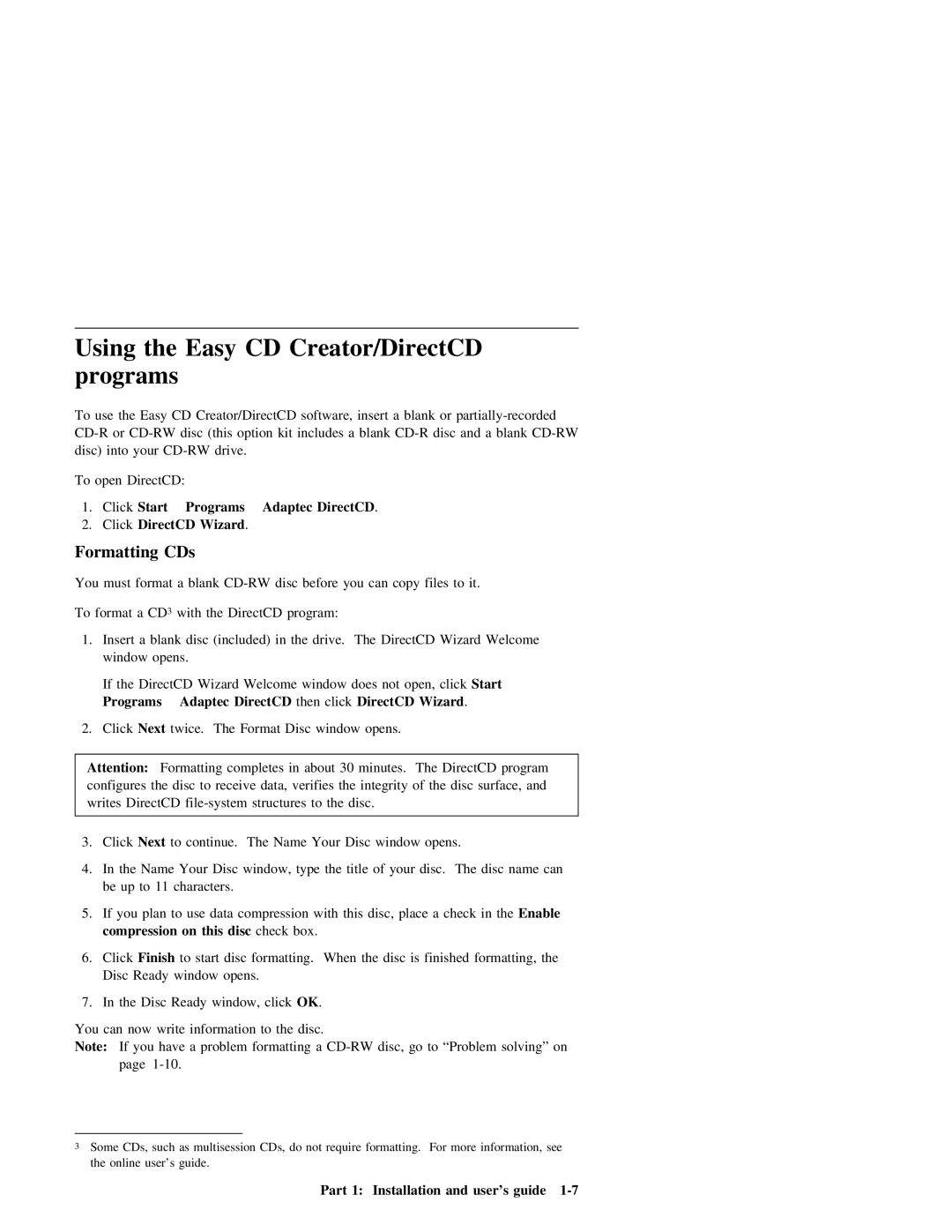Using the Easy CD Creator/DirectCD programs
To use the Easy CD Creator/DirectCD software, insert a blank or
To open DirectCD:
1. Click Start Programs Adaptec DirectCD.
2.Click DirectCD Wizard.
Formatting CDs
You must format a blank
To format a CD3 with the DirectCD program:
1.Insert a blank disc (included) in the drive. The DirectCD Wizard Welcome window opens.
If the DirectCD Wizard Welcome window does not open, click Start Programs Adaptec DirectCD then click DirectCD Wizard.
2. Click Next twice. The Format Disc window opens.
Attention: Formatting completes in about 30 minutes. The DirectCD program configures the disc to receive data, verifies the integrity of the disc surface, and writes DirectCD
3.Click Next to continue. The Name Your Disc window opens.
4.In the Name Your Disc window, type the title of your disc. The disc name can be up to 11 characters.
5.If you plan to use data compression with this disc, place a check in the Enable compression on this disc check box.
6.Click Finish to start disc formatting. When the disc is finished formatting, the Disc Ready window opens.
7.In the Disc Ready window, click OK.
You can now write information to the disc.
Note: If you have a problem formatting a
3Some CDs, such as multisession CDs, do not require formatting. For more information, see the online user’s guide.