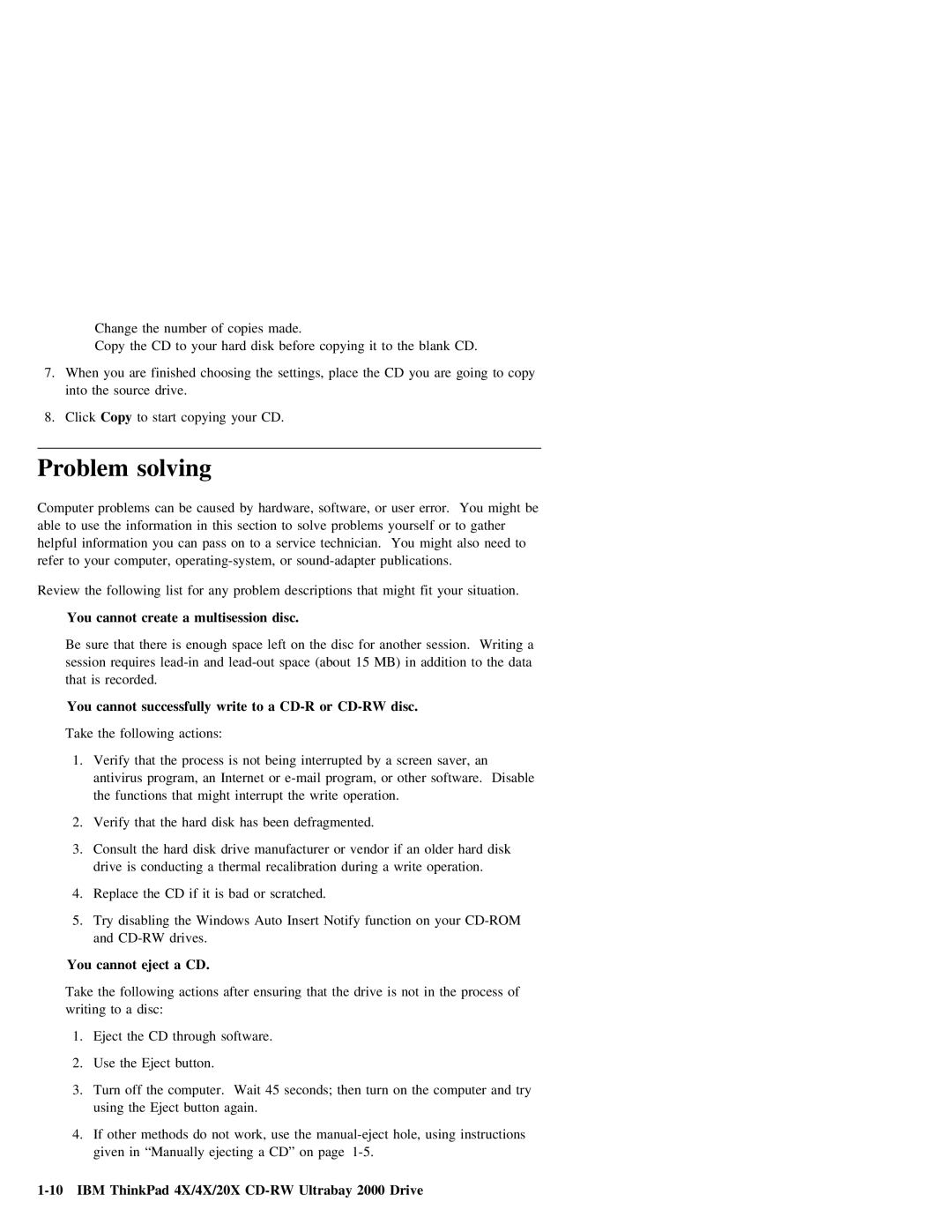Change the number of copies made.
Copy the CD to your hard disk before copying it to the blank CD.
7.When you are finished choosing the settings, place the CD you are going to copy into the source drive.
8.Click Copy to start copying your CD.
Problem solving
Computer problems can be caused by hardware, software, or user error. You might be able to use the information in this section to solve problems yourself or to gather helpful information you can pass on to a service technician. You might also need to refer to your computer,
Review the following list for any problem descriptions that might fit your situation.
You cannot create a multisession disc.
Be sure that there is enough space left on the disc for another session. Writing a session requires
You cannot successfully write to a CD-R or CD-RW disc.
Take the following actions:
1.Verify that the process is not being interrupted by a screen saver, an antivirus program, an Internet or
2.Verify that the hard disk has been defragmented.
3.Consult the hard disk drive manufacturer or vendor if an older hard disk drive is conducting a thermal recalibration during a write operation.
4.Replace the CD if it is bad or scratched.
5.Try disabling the Windows Auto Insert Notify function on your
You cannot eject a CD.
Take the following actions after ensuring that the drive is not in the process of writing to a disc:
1.Eject the CD through software.
2.Use the Eject button.
3.Turn off the computer. Wait 45 seconds; then turn on the computer and try using the Eject button again.
4.If other methods do not work, use the