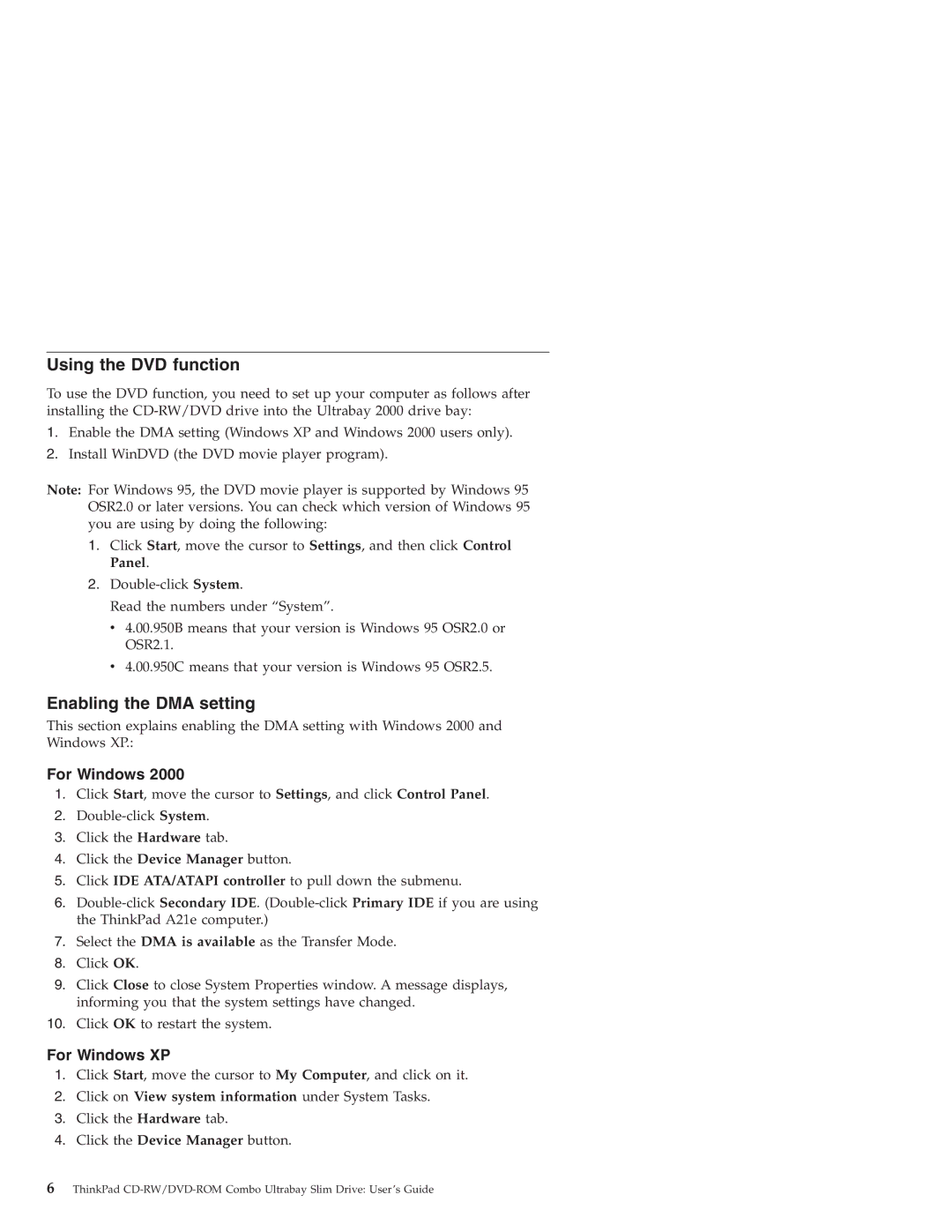Using the DVD function
To use the DVD function, you need to set up your computer as follows after installing the
1.Enable the DMA setting (Windows XP and Windows 2000 users only).
2.Install WinDVD (the DVD movie player program).
Note: For Windows 95, the DVD movie player is supported by Windows 95 OSR2.0 or later versions. You can check which version of Windows 95 you are using by doing the following:
1.Click Start, move the cursor to Settings, and then click Control Panel.
2.
Read the numbers under “System”.
v4.00.950B means that your version is Windows 95 OSR2.0 or OSR2.1.
v4.00.950C means that your version is Windows 95 OSR2.5.
Enabling the DMA setting
This section explains enabling the DMA setting with Windows 2000 and Windows XP.:
For Windows 2000
1.Click Start, move the cursor to Settings, and click Control Panel.
2.
3.Click the Hardware tab.
4.Click the Device Manager button.
5.Click IDE ATA/ATAPI controller to pull down the submenu.
6.
7.Select the DMA is available as the Transfer Mode.
8.Click OK.
9.Click Close to close System Properties window. A message displays, informing you that the system settings have changed.
10.Click OK to restart the system.
For Windows XP
1.Click Start, move the cursor to My Computer, and click on it.
2.Click on View system information under System Tasks.
3.Click the Hardware tab.
4.Click the Device Manager button.
6ThinkPad