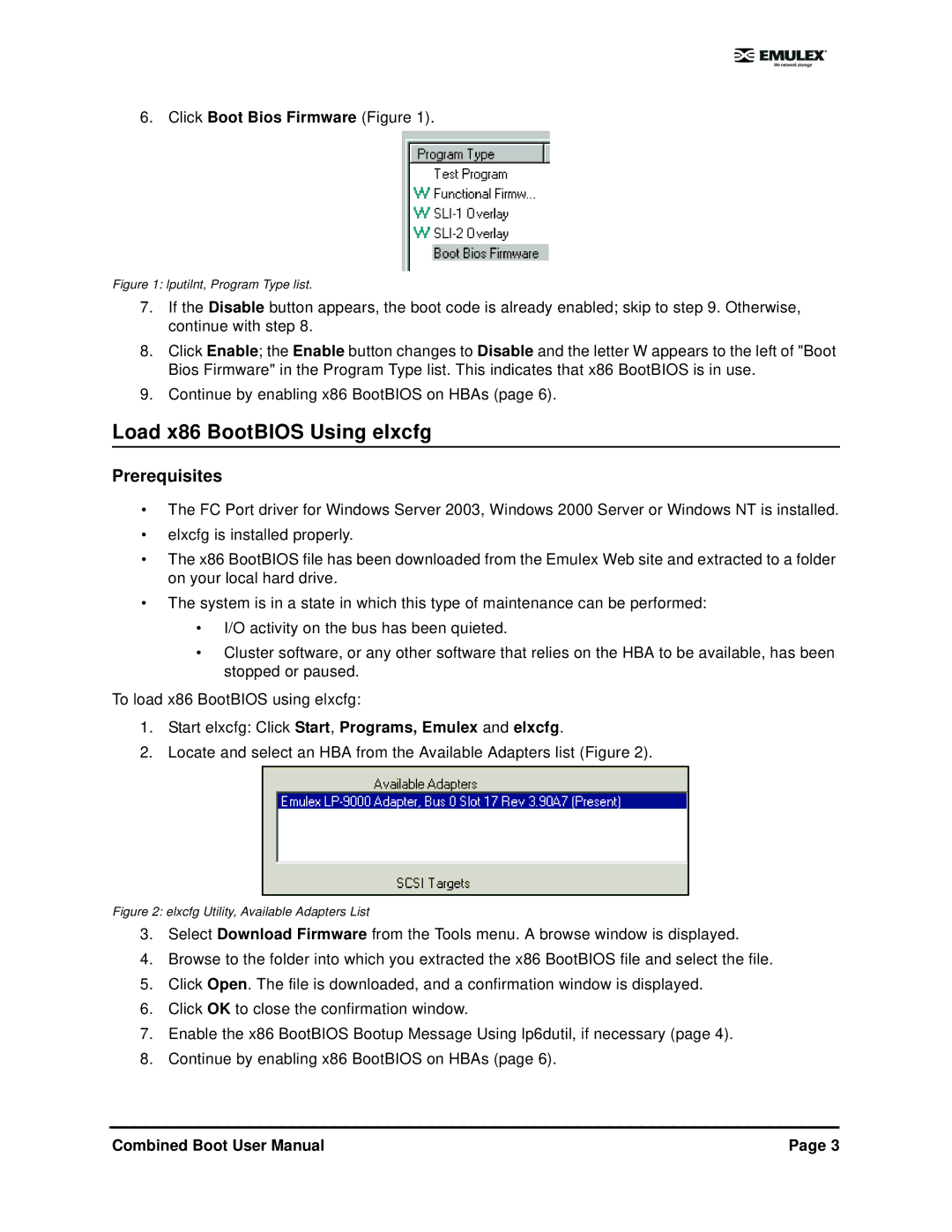5.01 specifications
IBM 5.01, a significant release in IBM's software suite, introduced a range of features and technologies aimed at enhancing enterprise capabilities across various sectors. This version focused on providing organizations with robust tools to leverage data, optimize workflows, and improve collaboration.One of the standout features of IBM 5.01 was its advanced analytics capabilities. The integration of machine learning algorithms allowed users to gain insights from large data sets, enabling them to make informed decisions quickly. By incorporating predictive analytics, organizations could anticipate market shifts and customer behavior, empowering them to strategize effectively.
Additionally, IBM 5.01 emphasized cloud integration. With a growing trend towards cloud computing, this release provided businesses the flexibility to deploy applications both on-premises and in the cloud. This dual capability facilitated a more scalable and resilient IT architecture, helping companies adapt to changing business needs without significant overheads.
Security was another critical area of focus in IBM 5.01. The software integrated advanced security protocols, including robust encryption techniques and multi-factor authentication, ensuring the protection of sensitive data. The incorporation of AI-driven security monitoring tools allowed organizations to detect and respond to threats in real-time, significantly reducing the risk of data breaches.
Collaboration tools were also enhanced in this release. IBM 5.01 featured improved communication platforms, enabling teams to collaborate seamlessly regardless of their physical location. This was particularly relevant in an era where remote work became the norm, ensuring that employees could stay connected and productive.
The user interface received a significant overhaul, prioritizing user experience and accessibility. The intuitive design facilitated easier navigation and operation, which was particularly beneficial for end-users with varying levels of technical proficiency.
In conclusion, IBM 5.01 represented a forward-thinking approach to enterprise software. With its focus on analytics, cloud integration, security, collaboration, and user experience, it provided businesses with the tools needed to thrive in a rapidly evolving digital landscape. Organizations leveraging these features were better positioned to drive innovation, enhance productivity, and achieve sustainable growth in their respective industries.