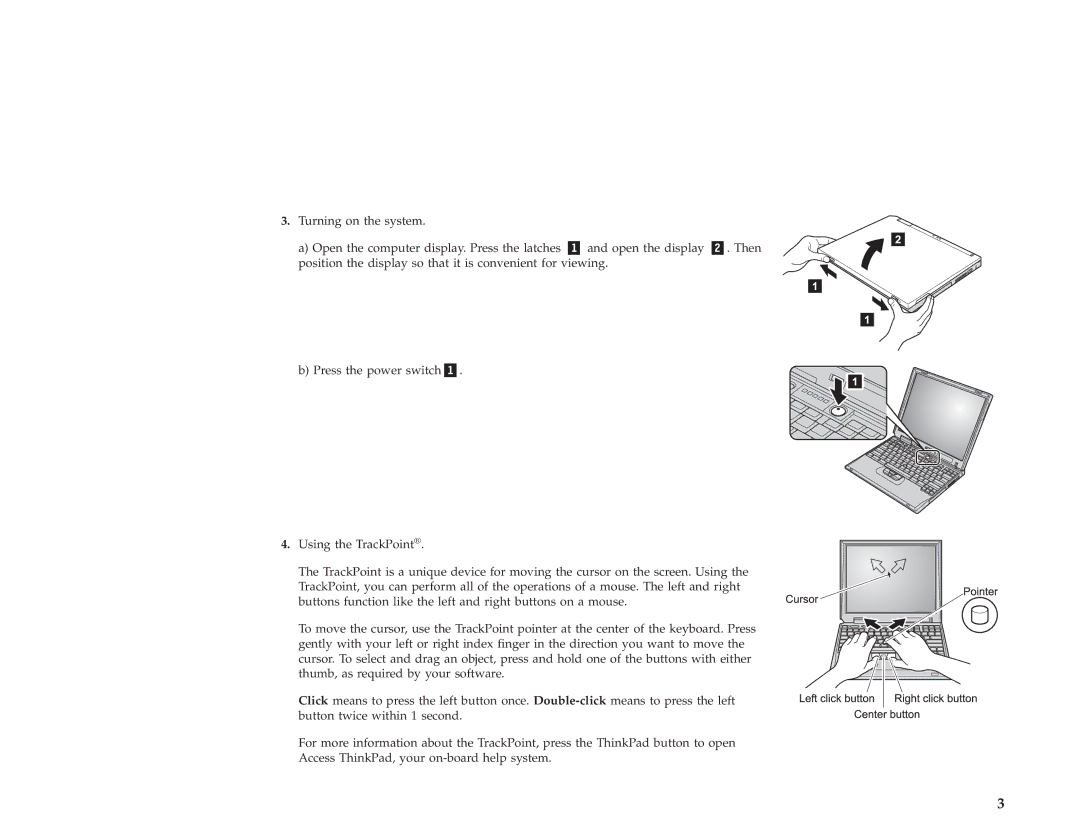67P4573 specifications
The IBM 67P4573 is a highly regarded component within the IBM ecosystem, specifically known for its application in enterprise-level environments. This product is a memory module that is widely utilized in various IBM server models, enhancing their performance through improved memory capacity and speed.One of the standout features of the IBM 67P4573 is its impressive memory capacity. It typically offers 8GB of RAM, which is essential for handling multiple processes and applications concurrently. This capacity allows servers to perform efficiently, supporting demanding workloads that are common in business applications, database management, and virtualization environments.
The IBM 67P4573 is designed to operate at a speed of 1066 MHz, which contributes to its high performance. The speed at which data can be read from and written to the memory plays a vital role in the overall functioning of the server. This RAM module utilizes DDR3 (Double Data Rate 3) technology, which is known for its lower power consumption and higher bandwidth compared to its predecessors. DDR3 technology optimizes energy efficiency while still providing the reliability required for critical applications.
In terms of compatibility, the IBM 67P4573 is specifically tailored for use with various IBM server systems, ensuring seamless integration and operation. Users can expect to experience enhanced system performance and stability when this memory module is deployed in their server configurations.
Another characteristic worth noting is the error-correcting code (ECC) support present in the IBM 67P4573. ECC technology helps in detecting and correcting common types of data corruption, making it an excellent choice for environments where data integrity is paramount, such as financial institutions, healthcare systems, and other enterprise applications.
Additionally, the physical design of the IBM 67P4573 is meant for easy installation. The DIMM (Dual In-line Memory Module) form factor allows for straightforward upgrading or replacement of existing memory modules in compatible IBM systems.
Overall, the IBM 67P4573 is an excellent choice for organizations looking to enhance their server capabilities. Its combination of high capacity, speed, and reliability, along with ECC support, makes this memory module a valuable asset in any enterprise computing environment.