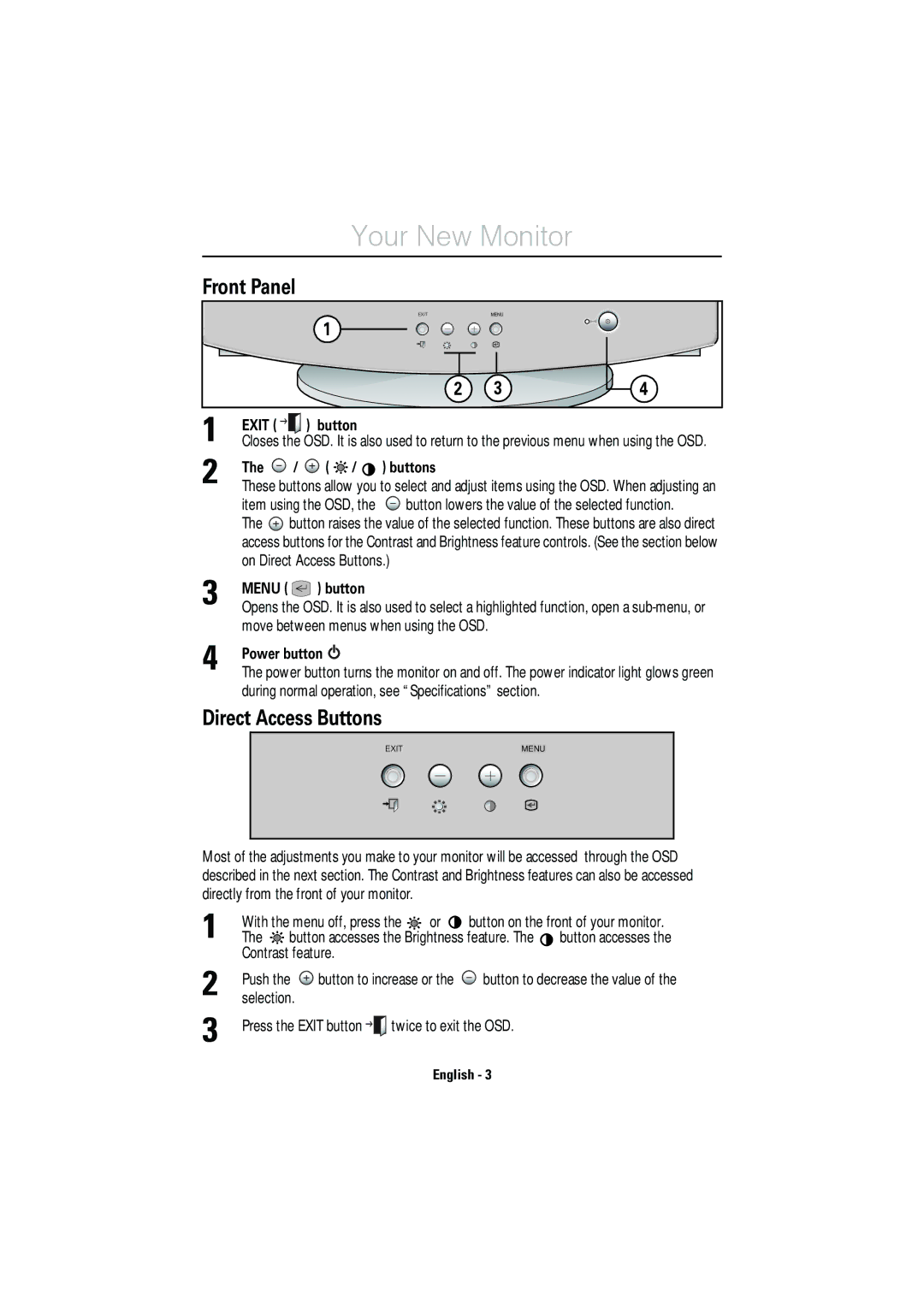E50 specifications
The IBM E50 is a powerful server designed for enterprise environments, particularly known for its reliability, scalability, and advanced features. This server is part of IBM's line of enterprise-grade solutions, emphasizing performance in demanding applications such as database management, virtualization, and high-availability computing.One of the key features of the IBM E50 is its robust processing power. It typically supports multiple powerful processors that are optimized for high workloads, ensuring that businesses can run complex applications without lag. The server is often equipped with IBM's advanced Power processors, known for their efficiency and ability to handle intensive computational tasks, making it ideal for data centers and large-scale enterprise operations.
The E50 is built with cutting-edge technologies that enhance its performance and reliability. It incorporates advanced virtualization capabilities, allowing organizations to run multiple operating systems and applications on a single server. This not only optimizes resource usage but also simplifies management and reduces operational costs.
In terms of memory and storage, the IBM E50 typically supports large quantities of RAM, enabling it to handle extensive data processing tasks effectively. Its flexible storage options allow for a combination of high-speed SSDs and traditional HDDs, catering to varied workloads and ensuring rapid data access. This capability is crucial for businesses that require both high-performance computing and substantial data storage solutions.
Additionally, the IBM E50 is designed with high availability in mind. Features like redundant power supplies, hot-swappable components, and advanced system management tools ensure that the server remains operational even in the event of hardware failures. These characteristics are vital for mission-critical applications where downtime can have significant impacts on business operations.
Security is also a priority with the IBM E50. The server incorporates advanced security features such as hardware cryptography, secure boot processes, and comprehensive system management tools to monitor and protect data.
The IBM E50’s design allows for effective cooling and energy efficiency, addressing the growing concerns around environmental impact in data centers. Its modular architecture facilitates ease of maintenance and upgrades, ensuring that it can evolve alongside the changing technology landscape.
In summary, the IBM E50 is a feature-rich server that combines powerful processing capabilities, advanced technologies, and robust security to meet the demands of enterprise operations. Its focus on reliability, scalability, and efficiency makes it an attractive choice for organizations looking to optimize their IT infrastructure and enhance their operational capabilities.