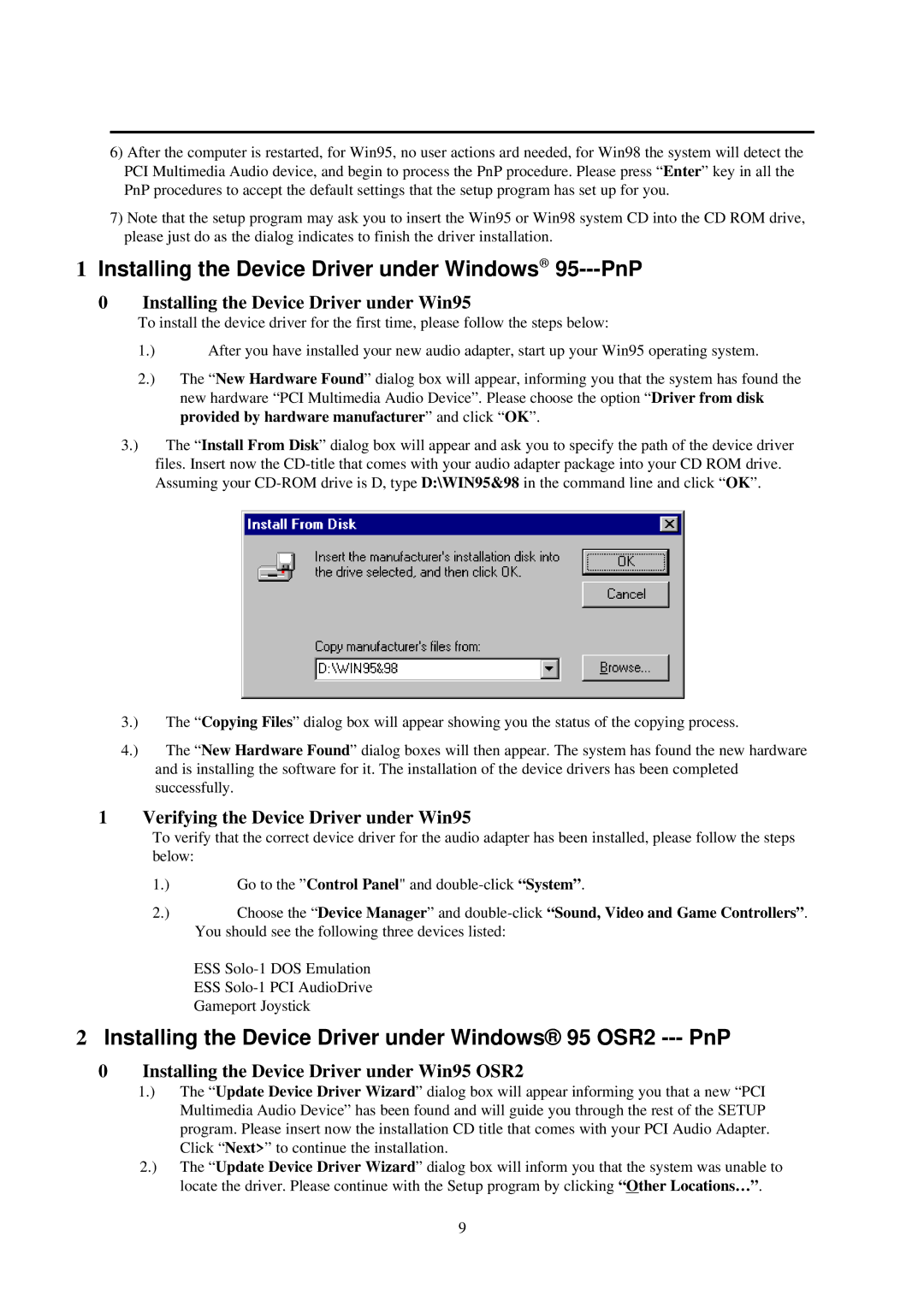L70 specifications
The IBM L70, an advanced system in the realm of enterprise computing, is engineered to meet the demanding requirements of modern businesses. With its robust architecture, the L70 serves as a cornerstone for organizations seeking reliability, scalability, and high performance.One of the standout features of the IBM L70 is its ability to support hybrid cloud infrastructures. By integrating on-premises systems with cloud resources, businesses can optimize their workloads and enhance operational efficiency. The seamless hybrid model allows for data to be processed locally while still utilizing cloud storage solutions, offering flexibility and optimizing resource allocation.
The L70 is powered by cutting-edge IBM POWER technology, which features enhanced processing capabilities and energy efficiency. The new POWER10 architecture, utilized in the L70, provides organizations with superior performance for both traditional and cloud-native applications. With multiple cores and threads per core, the system delivers significant improvements in multitasking and parallel processing capabilities.
Memory capacity is another critical characteristic of the L70. It supports extensive memory configurations, enabling organizations to run large datasets and complex applications without compromising speed or performance. This high memory bandwidth is essential for data-intensive workloads such as artificial intelligence, machine learning, and big data analytics.
Security is paramount in the design of the IBM L70. It incorporates comprehensive security features, including built-in encryption and real-time threat detection, which help safeguard sensitive data against potential breaches. Additionally, the system adheres to strict compliance standards, making it a trustworthy solution for businesses in regulated industries.
Another notable aspect of the IBM L70 is its support for virtualization. By allowing multiple virtual machines to run simultaneously on a single physical server, the L70 maximizes hardware utilization and reduces operational costs. This virtualization capability is complemented by IBM’s management tools, which simplify the deployment and scaling of applications across various environments.
Finally, the IBM L70 is designed with sustainability in mind. Its energy-efficient components and architecture support organizations’ goals of reducing their carbon footprint while maintaining superior performance. As more businesses prioritize environmental responsibility, the L70 stands out as an eco-friendly choice in enterprise computing.
In conclusion, the IBM L70 is a powerful enterprise system that combines advanced processing technology, extensive memory capacity, enhanced security features, and virtualization support, making it an ideal solution for today’s dynamic business landscape.