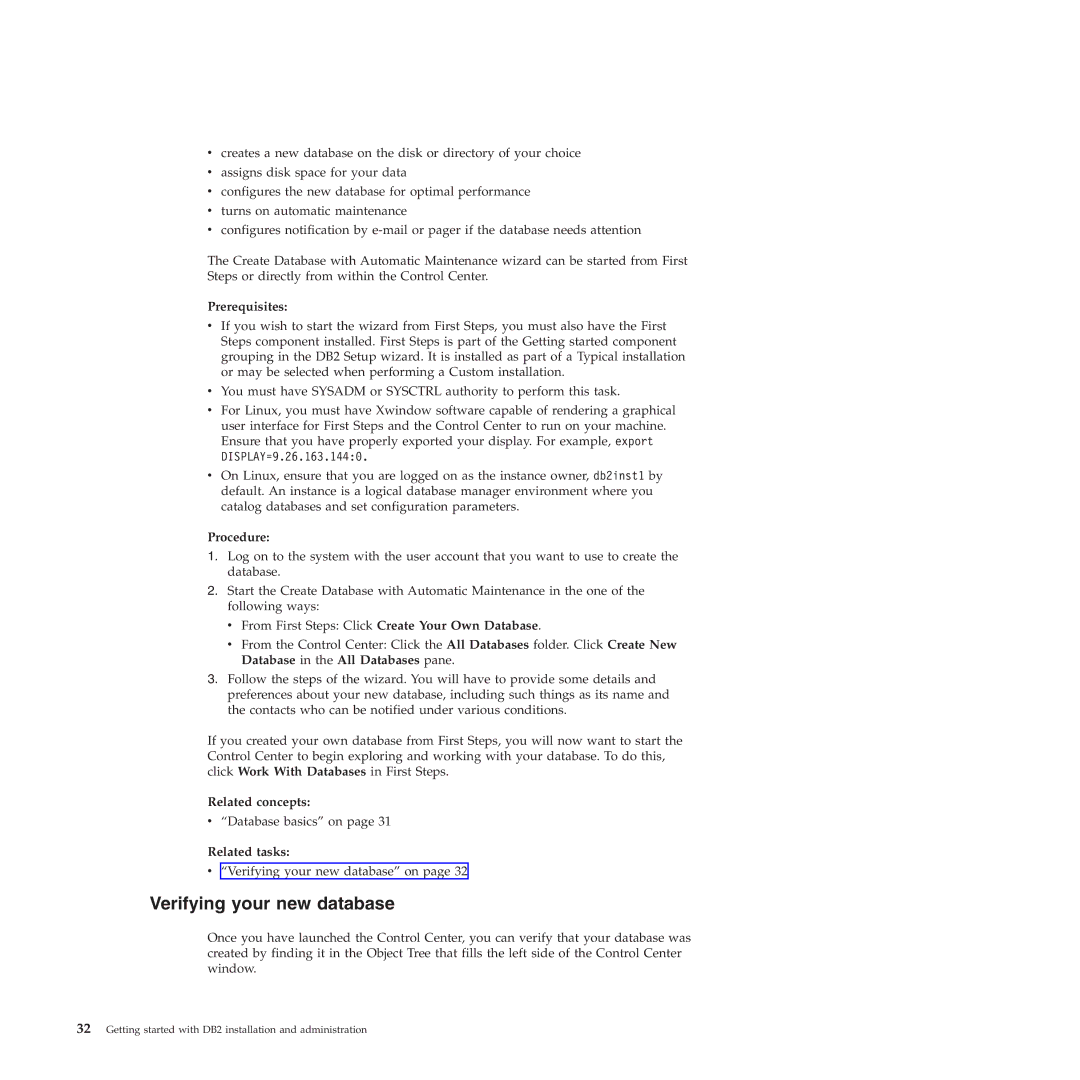VERSION 9 specifications
IBM VERSION 9 is a significant advancement in IBM's product line, boasting a range of features and technologies designed to enhance performance, security, and usability in enterprise environments. This version marks a pivotal shift, focusing on integrating artificial intelligence, cloud computing, and advanced data analytics into its core functionalities.One of the standout features of IBM VERSION 9 is its enhanced artificial intelligence capabilities. With built-in AI tools, users can leverage machine learning algorithms and natural language processing to automate tasks, gain insights from data, and improve decision-making processes. These capabilities are not only geared towards data scientists but are also accessible to business analysts who may not possess deep technical skills, thereby democratizing access to AI-driven analytics.
Another defining characteristic is the robust cloud integration. IBM VERSION 9 seamlessly supports hybrid cloud architectures, allowing organizations to operate across private and public cloud environments with ease. This flexibility enables businesses to optimize their resources, manage workloads more efficiently, and ensure data is stored and processed in the most suitable environment. Enhanced security protocols and data encryption mechanisms further ensure that sensitive information remains protected both on-premises and in the cloud.
The release also emphasizes improved performance optimizations, utilizing cutting-edge technologies such as in-memory computing and parallel processing. These enhancements result in faster data processing speeds and reduced latency, ultimately leading to improved user experiences across applications. Additionally, the system supports a variety of programming languages, allowing developers to use their preferred tools while building applications that harness the full potential of IBM VERSION 9.
User experience is another area that received attention in this version. The interface has been streamlined and made more intuitive, enabling users to navigate through features and functionalities easily. Training resources and documentation have also been improved, providing comprehensive support to ensure users can maximize the capabilities of IBM VERSION 9 without steep learning curves.
In summary, IBM VERSION 9 brings together a suite of advanced features, including enhanced AI capabilities, robust cloud integration, improved performance, and a user-friendly interface, making it a powerful tool for modern enterprises seeking to harness technology for competitive advantage. With these innovations, IBM continues to position itself as a leader in the tech industry, addressing the evolving needs of businesses worldwide.