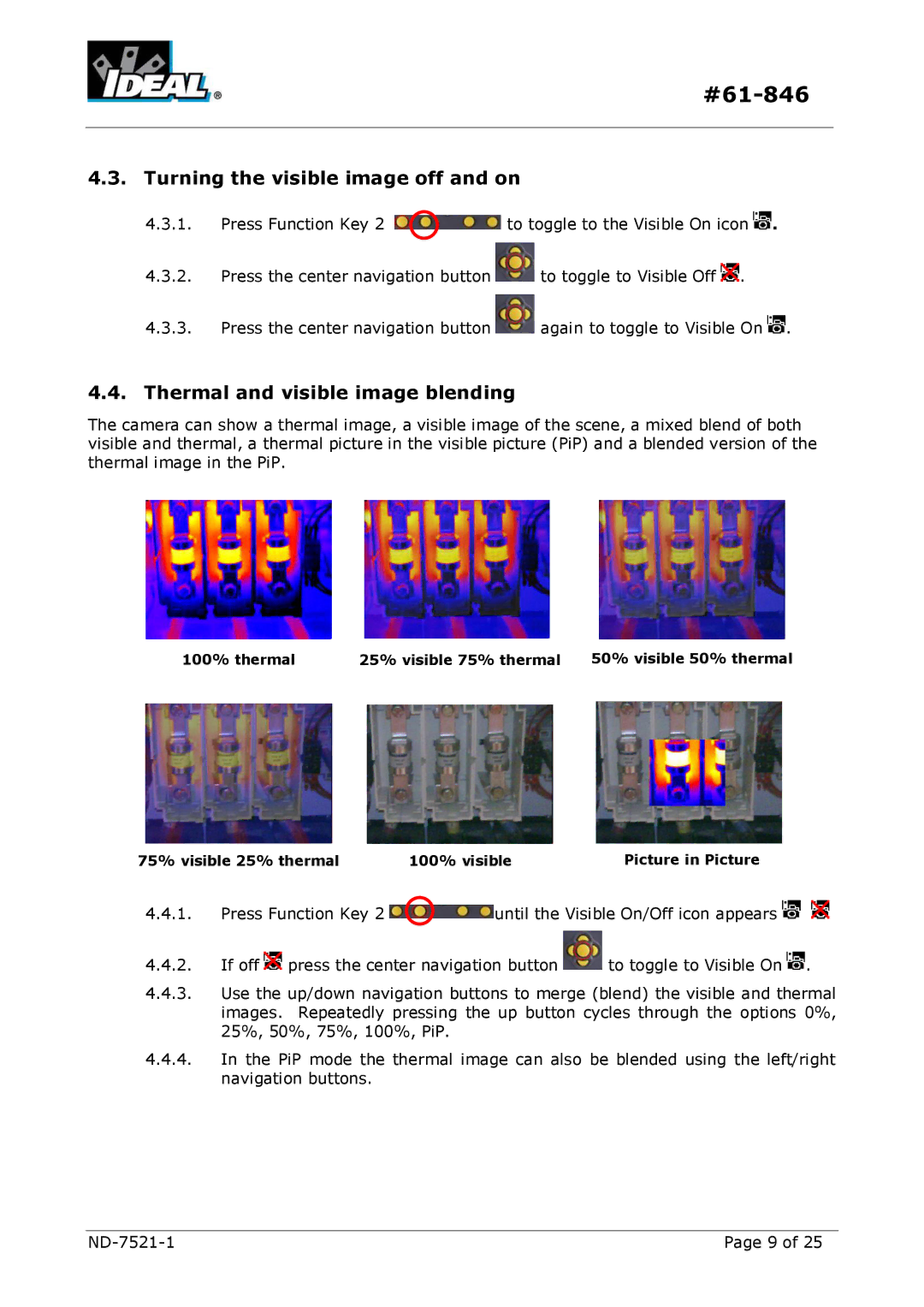4.3.Turning the visible image off and on
4.3.1.Press Function Key 2 ![]() to toggle to the Visible On icon
to toggle to the Visible On icon ![]() .
.
4.3.2.Press the center navigation button ![]() to toggle to Visible Off
to toggle to Visible Off ![]() .
.
4.3.3.Press the center navigation button ![]() again to toggle to Visible On
again to toggle to Visible On ![]() .
.
4.4.Thermal and visible image blending
The camera can show a thermal image, a visible image of the scene, a mixed blend of both visible and thermal, a thermal picture in the visible picture (PiP) and a blended version of the thermal image in the PiP.
100% thermal | 25% visible 75% thermal 50% visible 50% thermal |
75% visible 25% thermal | 100% visible | Picture in Picture |
4.4.1.Press Function Key 2 ![]() until the Visible On/Off icon appears
until the Visible On/Off icon appears ![]()
![]()
4.4.2.If off ![]() press the center navigation button
press the center navigation button ![]() to toggle to Visible On
to toggle to Visible On ![]() .
.
4.4.3.Use the up/down navigation buttons to merge (blend) the visible and thermal images. Repeatedly pressing the up button cycles through the options 0%, 25%, 50%, 75%, 100%, PiP.
4.4.4.In the PiP mode the thermal image can also be blended using the left/right navigation buttons.
Page 9 of 25 |