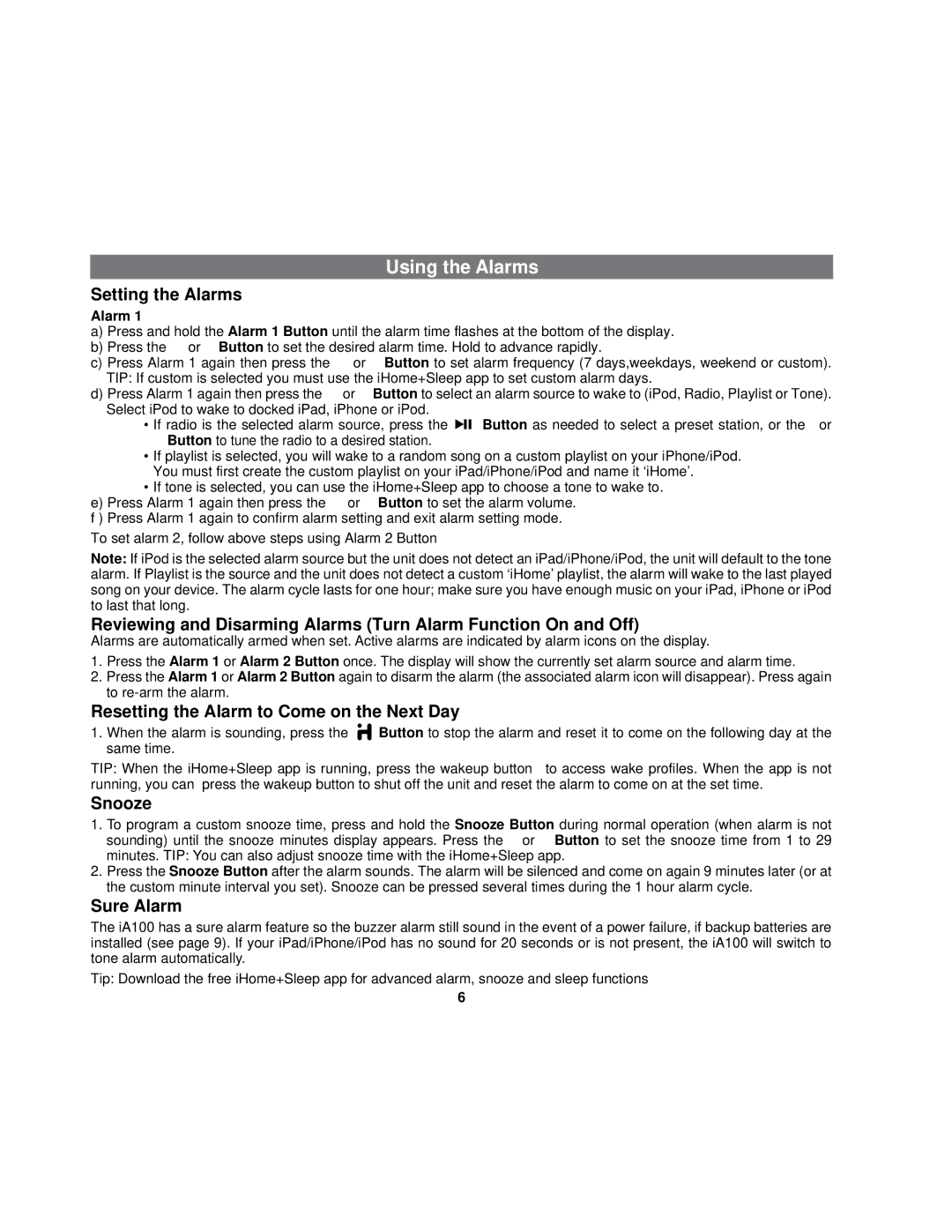iA100 specifications
The iHome iA100 is a sleek and versatile alarm clock and speaker system that perfectly marries modern technology with functionality. It is designed to enhance your waking experience while providing high-quality audio entertainment, making it a popular choice for those who appreciate both form and function in their devices.One of the iA100's standout features is its ability to charge and play music from Apple devices. With a built-in Lightning dock, users can easily connect their iPhone or iPod, ensuring that their device is fully charged and ready to go in the morning. The dock is also compatible with a wide range of Apple products, making it a universal solution for many users. In addition to its charging capabilities, the iA100 supports Bluetooth technology, allowing for seamless wireless streaming from a variety of devices, including smartphones and tablets.
The iHome iA100 also comes equipped with a powerful speaker system that delivers rich, clear sound quality. The dual speakers provide a balanced audio experience, making it ideal for listening to music, podcasts, or radio stations. The built-in FM radio feature adds another layer of versatility, allowing users to tune into their favorite local stations. Additionally, the iA100 supports auxiliary input, making it compatible with non-Bluetooth devices.
Another essential characteristic of the iHome iA100 is its customizable alarm settings. Users can choose from multiple alarm tones, including nature sounds, FM radio, or their favorite songs from their music library. The gradual wake feature gently increases the volume over time, rather than jarringly waking you up, creating a more pleasant start to the day. Furthermore, the dual alarm setting allows couples or roommates to set different wake-up times, enhancing usability for a shared space.
In terms of design, the iA100 features a compact and stylish profile, available in black and white finishes that fit seamlessly into any bedroom decor. The easy-to-read LED display is adjustable in brightness, ensuring that it won’t disrupt your sleep while still being visible at a glance.
In conclusion, the iHome iA100 is an impressive combination of a charging dock, speaker system, alarm clock, and FM radio. Its advanced features, including Bluetooth connectivity and customizable alarms, make it a perfect addition to any bedside table, catering to both music lovers and individuals who seek a functional alarm solution.