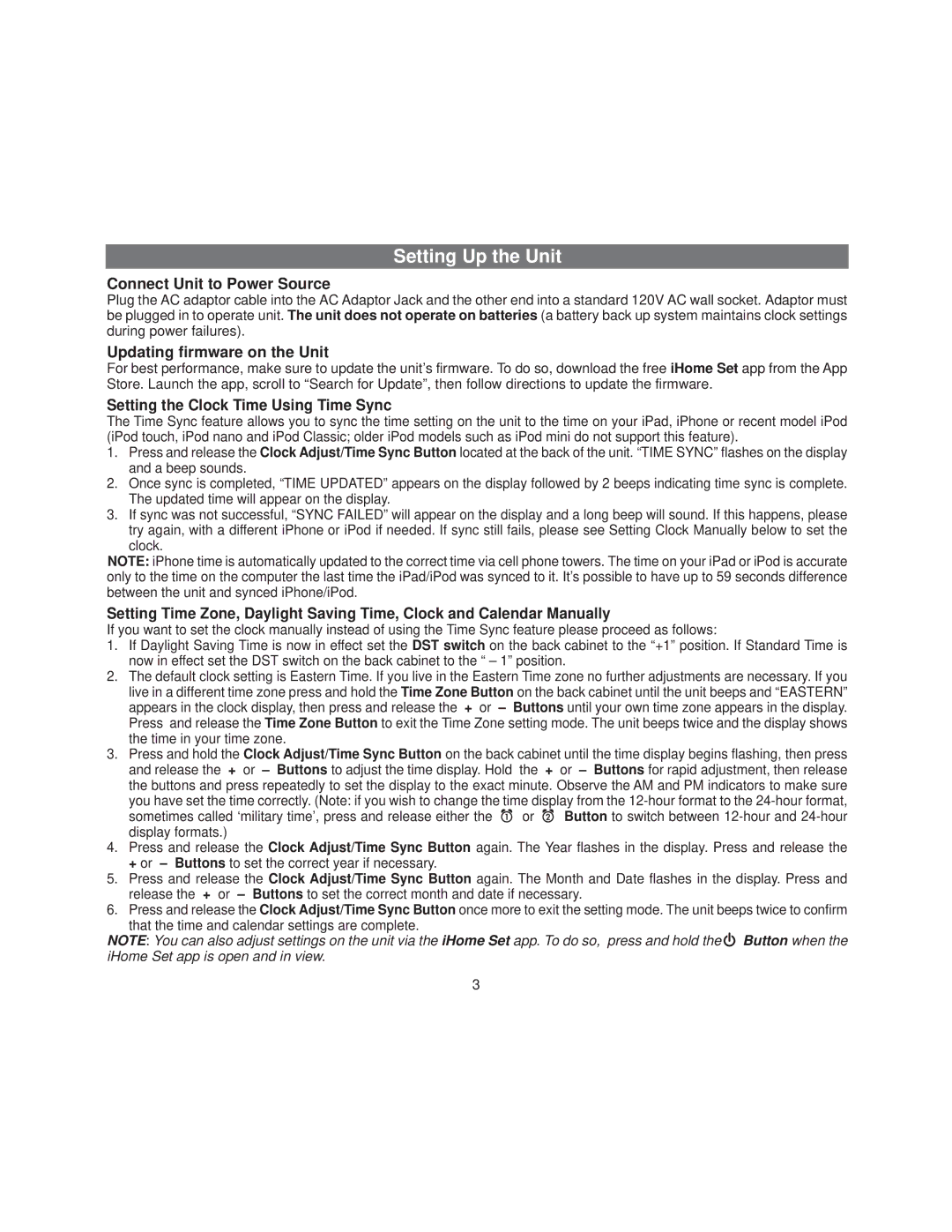Setting Up the Unit
Connect Unit to Power Source
Plug the AC adaptor cable into the AC Adaptor Jack and the other end into a standard 120V AC wall socket. Adaptor must be plugged in to operate unit. The unit does not operate on batteries (a battery back up system maintains clock settings during power failures).
Updating firmware on the Unit
For best performance, make sure to update the unit’s firmware. To do so, download the free iHome Set app from the App Store. Launch the app, scroll to “Search for Update”, then follow directions to update the firmware.
Setting the Clock Time Using Time Sync
The Time Sync feature allows you to sync the time setting on the unit to the time on your iPad, iPhone or recent model iPod (iPod touch, iPod nano and iPod Classic; older iPod models such as iPod mini do not support this feature).
1.Press and release the Clock Adjust/Time Sync Button located at the back of the unit. “TIME SYNC” flashes on the display and a beep sounds.
2.Once sync is completed, “TIME UPDATED” appears on the display followed by 2 beeps indicating time sync is complete. The updated time will appear on the display.
3.If sync was not successful, “SYNC FAILED” will appear on the display and a long beep will sound. If this happens, please try again, with a different iPhone or iPod if needed. If sync still fails, please see Setting Clock Manually below to set the clock.
NOTE: iPhone time is automatically updated to the correct time via cell phone towers. The time on your iPad or iPod is accurate only to the time on the computer the last time the iPad/iPod was synced to it. It’s possible to have up to 59 seconds difference between the unit and synced iPhone/iPod.
Setting Time Zone, Daylight Saving Time, Clock and Calendar Manually
If you want to set the clock manually instead of using the Time Sync feature please proceed as follows:
1.If Daylight Saving Time is now in effect set the DST switch on the back cabinet to the “+1” position. If Standard Time is now in effect set the DST switch on the back cabinet to the “ – 1” position.
2.The default clock setting is Eastern Time. If you live in the Eastern Time zone no further adjustments are necessary. If you live in a different time zone press and hold the Time Zone Button on the back cabinet until the unit beeps and “EASTERN” appears in the clock display, then press and release the + or – Buttons until your own time zone appears in the display. Press and release the Time Zone Button to exit the Time Zone setting mode. The unit beeps twice and the display shows the time in your time zone.
3.Press and hold the Clock Adjust/Time Sync Button on the back cabinet until the time display begins flashing, then press and release the + or – Buttons to adjust the time display. Hold the + or – Buttons for rapid adjustment, then release the buttons and press repeatedly to set the display to the exact minute. Observe the AM and PM indicators to make sure you have set the time correctly. (Note: if you wish to change the time display from the
sometimes called ‘military time’, press and release either the ![]() or
or ![]() Button to switch between
Button to switch between
4.Press and release the Clock Adjust/Time Sync Button again. The Year flashes in the display. Press and release the + or – Buttons to set the correct year if necessary.
5.Press and release the Clock Adjust/Time Sync Button again. The Month and Date flashes in the display. Press and release the + or – Buttons to set the correct month and date if necessary.
6.Press and release the Clock Adjust/Time Sync Button once more to exit the setting mode. The unit beeps twice to confirm that the time and calendar settings are complete.
NOTE: You can also adjust settings on the unit via the iHome Set app. To do so, press and hold the ![]() Button when the iHome Set app is open and in view.
Button when the iHome Set app is open and in view.
3