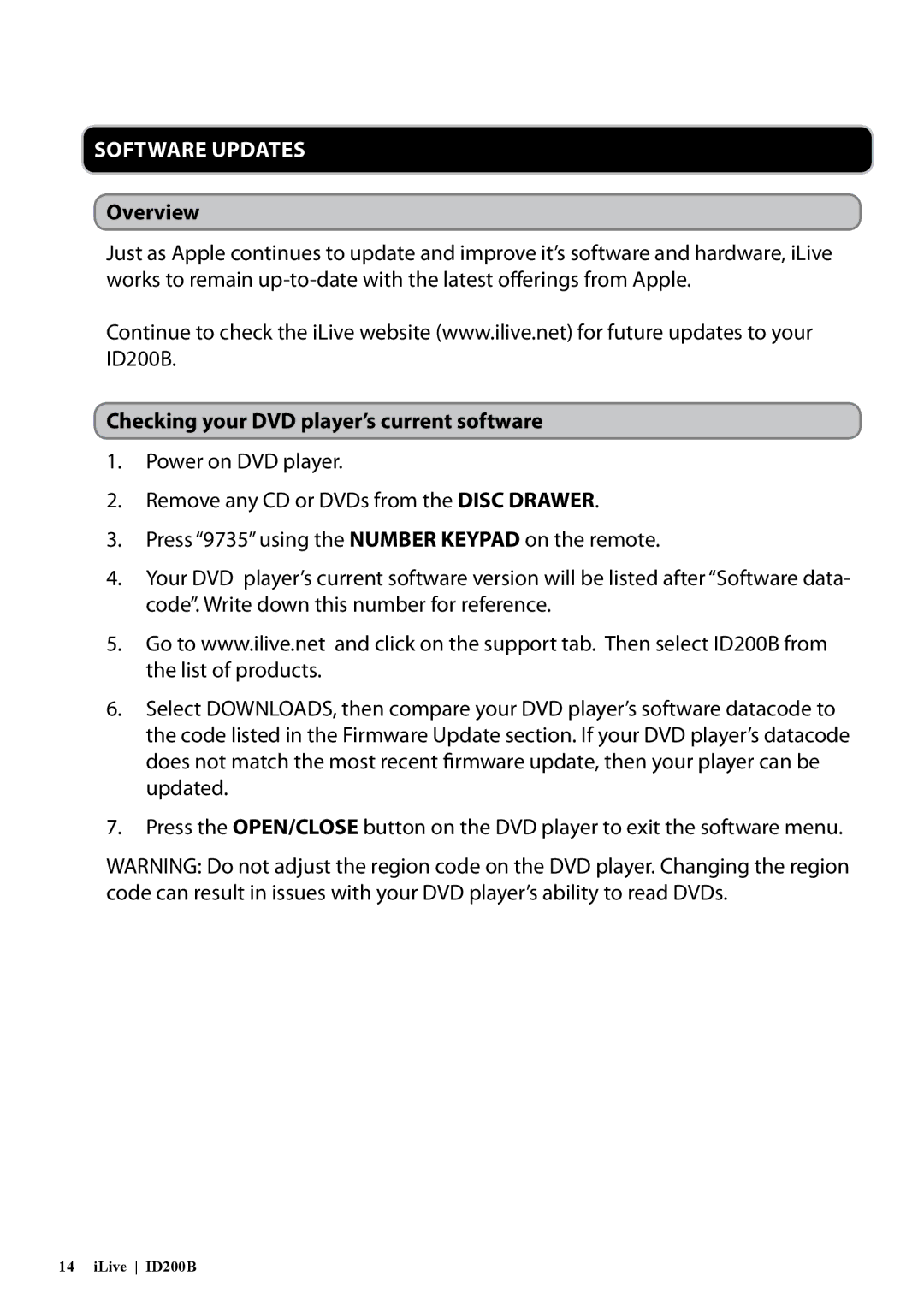Software Updates
Overview
Just as Apple continues to update and improve it’s software and hardware, iLive works to remain
Continue to check the iLive website (www.ilive.net) for future updates to your ID200B.
Checking your DVD player’s current software
1.Power on DVD player.
2.Remove any CD or DVDs from the DISC DRAWER.
3.Press “9735” using the NUMBER KEYPAD on the remote.
4.Your DVD player’s current software version will be listed after “Software data- code”. Write down this number for reference.
5.Go to www.ilive.net and click on the support tab. Then select ID200B from the list of products.
6.Select DOWNLOADS, then compare your DVD player’s software datacode to the code listed in the Firmware Update section. If your DVD player’s datacode does not match the most recent firmware update, then your player can be updated.
7.Press the OPEN/CLOSE button on the DVD player to exit the software menu.
WARNING: Do not adjust the region code on the DVD player. Changing the region code can result in issues with your DVD player’s ability to read DVDs.
14 iLive ID200B