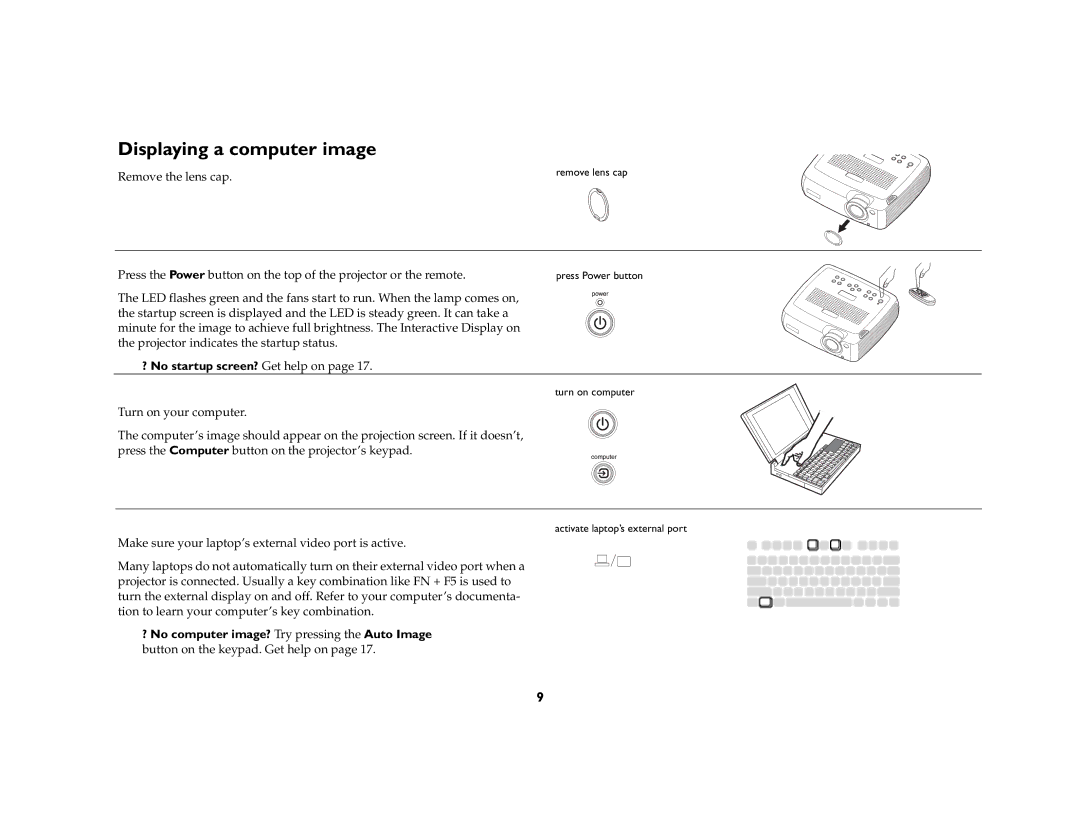C160 specifications
The InFocus C160 is a compact and versatile projector that caters to a variety of presentation needs, making it an excellent choice for both professional and casual users. This portable device is designed to be lightweight and easy to transport, allowing users to take it from one location to another with minimal hassle. With its sleek design and robust performance features, the C160 stands out in the crowded projector market.One of the main features of the InFocus C160 is its impressive brightness level. With a luminous output of up to 3000 ANSI lumens, this projector ensures that presentations are visible even in well-lit environments. This makes it suitable for conference rooms, classrooms, and even outdoor settings. The high brightness allows for vibrant, clear images that capture the audience's attention.
The projector also features a native resolution of 800 x 600 pixels, which delivers decent image quality for various types of content, including text-heavy presentations, videos, and images. The C160 supports multiple aspect ratios, giving users the flexibility to choose the best fit for their content, whether it's 4:3, 16:9, or 16:10.
Connectivity is another strong point of the InFocus C160. It comes with multiple input options, including HDMI, VGA, and USB ports. This versatility allows users to connect a variety of devices such as laptops, smartphones, and tablets, making it easy to share content on the big screen. Moreover, the projector is equipped with built-in speakers, providing adequate audio output for presentations without the need for external speakers.
The C160 is also designed with energy efficiency in mind. It incorporates eco-friendly technologies that reduce power consumption, extending lamp life up to 10,000 hours in eco mode. This not only saves on energy costs but also minimizes maintenance needs and replacement expenses, making it a cost-effective long-term solution.
In terms of usability, the InFocus C160 is user-friendly, featuring intuitive controls and easy setup options. The lightweight design contributes to its portability, while the compact dimensions make it easy to store when not in use. Overall, the InFocus C160 is a reliable projector that balances performance, portability, and functionality, making it a valuable tool for anyone in need of a dependable presentation device. Whether for educational purposes, business meetings, or personal use, the C160 delivers quality and convenience in one package.