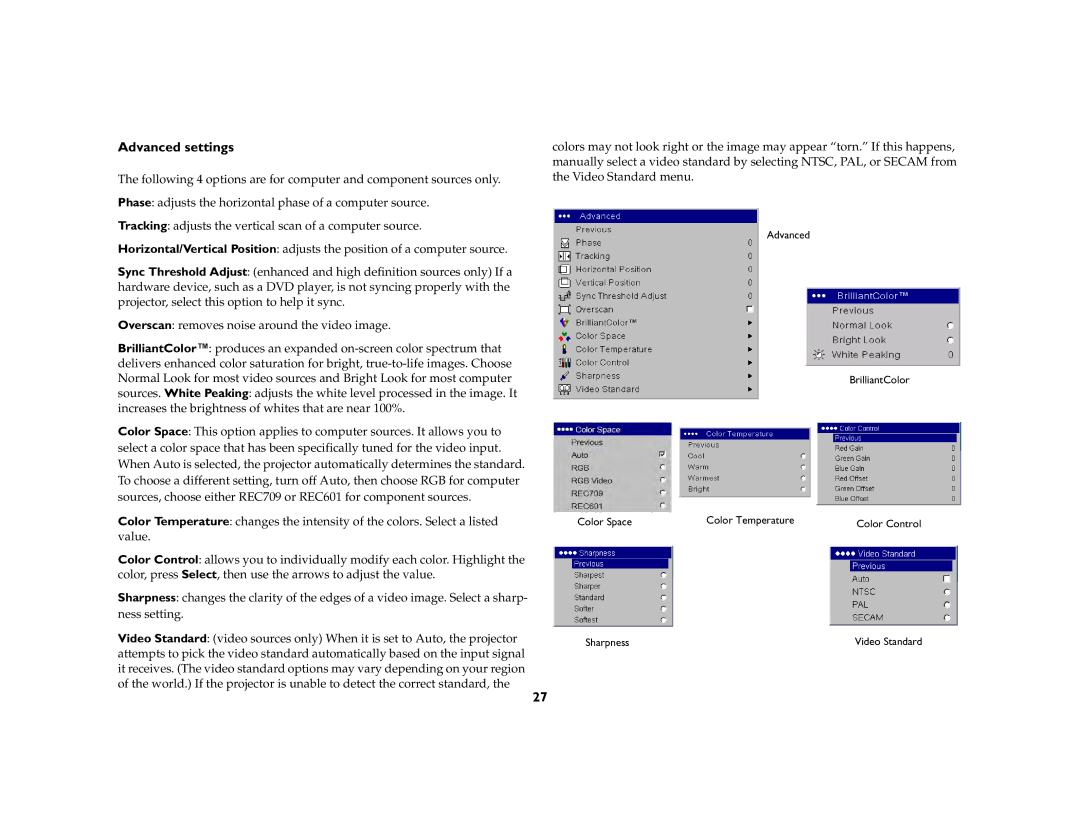Advanced settings
The following 4 options are for computer and component sources only.
Phase: adjusts the horizontal phase of a computer source.
Tracking: adjusts the vertical scan of a computer source.
Horizontal/Vertical Position: adjusts the position of a computer source.
Sync Threshold Adjust: (enhanced and high definition sources only) If a hardware device, such as a DVD player, is not syncing properly with the projector, select this option to help it sync.
Overscan: removes noise around the video image.
BrilliantColor™: produces an expanded
Color Space: This option applies to computer sources. It allows you to select a color space that has been specifically tuned for the video input. When Auto is selected, the projector automatically determines the standard. To choose a different setting, turn off Auto, then choose RGB for computer sources, choose either REC709 or REC601 for component sources.
Color Temperature: changes the intensity of the colors. Select a listed value.
Color Control: allows you to individually modify each color. Highlight the color, press Select, then use the arrows to adjust the value.
Sharpness: changes the clarity of the edges of a video image. Select a sharp- ness setting.
Video Standard: (video sources only) When it is set to Auto, the projector attempts to pick the video standard automatically based on the input signal it receives. (The video standard options may vary depending on your region of the world.) If the projector is unable to detect the correct standard, the
colors may not look right or the image may appear “torn.” If this happens, manually select a video standard by selecting NTSC, PAL, or SECAM from the Video Standard menu.
Advanced
BrilliantColor
Color Space | Color Temperature | Color Control |
Sharpness | Video Standard |
27