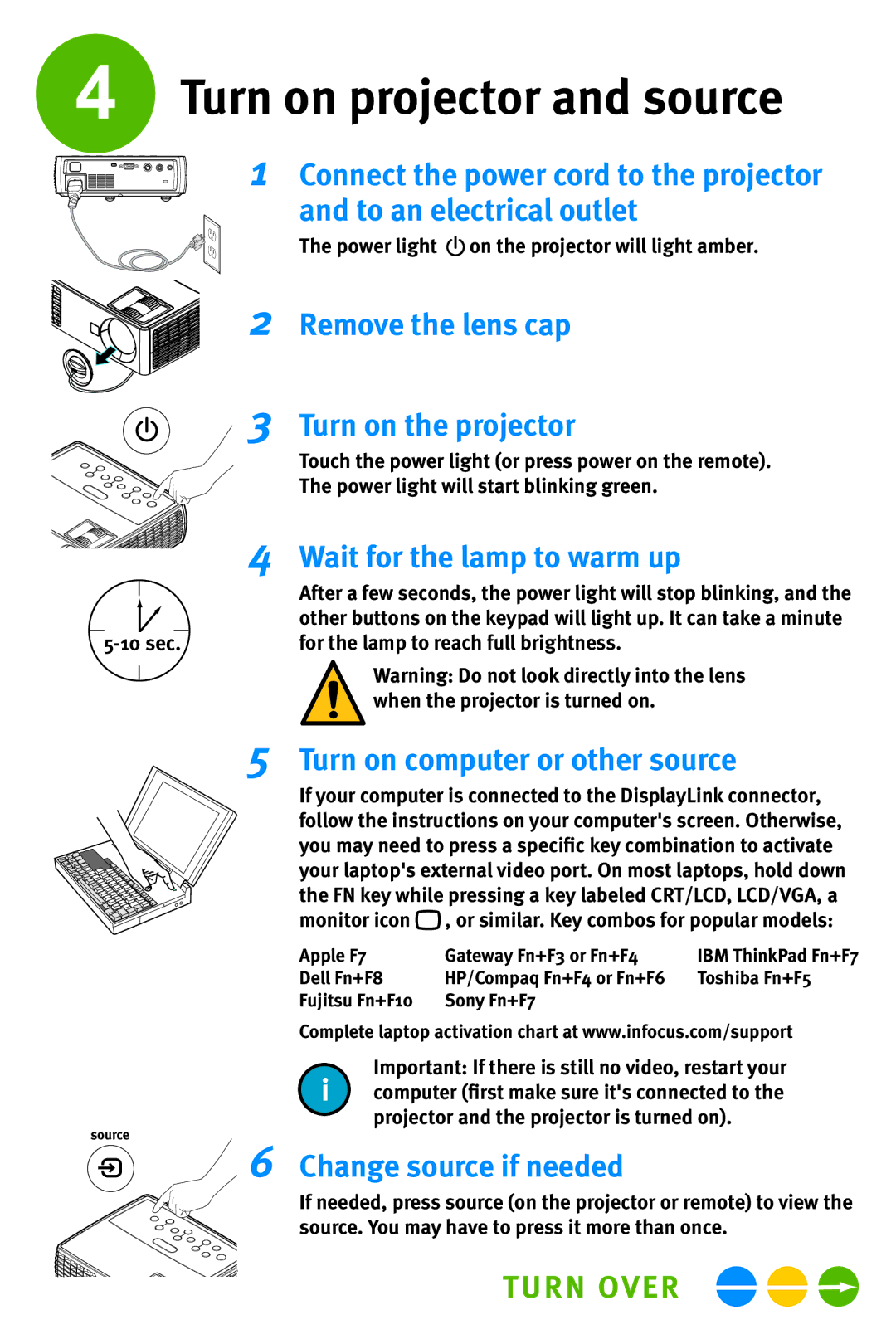IN1102, IN1100 specifications
The InFocus IN1100 and IN1102 are portable projectors that cater to the needs of business professionals, educators, and anyone in need of a reliable projection solution. These lightweight and compact models are designed to deliver high-quality visuals while ensuring effortless portability and ease of use.One of the standout features of the InFocus IN1100 series is its impressive brightness output. With 3,000 lumens of brightness, both models ensure clear and vibrant images even in well-lit environments. This capability makes them ideal for a range of settings, from conference rooms to classrooms. The projectors utilize DLP technology, which enhances color accuracy and offers remarkable contrast, showcasing images and videos in stunning detail. The native SVGA (800x600) resolution is perfectly suited for presentations, spreadsheets, and images, providing a crisp and clear display.
The IN1100 and IN1102 projectors support multiple display resolutions, including XGA and WXGA, ensuring compatibility with various devices and formats. Connectivity is another strong point, featuring a variety of input options such as HDMI, VGA, and USB, allowing seamless integration with laptops, tablets, and other multimedia devices. The inclusion of a built-in speaker also means users can project audio without needing an external sound source.
User-friendly features enhance the overall experience, such as a quick start-up time and a filter-free design, which minimizes maintenance. The projectors also possess a long lamp life of up to 10,000 hours, significantly reducing the total cost of ownership and downtime associated with lamp replacement.
Moreover, the InFocus IN1100 series boasts an Eco Mode, which further prolongs lamp life while conserving energy. This makes these projectors not only cost-effective but also environmentally friendly. The lightweight design, weighing just over 4 pounds, along with a carrying case, ensures that transporting the projector is hassle-free.
In summary, the InFocus IN1100 and IN1102 projectors deliver an impressive combination of brightness, resolution, and connectivity in a portable package. Their high-quality visuals, ease of use, and low maintenance make them an excellent choice for anyone seeking a reliable projector for presentations, training sessions, and more.