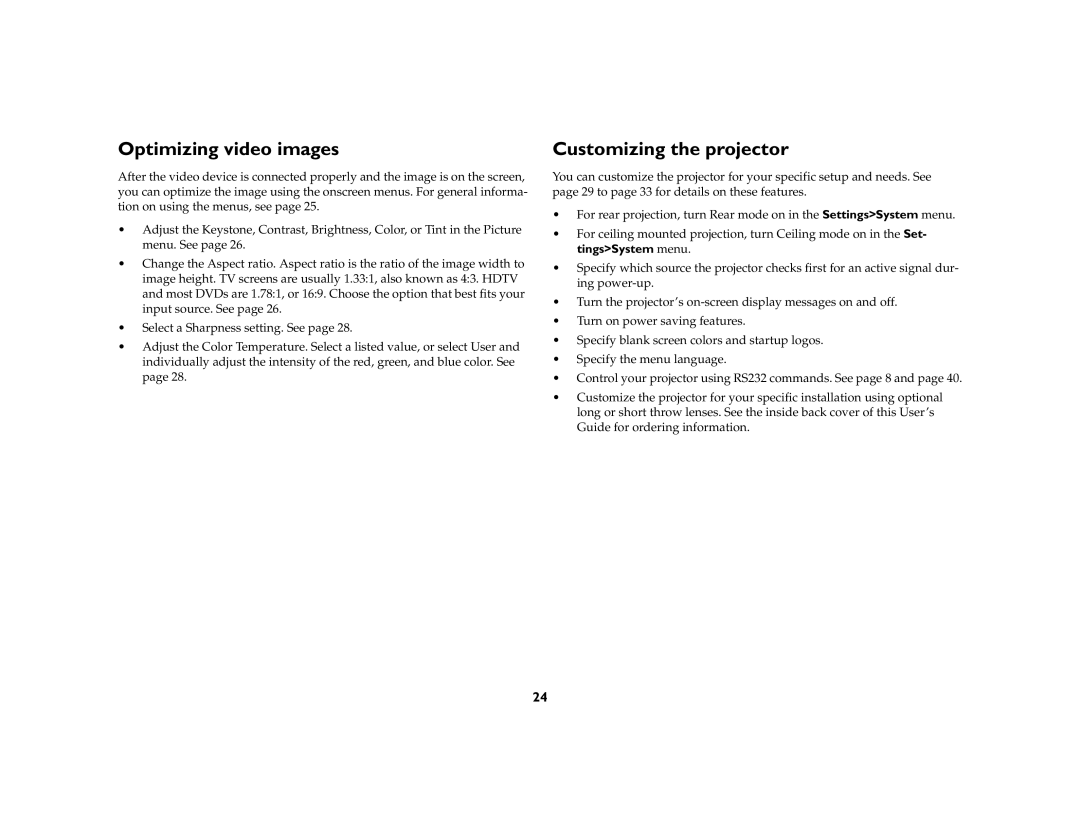Optimizing video images
After the video device is connected properly and the image is on the screen, you can optimize the image using the onscreen menus. For general informa- tion on using the menus, see page 25.
•Adjust the Keystone, Contrast, Brightness, Color, or Tint in the Picture menu. See page 26.
•Change the Aspect ratio. Aspect ratio is the ratio of the image width to image height. TV screens are usually 1.33:1, also known as 4:3. HDTV and most DVDs are 1.78:1, or 16:9. Choose the option that best fits your input source. See page 26.
•Select a Sharpness setting. See page 28.
•Adjust the Color Temperature. Select a listed value, or select User and individually adjust the intensity of the red, green, and blue color. See page 28.
Customizing the projector
You can customize the projector for your specific setup and needs. See page 29 to page 33 for details on these features.
•For rear projection, turn Rear mode on in the Settings>System menu.
•For ceiling mounted projection, turn Ceiling mode on in the Set- tings>System menu.
•Specify which source the projector checks first for an active signal dur- ing
•Turn the projector’s
•Turn on power saving features.
•Specify blank screen colors and startup logos.
•Specify the menu language.
•Control your projector using RS232 commands. See page 8 and page 40.
•Customize the projector for your specific installation using optional long or short throw lenses. See the inside back cover of this User’s Guide for ordering information.
24