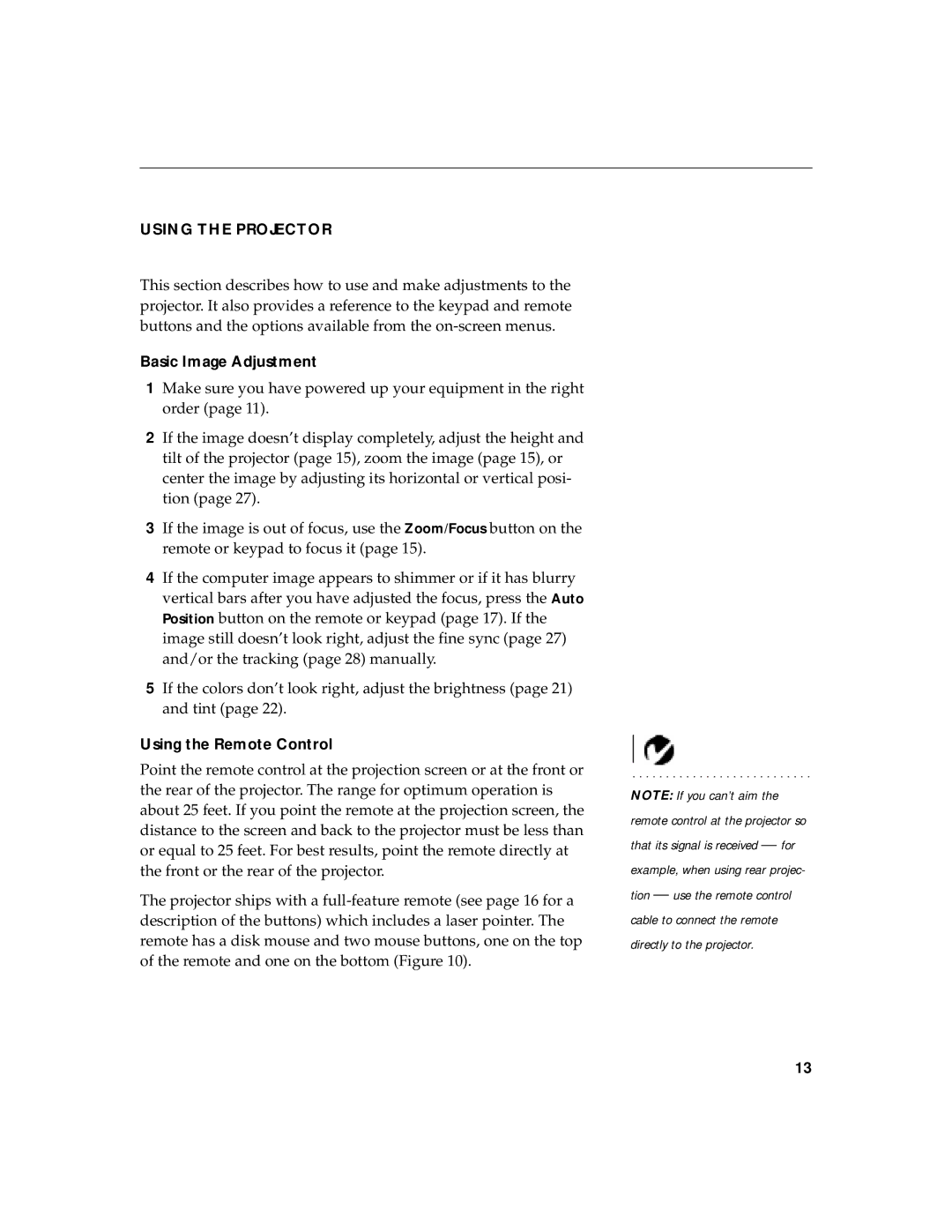LP770 specifications
The InFocus LP770 is a high-performance projector designed with advanced technology to meet the demands of modern presentations and visual displays. This model stands out in the competitive projector market due to its exceptional clarity, vibrant color reproduction, and user-friendly features.At the heart of the InFocus LP770 is its powerful DLP (Digital Light Processing) technology. DLP offers excellent brightness and sharpness, making it suitable for various environments, from dimly lit conference rooms to well-lit auditoriums. With a brightness rating of 5000 ANSI lumens, the LP770 ensures that images remain vivid and detailed, even in challenging lighting conditions.
One of the key features of the LP770 is its native resolution of 1024x768 pixels, which delivers crisp images and is particularly well-suited for standard presentations and video content. The projector also supports 720p and 1080p content, allowing for compatibility with a range of media sources, and making it ideal for both business and educational settings.
In addition to its superior image quality, the InFocus LP770 boasts an impressive contrast ratio of 2000:1, enabling it to produce deep blacks and bright whites. This feature enhances the overall depth and richness of the images, making presentations more engaging and visually appealing.
Connectivity options are abundant with the LP770. It is equipped with multiple input ports, including HDMI, VGA, and USB, allowing users to connect various devices such as laptops, tablets, and even smartphones. This versatility ensures that users can easily switch between different sources during presentations without major disruptions.
Another significant aspect of the LP770 is its integrated speaker, which eliminates the need for additional audio equipment when delivering presentations. The built-in 10-watt speaker provides clear sound, making it a practical choice for small to medium-sized rooms.
Designed for ease of use, the InFocus LP770 features straightforward navigation controls and a comprehensive menu, allowing users to quickly make adjustments to settings such as brightness, contrast, and keystone correction. The projector's lightweight and portable design further enhance its usability, making it easy to transport and set up in different locations.
In conclusion, the InFocus LP770 offers a blend of outstanding image quality, multiple connectivity options, and user-friendly features, making it an excellent choice for professionals seeking a reliable projector for various applications. Whether for business meetings, educational purposes, or event displays, the LP770 stands out as a versatile and powerful tool for effective communication and engagement.