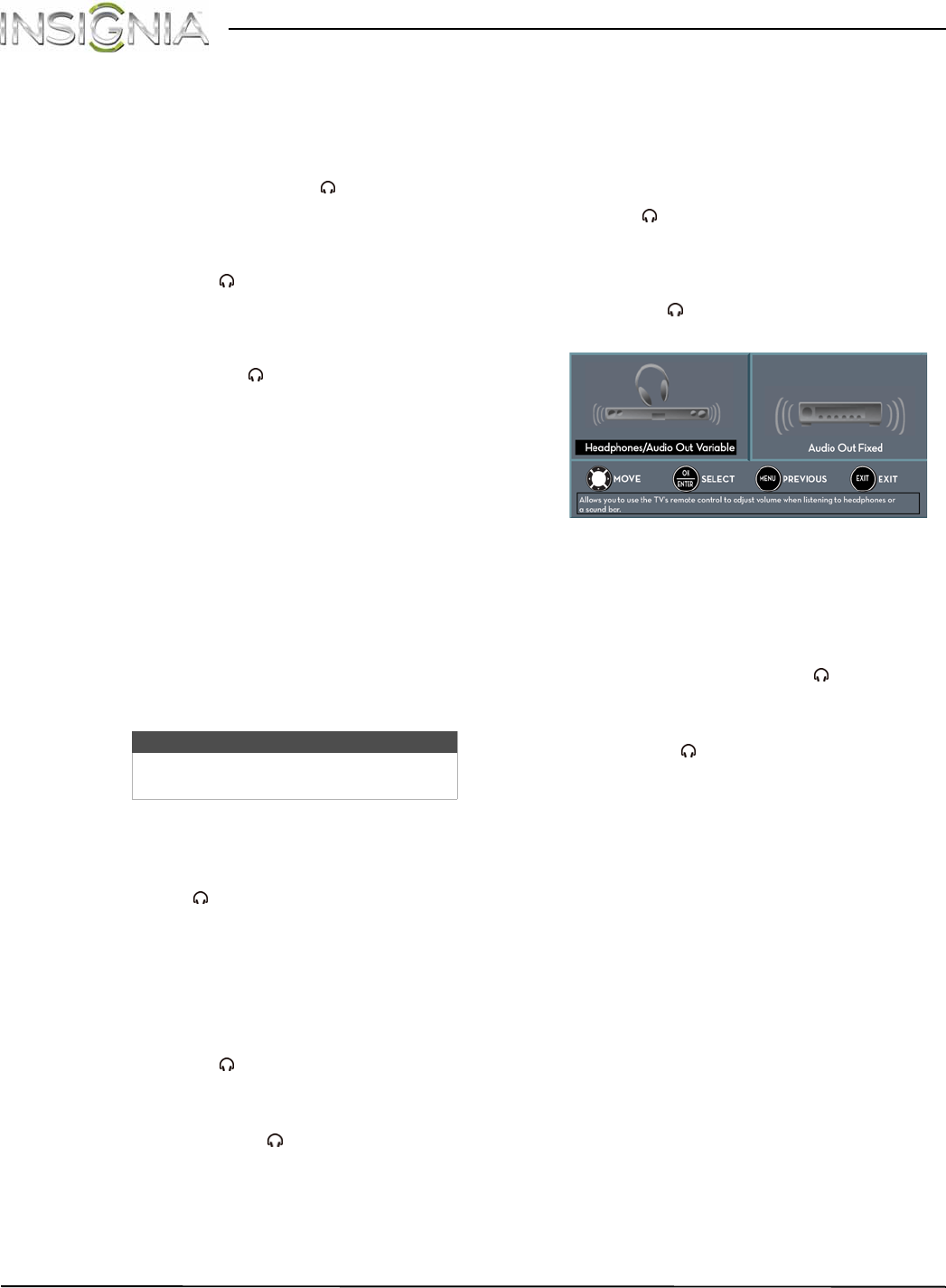
54
Insignia 32" LED TV
www.insigniaproducts.com
•TV Speakers—Selects where to play TV audio.
When you connect headphones to your TV,
audio plays through both the headphones and
the TV speakers. You can select:
•Auto (default setting)—Automatically turns
off the TV speakers when you connect a
device to the AUDIO OUT/ jack. When the
device is disconnected, the TV speakers turn
on automatically.
•On—Always plays the audio through the TV
speakers. If a device is connected to the
AUDIO OUT/ jack, the audio is played
through both the TV speakers and the
device.
•Off—Turns off the TV speakers and plays the
audio only through the device connected to
the AUDIO OUT/ jack. If you disconnect
the device, the TV speakers remain turned
off.
•Digital Audio/SPDIF—Sends digital audio to an
external audio system. You can select:
•RAW (to pass through the original digital
audio sound).
•PCM (to output audio in 2-channel stereo).
•Digital Audio Delay—Fine tunes the audio
when it is not in sync with the video.
•MTS/SAP—(Analog channels only) Selects the
audio mode. You can select:
•Mono—Select this option if there is noise or
static on weak stereo broadcasts.
•Stereo—Select this option for programs
broadcast in stereo.
•SAP—Select this option to listen to a
secondary audio program, if available.
•Audio Language Default—(Digital channels
only) Selects an alternate audio language, if
available.
•Headphone/Audio Out—You can use the
AUDIO OUT/ jack on the side of your TV to
connect headphones, a home theater system,
sound bar, or external speaker system. You can
select:
•Headphones/Audio Out Variable—Select
this option to use the remote control that
came with your TV to control the audio from
headphones, a home theater system, or a
sound bar you connected to the
AUDIO OUT/ jack.
•Audio Out Fixed—Select this option to use
the remote control that came with the home
theater system or sound bar you connected
to the AUDIO OUT/ jack to control the
audio.
•Reset Audio Settings—Reset all audio settings
to factory defaults.
4Press W or X to adjust the option, or press S or T
to select a setting.
5Press MENU to return to the previous menu, or
press EXIT to close the menu.
Selecting the audio out mode
If your TV is on when you connect a device to the
AUDIO OUT/ jack on the side of your TV, a screen
opens where you select which audio out mode you
want to use.
1Connect headphones, a home theater system,
sound bar, or external speaker system to the
AUDIO OUT/ jack on the side of your TV. The
following screen opens.
2Press W or X to highlight the audio out mode you
want to use, then press ENTER. You can select:
•Headphones/Audio Out Variable—Select this
option to use the remote control that came with
your TV to control the audio from headphones, a
home theater system, or a sound bar you
connected to the AUDIO OUT/ jack.
•Audio Out Fixed—Select this option to use the
remote control that came with the home theater
system or sound bar you connected to the
AUDIO OUT/ jack to control the audio.
Note
You can also press MTS/SAP one or more
times to select the audio mode.