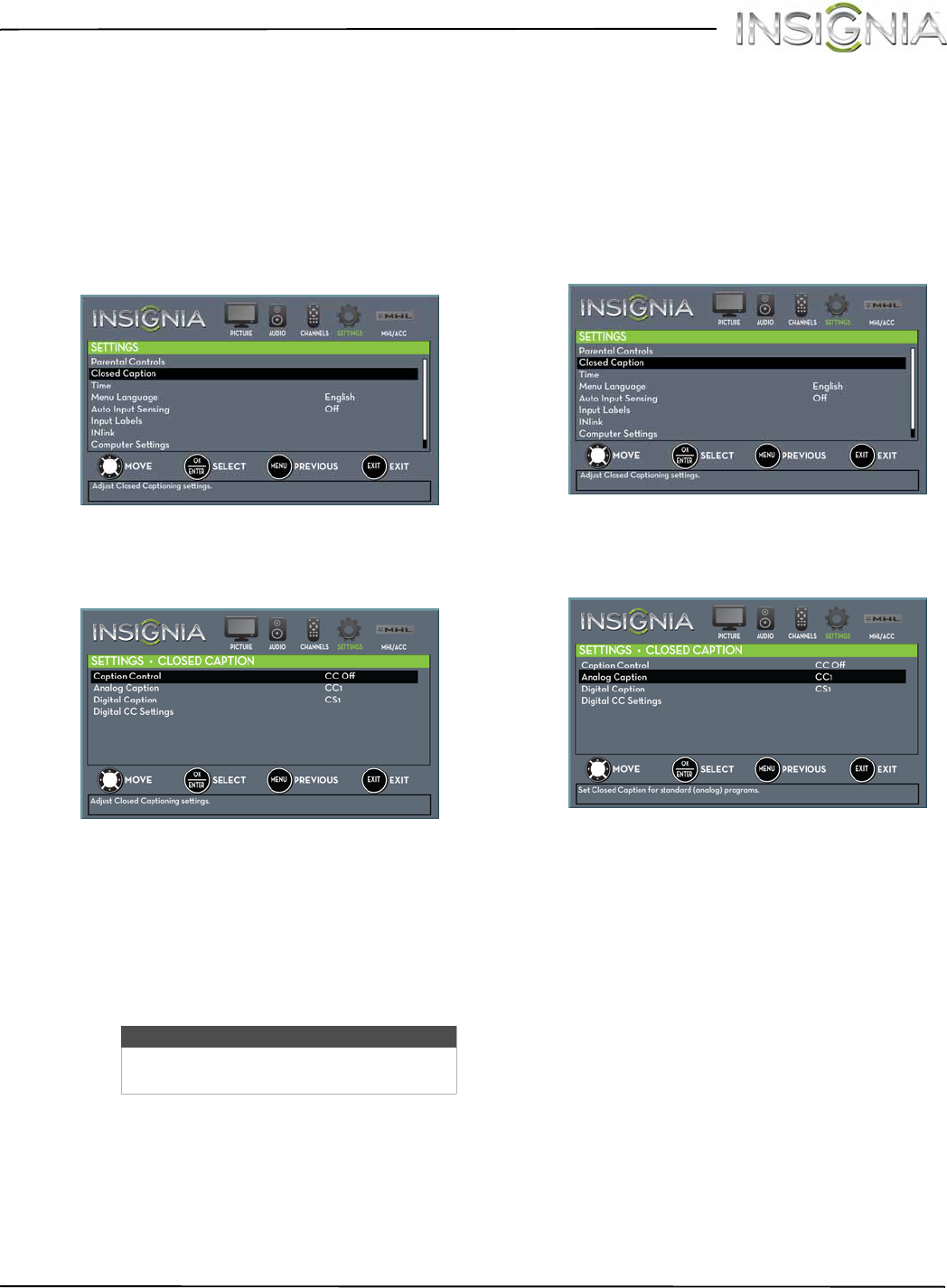
63
NS-32D312NA15 Insignia 32" LED TV
www.insigniaproducts.com
Using closed captioning
Closed captioning displays a text version of the TV
program audio or displays information provided by
the broadcaster.
Turning closed captioning on or off
1Press MENU. The on-screen menu opens.
2Press W or X to highlight SETTINGS, then press T
or ENTER. The SETTINGS menu opens.
3Press S or T to highlight Closed Caption, then
press ENTER. The SETTINGS · CLOSED CAPTION
menu opens.
4Press S or T to highlight Caption Control, then
press ENTER. A menu opens.
5Press S or T to select CC Off (turns off closed
captioning), CC On (turns on closed captioning),
or CC on when mute (turns on closed captioning
when the sound is muted).
6Press MENU to return to the previous menu, or
press EXIT to close the menu.
Selecting the analog closed captioning mode
Analog channels usually have one or more closed
captioning modes. The CC1 mode usually displays a
text version of the TV program audio in a small
banner. The other CC modes display information
provided by the broadcaster. The Text modes display
information in a box that covers half of the screen.
1Press MENU. The on-screen menu opens.
2Press W or X to highlight SETTINGS, then press T
or ENTER. The SETTINGS menu opens.
3Press S or T to highlight Closed Caption, then
press ENTER. The SETTINGS · CLOSED CAPTION
menu opens.
4Press S or T to highlight Analog Caption, then
press ENTER. A menu opens.
5Press S or T to select an analog caption setting.
You can select:
•CC1 through CC4—Closed captioning appears
in a small banner across the bottom of the
screen. CC1 is usually the “printed” version of the
audio. CC2 through CC4 display content
provided by the broadcaster.
•Text1 through Tex t4—Closed captioning covers
half or all of the screen. Text1 through Text4
display content provided by the broadcaster.
6Press MENU to return to the previous menu, or
press EXIT to close the menu.
Note
You can also press CCD to turn closed
captioning on or off.