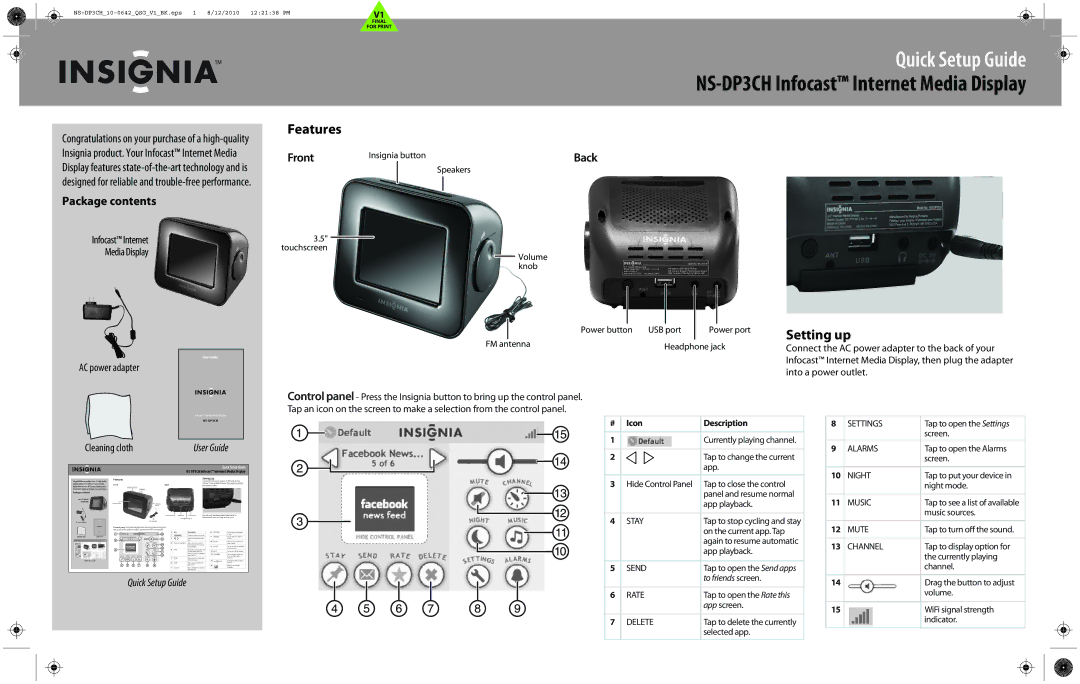Quick Setup Guide
NS-DP3CH Infocast™ Internet Media Display
Congratulations on your purchase of a
Package contents
Infocast™ Internet
Media Display
AC power adapter
Features
Front | Insignia button | Back |
|
| Speakers |
3.5" ![]() touchscreen
touchscreen
![]() Volume knob
Volume knob
Power button | USB port | Power port |
FM antenna | Headphone jack | |
Control panel - Press the Insignia button to bring up the control panel.
Tap an icon on the screen to make a selection from the control panel.
Setting up
Connect the AC power adapter to the back of your Infocast™ Internet Media Display, then plug the adapter into a power outlet.
Cleaning cloth | User Guide |
Quick Setup Guide
# | Icon | Description |
|
|
|
1 |
| Currently playing channel. |
|
|
|
2 |
| Tap to change the current |
|
| app. |
|
|
|
3 | Hide Control Panel | Tap to close the control |
|
| panel and resume normal |
|
| app playback. |
|
|
|
4 | STAY | Tap to stop cycling and stay |
|
| on the current app. Tap |
|
| again to resume automatic |
|
| app playback. |
|
|
|
5 | SEND | Tap to open the Send apps |
|
| to friends screen. |
|
|
|
6 | RATE | Tap to open the Rate this |
|
| app screen. |
|
|
|
7 | DELETE | Tap to delete the currently |
|
| selected app. |
|
|
|
8 | SETTINGS | Tap to open the Settings |
|
| screen. |
9 | ALARMS | Tap to open the Alarms |
|
| screen. |
|
|
|
10 | NIGHT | Tap to put your device in |
|
| night mode. |
|
|
|
11 | MUSIC | Tap to see a list of available |
|
| music sources. |
|
|
|
12 | MUTE | Tap to turn off the sound. |
|
|
|
13 | CHANNEL | Tap to display option for |
|
| the currently playing |
|
| channel. |
|
|
|
14 |
| Drag the button to adjust |
|
| volume. |
|
|
|
15 |
| WiFi signal strength |
|
| indicator. |
|
|
|