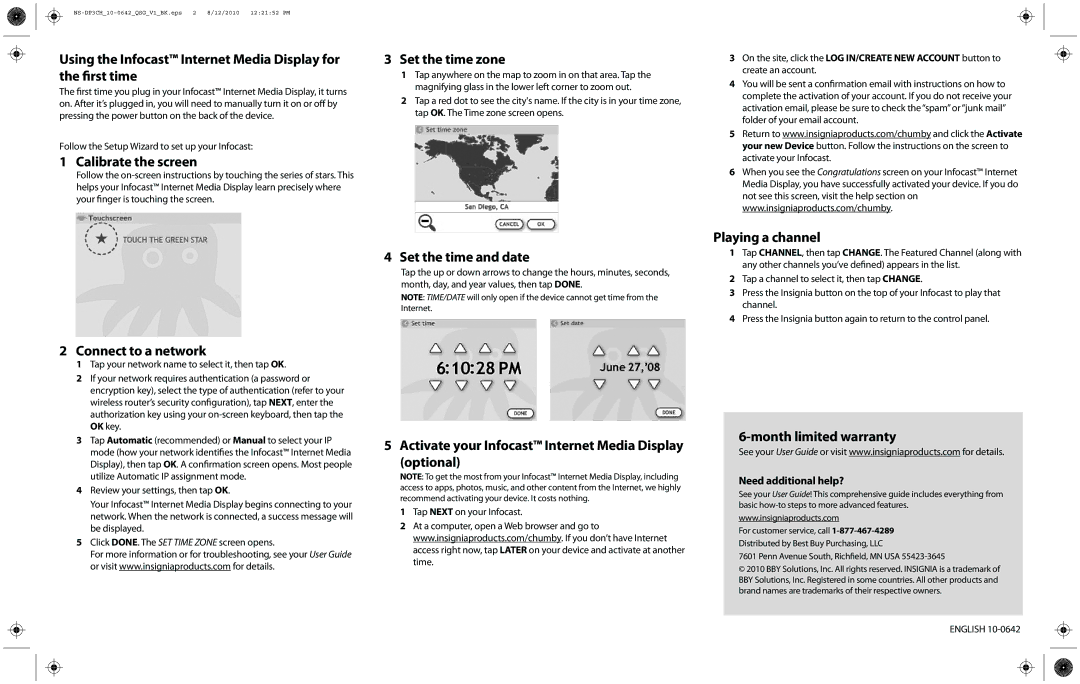Using the Infocast™ Internet Media Display for the first time
The first time you plug in your Infocast™ Internet Media Display, it turns on. After it’s plugged in, you will need to manually turn it on or off by pressing the power button on the back of the device.
Follow the Setup Wizard to set up your Infocast:
1 Calibrate the screen
Follow the
2 Connect to a network
1Tap your network name to select it, then tap OK.
2If your network requires authentication (a password or encryption key), select the type of authentication (refer to your wireless router’s security configuration), tap NEXT, enter the authorization key using your
3Tap Automatic (recommended) or Manual to select your IP mode (how your network identifies the Infocast™ Internet Media Display), then tap OK. A confirmation screen opens. Most people utilize Automatic IP assignment mode.
4Review your settings, then tap OK.
Your Infocast™ Internet Media Display begins connecting to your network. When the network is connected, a success message will be displayed.
5Click DONE. The SET TIME ZONE screen opens.
For more information or for troubleshooting, see your User Guide or visit www.insigniaproducts.com for details.
3 Set the time zone
1Tap anywhere on the map to zoom in on that area. Tap the magnifying glass in the lower left corner to zoom out.
2Tap a red dot to see the city's name. If the city is in your time zone, tap OK. The Time zone screen opens.
4 Set the time and date
Tap the up or down arrows to change the hours, minutes, seconds, month, day, and year values, then tap DONE.
NOTE: TIME/DATE will only open if the device cannot get time from the Internet.
5 Activate your Infocast™ Internet Media Display (optional)
NOTE: To get the most from your Infocast™ Internet Media Display, including access to apps, photos, music, and other content from the Internet, we highly recommend activating your device. It costs nothing.
1Tap NEXT on your Infocast.
2At a computer, open a Web browser and go to www.insigniaproducts.com/chumby. If you don’t have Internet access right now, tap LATER on your device and activate at another time.
3On the site, click the LOG IN/CREATE NEW ACCOUNT button to create an account.
4 You will be sent a confirmation email with instructions on how to complete the activation of your account. If you do not receive your activation email, please be sure to check the “spam” or “junk mail” folder of your email account.
5Return to www.insigniaproducts.com/chumby and click the Activate your new Device button. Follow the instructions on the screen to activate your Infocast.
6When you see the Congratulations screen on your Infocast™ Internet Media Display, you have successfully activated your device. If you do not see this screen, visit the help section on www.insigniaproducts.com/chumby.
Playing a channel
1Tap CHANNEL, then tap CHANGE. The Featured Channel (along with any other channels you’ve defined) appears in the list.
2Tap a channel to select it, then tap CHANGE.
3Press the Insignia button on the top of your Infocast to play that channel.
4Press the Insignia button again to return to the control panel.
6-month limited warranty
See your User Guide or visit www.insigniaproducts.com for details.
Need additional help?
See your User Guide! This comprehensive guide includes everything from basic
www.insigniaproducts.com
For customer service, call
7601 Penn Avenue South, Richfield, MN USA 55423-3645
©2010 BBY Solutions, Inc. All rights reserved. INSIGNIA is a trademark of BBY Solutions, Inc. Registered in some countries. All other products and brand names are trademarks of their respective owners.
ENGLISH