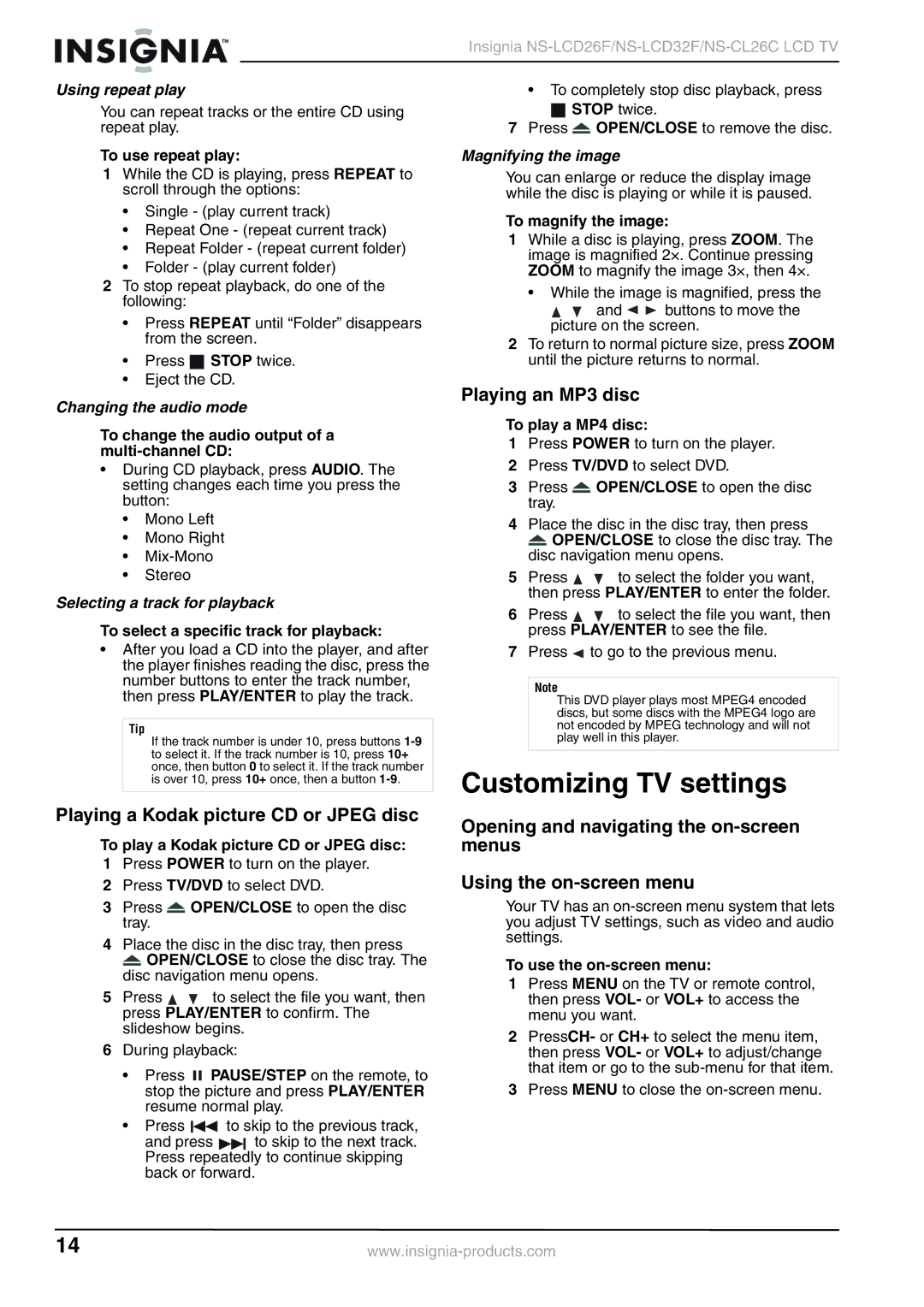NS-LCD26F, NS-LCD32F, NS-CL26C specifications
The Insignia brand has made a name for itself in the realm of budget-friendly electronics, particularly with their line of LCD TVs and soundbars. Among the diverse offerings, the Insignia NS-LCD26F, NS-LCD32F, and NS-CL26C represent a blend of affordability, quality, and essential features suited for everyday viewing.The Insignia NS-LCD26F is a 26-inch LCD TV that stands out for its affordability and practicality. It boasts a native resolution of 720p, ensuring a clear and vibrant picture ideal for small spaces. The TV features a dynamic contrast ratio that enhances the blacks and whites in the visuals, contributing to a superior viewing experience during movie nights or binge-watching sessions. With built-in inputs including HDMI and composite video, connecting peripherals like gaming consoles and DVD players is both simple and efficient.
Moving up in size, the Insignia NS-LCD32F offers a slightly larger 32-inch diagonal display. This model also supports 720p resolution, making it a great choice for bedrooms or small living rooms. Its sleek design complements contemporary decor, while the LED-backlit display helps to improve energy efficiency compared to older models. The NS-LCD32F is equipped with multiple HDMI inputs, providing ease of connectivity to various devices. An integrated USB port allows for multimedia playback directly from a flash drive, enhancing versatility.
On the audio front, the Insignia NS-CL26C soundbar is an excellent complement to the above TV models. With its slim profile, the NS-CL26C easily fits beneath a television, delivering immersive sound without taking up much space. It features built-in Bluetooth, enabling users to stream audio directly from smartphones and tablets, facilitating a seamless listening experience. The soundbar also supports a variety of input options including AUX and optical connections, catering to different audio needs.
All three Insignia products reflect a commitment to delivering high-quality performance without breaking the bank. Features like multiple connectivity options, respectable image quality, and enhanced audio playback make them appealing choices for consumers looking for practical home entertainment solutions. The combination of affordability, essential features, and compact designs is what makes the Insignia NS-LCD26F, NS-LCD32F, and NS-CL26C stand out in today's competitive market.