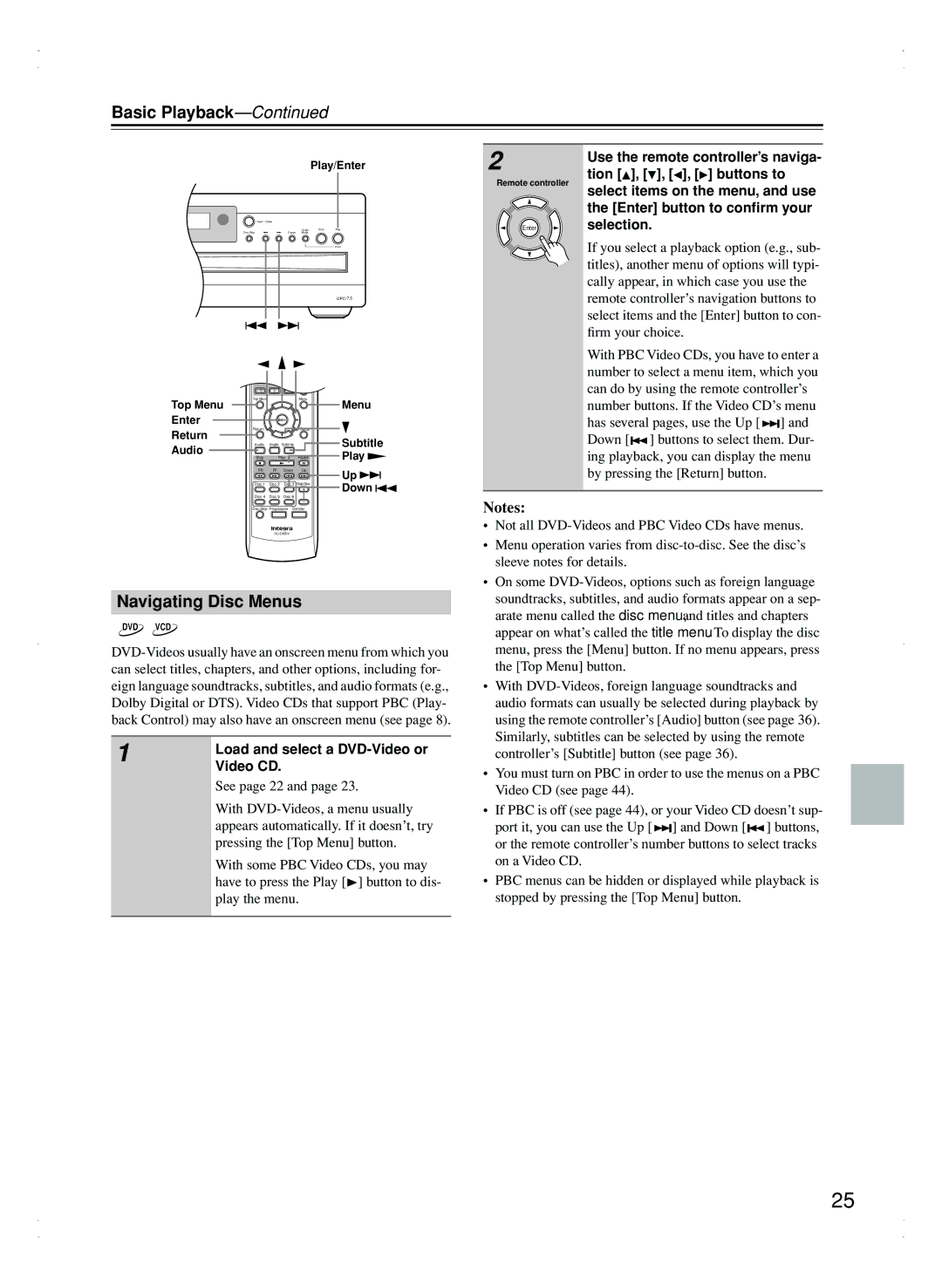Basic Playback—Continued
Play/Enter
Open/Close
Disc Skip | Pause | Chain | Stop | Play |
Mode |
|
| ||
|
|
|
| Enter |
|
|
|
| |
On | Standby | Open/ |
|
|
|
|
|
| |
|
| Close |
|
|
Search | Last M | Memory Chain Mode |
| |
|
|
| Repeat |
|
1 | 2 | 3 |
|
|
|
|
|
| |
4 | 5 | 6 |
|
|
|
|
| Random |
|
7 | 8 | 9 |
|
|
|
|
| Display |
|
+10 | 0 | Clear |
|
|
Top Menu |
|
| Menu | Menu |
Top Menu |
|
|
| |
Enter | Enter |
|
| |
|
|
|
| |
Return |
|
| Setup |
|
Return |
|
|
| Subtitle |
Audio | Angle | Subtitle |
| |
Audio |
|
|
| |
|
|
| Play | |
Stop | Play | Pause | ||
|
|
|
| |
FR | FF | Down | Up | Up |
|
|
|
| |
Disc 1 | Disc 2 | Disc 3 | Step/Slow | Down |
|
|
|
| |
Disc 4 | Disc 5 | Disc 6 |
|
|
2
Remote controller
Enter
Use the remote controller’s naviga- tion [![]() ], [ ], [
], [ ], [![]() ], [
], [![]() ] buttons to select items on the menu, and use the [Enter] button to confirm your selection.
] buttons to select items on the menu, and use the [Enter] button to confirm your selection.
If you select a playback option (e.g., sub- titles), another menu of options will typi- cally appear, in which case you use the remote controller’s navigation buttons to select items and the [Enter] button to con- firm your choice.
With PBC Video CDs, you have to enter a number to select a menu item, which you can do by using the remote controller’s number buttons. If the Video CD’s menu has several pages, use the Up [ ![]()
![]()
![]() ] and Down [
] and Down [![]()
![]() ] buttons to select them. Dur- ing playback, you can display the menu by pressing the [Return] button.
] buttons to select them. Dur- ing playback, you can display the menu by pressing the [Return] button.
Disc Skip Progressive Dimmer |
Navigating Disc Menus
DVD VCD
1 | Load and select a |
| |
| Video CD. |
See page 22 and page 23.
With
With some PBC Video CDs, you may have to press the Play [![]() ] button to dis- play the menu.
] button to dis- play the menu.
Notes:
•Not all
•Menu operation varies from
•On some
•With
•You must turn on PBC in order to use the menus on a PBC Video CD (see page 44).
•If PBC is off (see page 44), or your Video CD doesn’t sup- port it, you can use the Up [ ![]()
![]()
![]() ] and Down [
] and Down [![]()
![]() ] buttons, or the remote controller’s number buttons to select tracks on a Video CD.
] buttons, or the remote controller’s number buttons to select tracks on a Video CD.
•PBC menus can be hidden or displayed while playback is stopped by pressing the [Top Menu] button.
25