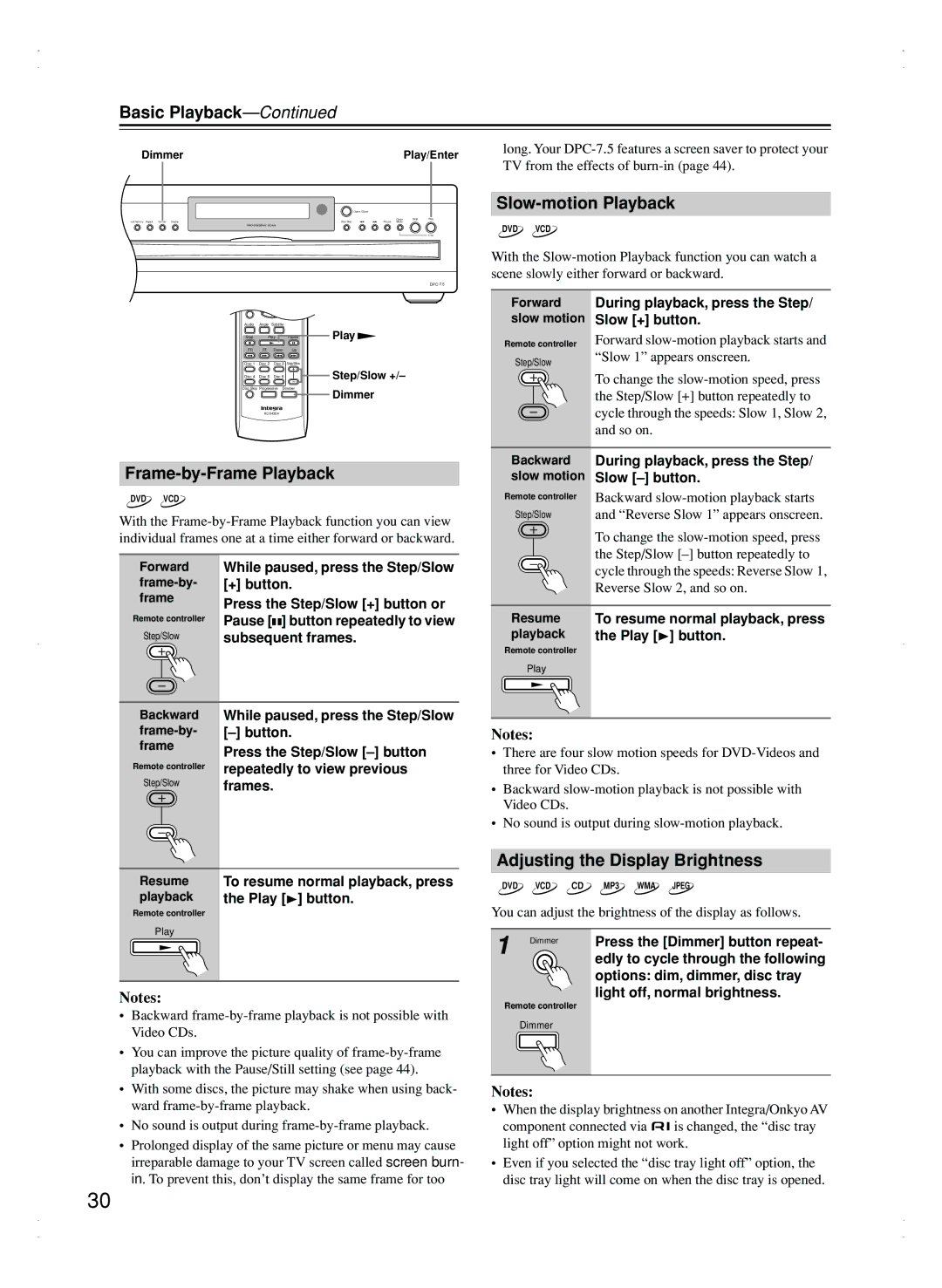Basic Playback—Continued
Dimmer |
|
| Play/Enter |
On | Standby |
|
|
|
|
| Open/Close |
|
|
| Chain Stop Play |
Last Memory Repeat Dimmer Display |
| Disc Skip | Pause Mode |
|
| Repeat |
|
1 | 2 | 3 | Enter |
|
|
| |
|
|
| |
4 | 5 | 6 |
|
|
| Random |
|
7 | 8 | 9 |
|
|
| Display |
|
+10 | 0 | Clear |
|
Top Menu | Menu |
| |
|
|
| |
long. Your
Slow-motion Playback
DVD VCD
With the
| Enter |
|
| |
Return |
|
| Setup |
|
Audio | Angle | Subtitle |
|
|
Stop | Play | Pause | Play | |
|
|
|
| |
FR | FF | Down | Up |
|
Disc 1 | Disc 2 | Disc 3 | Step/Slow |
|
Disc 4 | Disc 5 | Disc 6 |
| Step/Slow +/– |
|
|
|
| |
Disc Skip Progressive Dimmer | Dimmer | |||
|
|
|
| |
■Forward slow motion
Remote controller
Step/Slow
During playback, press the Step/ Slow [+] button.
Forward
To change the
Frame-by-Frame Playback
DVD VCD
With the
■Forward While paused, press the Step/Slow
[+] button. | |||
frame | Press the Step/Slow [+] button or | ||
| |||
Remote controller | Pause [ |
| ] button repeatedly to view |
| |||
|
| ||
Step/Slow | subsequent frames. | ||
■Backward While paused, press the Step/Slow
| ||||
frame | Press the Step/Slow | |||
|
|
|
| |
Remote controller | repeatedly to view previous | |||
|
|
|
| |
Step/Slow | frames. | |||
|
|
|
|
|
|
|
|
|
|
|
|
|
|
|
|
|
|
|
|
■Resume To resume normal playback, press
playback | the Play [ ] button. |
Remote controller |
|
Play |
|
Notes:
•Backward
•You can improve the picture quality of
•With some discs, the picture may shake when using back- ward
•No sound is output during
•Prolonged display of the same picture or menu may cause irreparable damage to your TV screen called screen burn- in. To prevent this, don’t display the same frame for too
■Backward During playback, press the Step/ slow motion Slow
Remote controller | Backward |
Step/Slow | and “Reverse Slow 1” appears onscreen. |
| To change the |
| the Step/Slow |
| cycle through the speeds: Reverse Slow 1, |
| Reverse Slow 2, and so on. |
■Resume To resume normal playback, press
playback | the Play [ ] button. |
Remote controller |
|
Play |
|
Notes:
•There are four slow motion speeds for
•Backward
•No sound is output during
Adjusting the Display Brightness
DVD VCD CD MP3 WMA JPEG
You can adjust the brightness of the display as follows.
1 | Dimmer | Press the [Dimmer] button repeat- |
|
edly to cycle through the following options: dim, dimmer, disc tray light off, normal brightness.
Remote controller
Dimmer
Notes:
•When the display brightness on another Integra/Onkyo AV
component connected via ![]()
![]() is changed, the “disc tray light off” option might not work.
is changed, the “disc tray light off” option might not work.
•Even if you selected the “disc tray light off” option, the disc tray light will come on when the disc tray is opened.
30