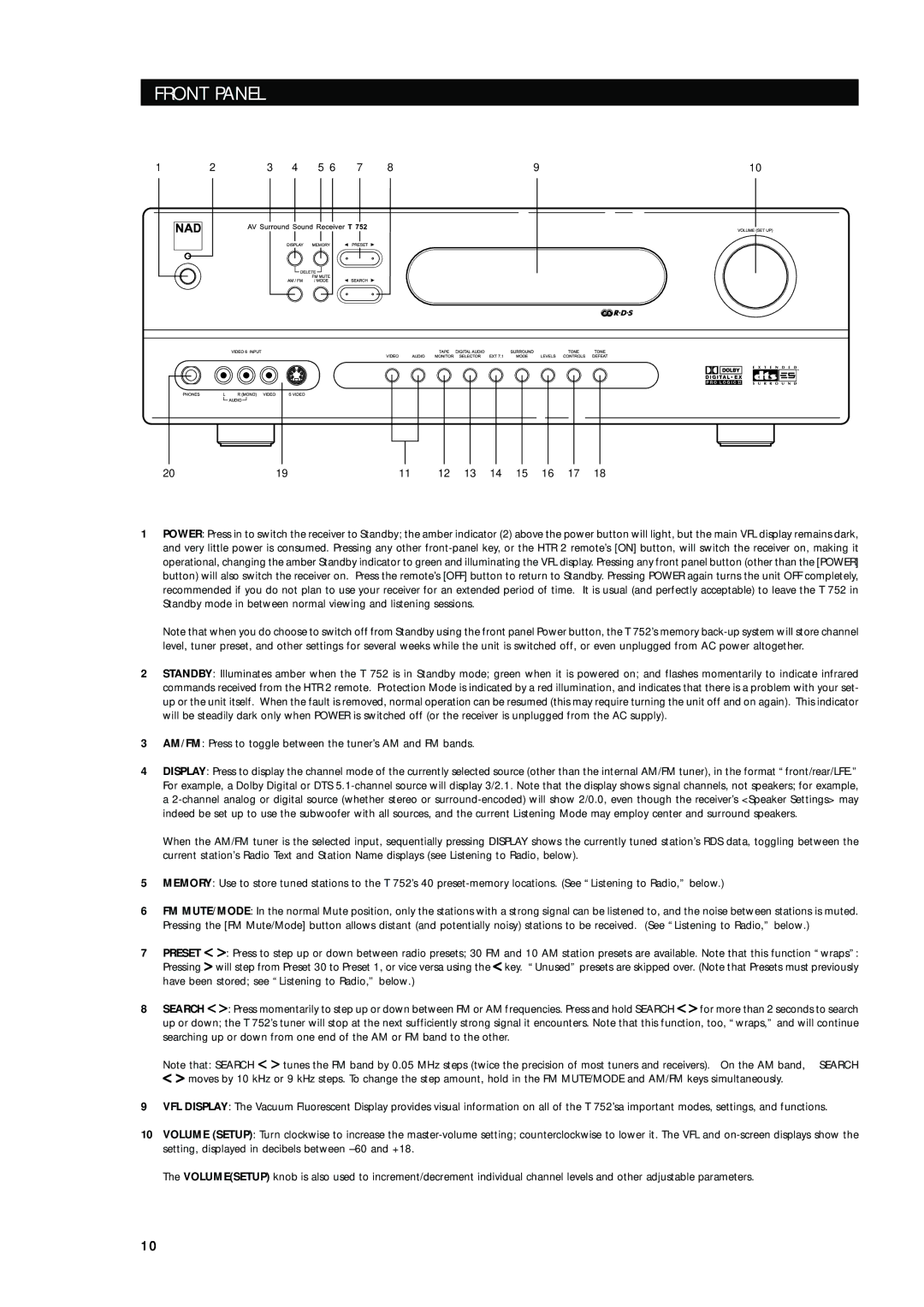FRONT PANEL
|
| 1 |
| 2 |
| 3 | 4 | 5 6 | 7 | 8 |
|
|
|
|
| 9 |
|
|
|
|
|
| 10 |
|
|
| ||||||||||||||||
|
|
|
|
|
|
|
|
|
|
|
|
|
|
|
|
|
|
|
|
|
|
|
|
|
|
|
|
|
|
|
|
|
|
|
|
|
|
|
|
|
|
|
|
|
|
|
|
|
|
|
|
|
|
|
|
|
|
|
|
|
|
|
|
|
|
|
|
|
|
|
|
|
|
|
|
|
|
|
|
|
|
|
|
|
|
|
|
|
|
|
|
|
|
|
|
|
|
|
|
|
|
|
|
|
|
|
|
|
|
|
|
|
|
|
|
|
|
|
|
|
|
|
|
|
|
|
|
|
|
|
|
|
|
|
|
|
|
|
|
|
|
|
|
|
|
|
|
|
|
|
|
|
|
|
|
|
|
|
|
|
|
|
|
|
|
|
|
|
|
|
|
|
|
|
|
|
|
|
|
|
|
|
|
|
|
|
|
|
|
|
|
|
|
|
|
|
|
|
|
|
|
|
|
|
|
|
|
|
|
|
|
|
|
|
|
|
|
|
|
|
|
|
|
|
|
|
|
|
|
|
|
|
|
|
|
|
|
|
|
|
|
|
|
|
|
|
|
|
|
|
|
|
|
|
|
|
|
|
|
|
|
|
|
|
|
|
|
|
|
|
|
|
|
|
|
|
|
|
|
|
|
|
|
|
|
|
|
|
|
|
|
|
|
|
|
|
|
|
|
|
|
|
|
|
|
|
|
|
|
|
|
|
|
|
|
|
|
|
|
|
|
|
|
|
|
|
|
|
|
|
|
|
|
|
|
|
|
|
|
|
|
|
|
|
|
|
|
|
|
|
|
|
|
|
|
|
|
|
|
|
|
|
|
|
|
|
|
|
|
|
|
|
|
|
|
|
|
|
|
|
|
|
|
|
|
|
|
|
|
|
|
|
|
|
|
|
|
|
|
|
|
|
|
|
|
|
|
|
|
|
|
|
|
|
|
|
|
|
|
|
|
|
|
|
|
|
|
|
|
|
|
|
|
|
|
|
|
|
|
|
|
|
|
|
|
|
|
|
|
|
|
|
|
|
|
|
|
|
|
|
|
|
|
|
|
|
|
|
|
|
|
|
|
|
|
|
|
|
|
|
|
|
|
|
|
|
|
|
|
|
|
|
|
|
|
|
|
|
|
|
|
|
|
|
|
|
|
|
|
|
|
|
|
|
|
|
|
|
|
|
|
|
|
|
|
|
|
|
|
|
|
|
|
|
|
|
|
|
|
|
|
|
|
|
|
|
|
|
|
|
|
|
|
|
|
|
|
|
|
|
|
|
|
|
|
|
|
|
|
|
|
|
|
|
|
|
|
|
|
|
|
|
|
|
|
|
|
|
|
|
|
|
|
|
|
|
|
|
|
|
|
20 | 19 | 11 | 12 | 13 | 14 | 15 | 16 | 17 | 18 |
1POWER: Press in to switch the receiver to Standby; the amber indicator (2) above the power button will light, but the main VFL display remains dark, and very little power is consumed. Pressing any other
Note that when you do choose to switch off from Standby using the front panel Power button, the T 752’s memory
2STANDBY: Illuminates amber when the T 752 is in Standby mode; green when it is powered on; and flashes momentarily to indicate infrared commands received from the HTR 2 remote. Protection Mode is indicated by a red illumination, and indicates that there is a problem with your set- up or the unit itself. When the fault is removed, normal operation can be resumed (this may require turning the unit off and on again). This indicator will be steadily dark only when POWER is switched off (or the receiver is unplugged from the AC supply).
3AM/FM: Press to toggle between the tuner’s AM and FM bands.
4DISPLAY: Press to display the channel mode of the currently selected source (other than the internal AM/FM tuner), in the format “front/rear/LFE.” For example, a Dolby Digital or DTS
When the AM/FM tuner is the selected input, sequentially pressing DISPLAY shows the currently tuned station’s RDS data, toggling between the current station’s Radio Text and Station Name displays (see Listening to Radio, below).
5MEMORY: Use to store tuned stations to the T 752’s 40
6FM MUTE/MODE: In the normal Mute position, only the stations with a strong signal can be listened to, and the noise between stations is muted. Pressing the [FM Mute/Mode] button allows distant (and potentially noisy) stations to be received. (See “Listening to Radio,” below.)
7PRESET < > : Press to step up or down between radio presets; 30 FM and 10 AM station presets are available. Note that this function “wraps”:
>will step from Preset 30 to Preset 1, or vice versa using the < key. “Unused” presets are skipped over. (Note that Presets must previouslyPressing
have been stored; see “Listening to Radio,” below.)
8SEARCH < > : Press momentarily to step up or down between FM or AM frequencies. Press and hold SEARCH < > for more than 2 seconds to search up or down; the T 752’s tuner will stop at the next sufficiently strong signal it encounters. Note that this function, too, “wraps,” and will continue searching up or down from one end of the AM or FM band to the other.
Note that: SEARCH < > tunes the FM band by 0.05 MHz steps (twice the precision of most tuners and receivers). On the AM band, SEARCH < > moves by 10 kHz or 9 kHz steps. To change the step amount, hold in the FM MUTE/MODE and AM/FM keys simultaneously.
9VFL DISPLAY: The Vacuum Fluorescent Display provides visual information on all of the T 752’sa important modes, settings, and functions.
10VOLUME (SETUP): Turn clockwise to increase the
The VOLUME(SETUP) knob is also used to increment/decrement individual channel levels and other adjustable parameters.
1 0