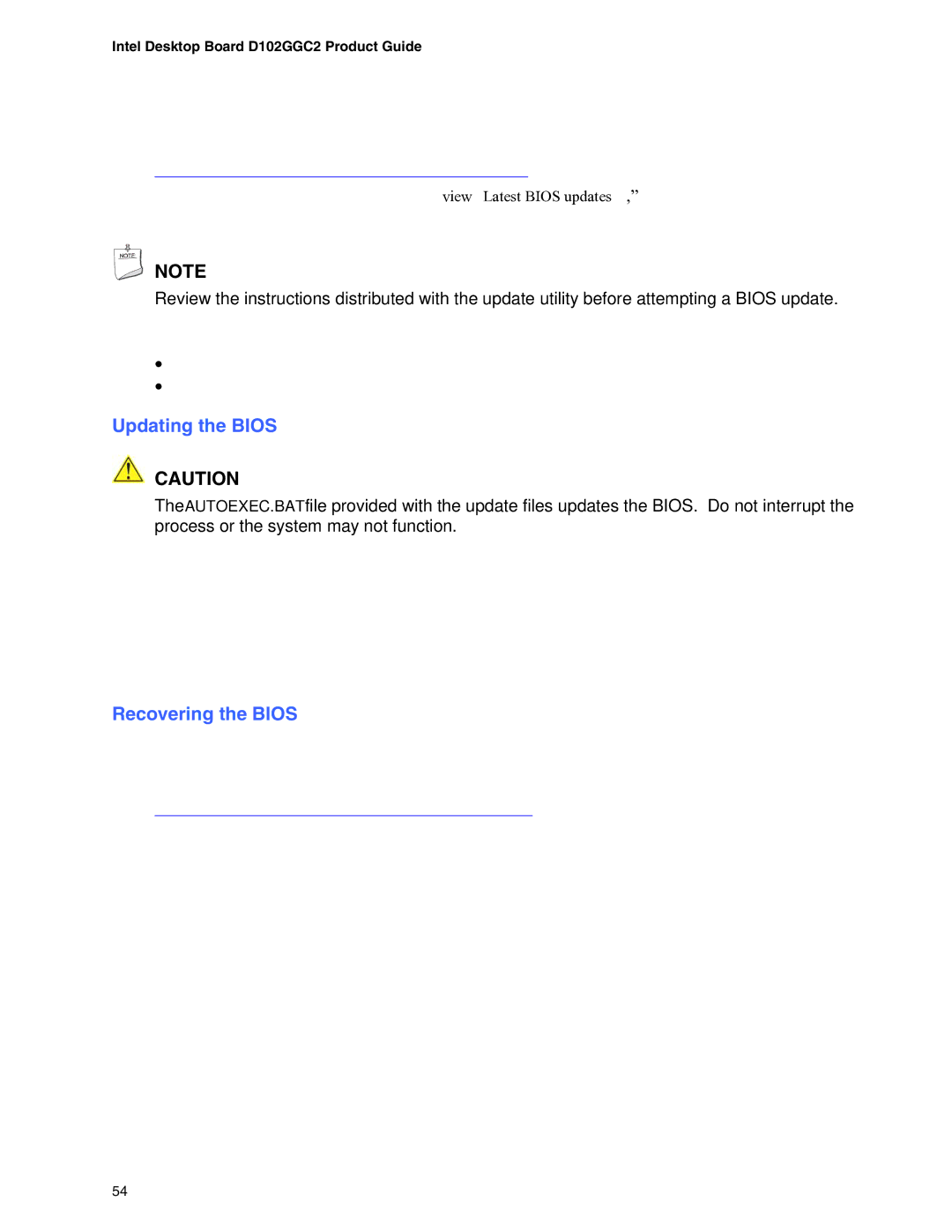D102GGC2 specifications
The Intel D102GGC2 is a versatile and robust motherboard designed for the Intel LGA 775 socket, accommodating a variety of Intel processors including the Pentium, Celeron, and Core 2 Duo families. This motherboard is particularly noted for its solid performance and reliability, making it an excellent choice for both home and office environments.One of its main features is support for up to 4GB of DDR2 RAM across its two DIMM slots, allowing users to enjoy improved multitasking capabilities and enhanced performance during demanding tasks. The motherboard supports dual-channel memory architecture, which further optimizes memory throughput and efficiency.
The D102GGC2 is equipped with an Intel 945GC chipset, known for its balanced performance in both processing and graphics capabilities. This chipset incorporates Intel Graphics Media Accelerator 950, providing decent integrated graphics performance for everyday computing needs, albeit less powerful than dedicated graphics cards. This feature is particularly beneficial for users who may not require high-end graphics performance for tasks like gaming or graphic design.
Storage options are abundant, with the motherboard featuring four SATA connectors to support modern hard drives and SSDs, allowing data transfer speeds of up to 3Gb/s. The incorporation of IDE support also means that users can connect legacy devices, making this motherboard versatile in accommodating older hardware.
Additional features include an array of USB ports, including USB 2.0 interfaces that support an external peripheral connection, crucial for today’s computing demands. The onboard Realtek ALC662 audio codec provides adequate sound quality for general use, making it suitable for multimedia applications as well.
From a networking perspective, the Intel D102GGC2 includes a 10/100 Ethernet port for reliable wired connectivity. This makes this motherboard an attractive option for users who prioritize stable network access, particularly in environments where wireless connections may be unreliable.
In terms of form factor, the D102GGC2 adheres to the Micro ATX standard, allowing it to fit into a wide range of cases while maximizing space for additional components. Overall, the Intel D102GGC2 motherboard offers a solid mix of features, performance, and expandability, making it a suitable choice for budget-conscious builds or as a reliable platform for everyday computing tasks. With a balance of modern connectivity options and legacy support, it caters to a variety of users looking for a dependable foundation for their PC needs.