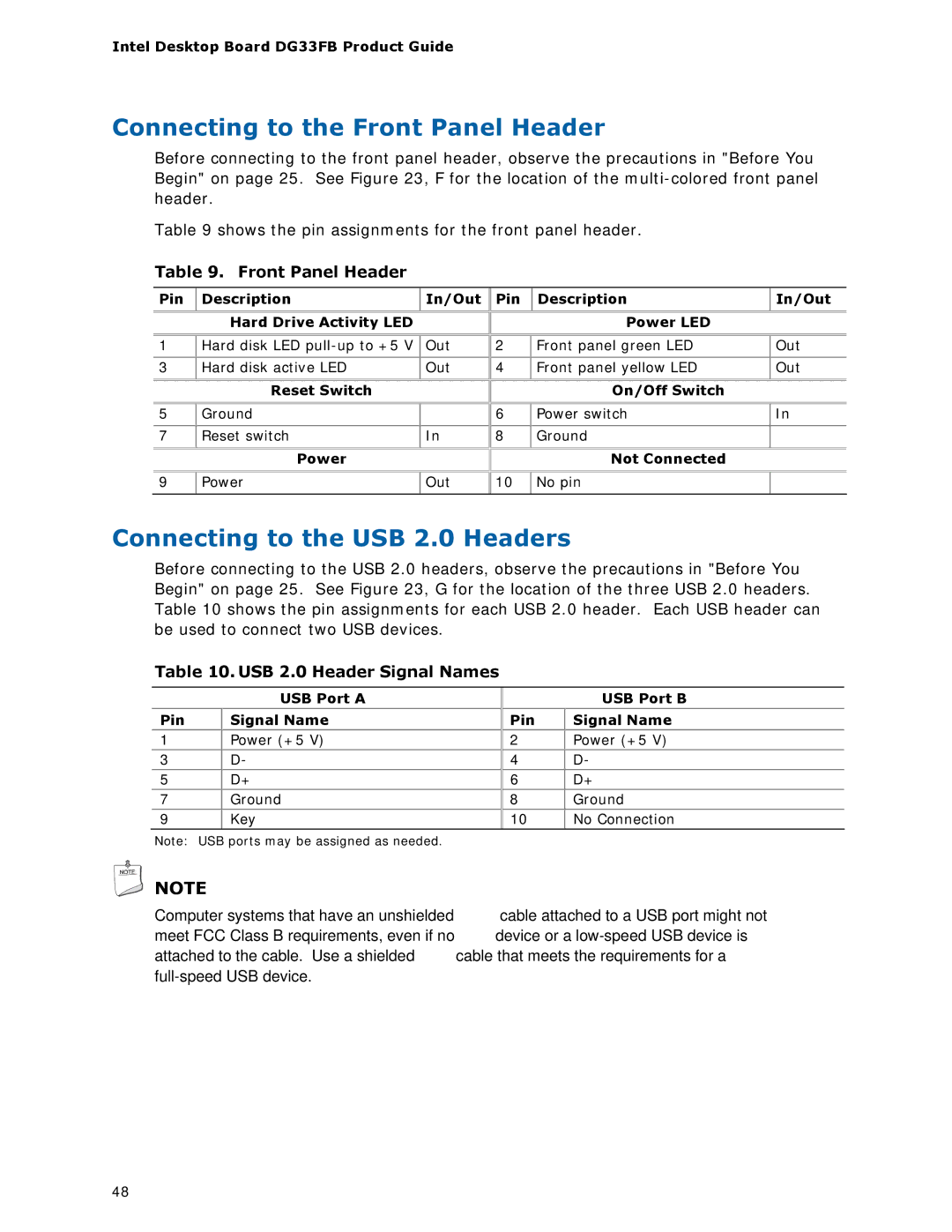Intel Desktop Board DG33FB Product Guide
Connecting to the Front Panel Header
Before connecting to the front panel header, observe the precautions in "Before You Begin" on page 25. See Figure 23, F for the location of the
Table 9 shows the pin assignments for the front panel header.
Table 9. Front Panel Header
Pin | Description | In/Out | Pin | Description | In/Out |
|
|
|
|
|
|
| Hard Drive Activity LED |
|
| Power LED |
|
|
|
|
|
|
|
1 | Hard disk LED | Out | 2 | Front panel green LED | Out |
|
|
|
|
|
|
3 | Hard disk active LED | Out | 4 | Front panel yellow LED | Out |
|
|
|
|
|
|
| Reset Switch |
|
| On/Off Switch |
|
|
|
|
|
|
|
5 | Ground |
| 6 | Power switch | In |
|
|
|
|
|
|
7 | Reset switch | In | 8 | Ground |
|
| Power |
|
| Not Connected |
|
|
|
|
|
|
|
9 | Power | Out | 10 | No pin |
|
|
|
|
|
|
|
Connecting to the USB 2.0 Headers
Before connecting to the USB 2.0 headers, observe the precautions in "Before You Begin" on page 25. See Figure 23, G for the location of the three USB 2.0 headers. Table 10 shows the pin assignments for each USB 2.0 header. Each USB header can be used to connect two USB devices.
Table 10. USB 2.0 Header Signal Names
| USB Port A |
|
|
Pin | Signal Name |
1 | Power (+5 V) |
3 | D- |
5 | D+ |
7Ground
9Key
| USB Port B |
Pin | Signal Name |
2 | Power (+5 V) |
4 | D- |
6 | D+ |
8 | Ground |
10 | No Connection |
Note: USB ports may be assigned as needed.
![]() NOTE
NOTE
Computer systems that have an unshielded cable attached to a USB port might not meet FCC Class B requirements, even if no device or a
48