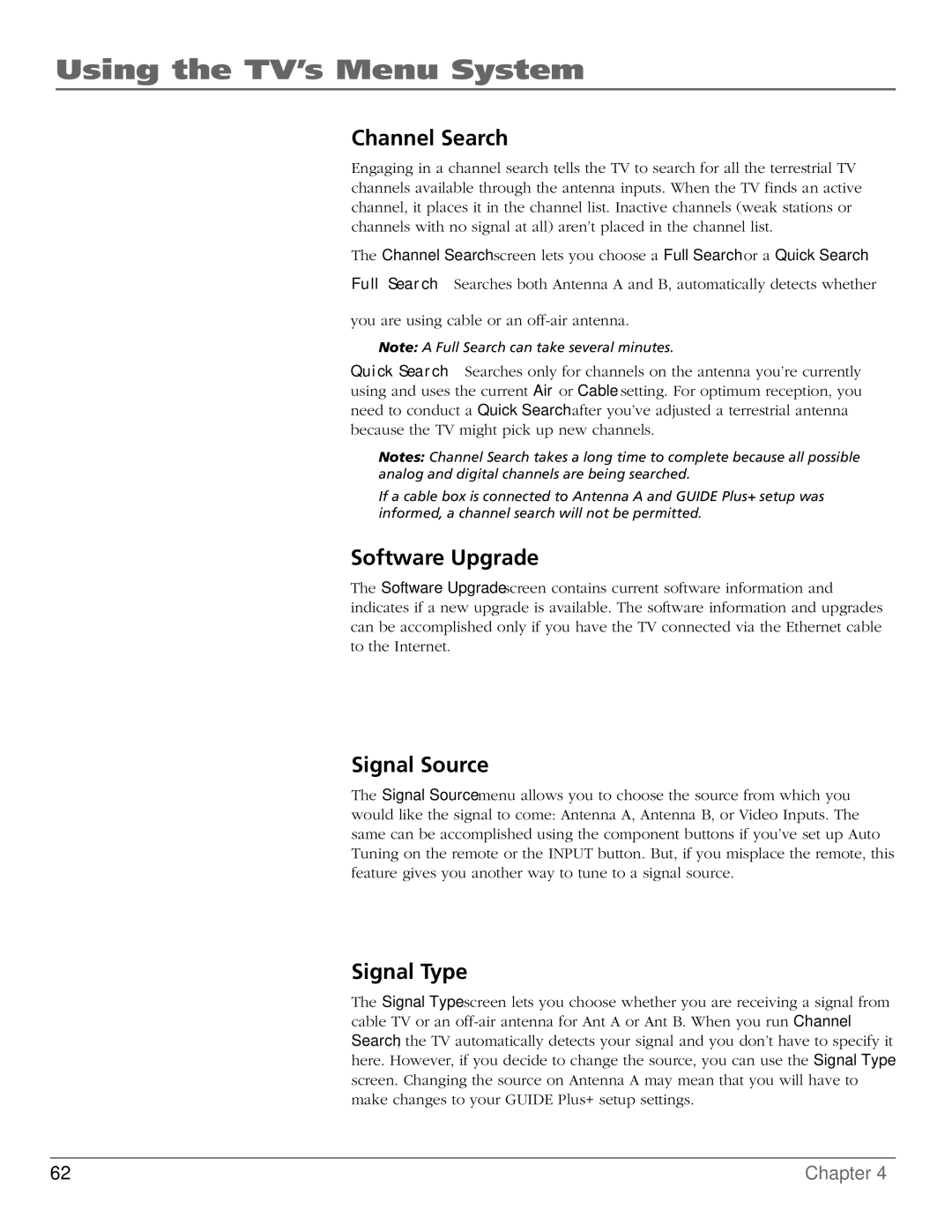Using the TV’s Menu System
Channel Search
Engaging in a channel search tells the TV to search for all the terrestrial TV channels available through the antenna inputs. When the TV finds an active channel, it places it in the channel list. Inactive channels (weak stations or channels with no signal at all) aren’t placed in the channel list.
The Channel Search screen lets you choose a Full Search or a Quick Search.
Full Search Searches both Antenna A and B, automatically detects whether
you are using cable or an
Note: A Full Search can take several minutes.
Quick Search Searches only for channels on the antenna you’re currently using and uses the current Air or Cable setting. For optimum reception, you need to conduct a Quick Search after you’ve adjusted a terrestrial antenna because the TV might pick up new channels.
Notes: Channel Search takes a long time to complete because all possible analog and digital channels are being searched.
If a cable box is connected to Antenna A and GUIDE Plus+ setup was informed, a channel search will not be permitted.
Software Upgrade
The Software Upgrade screen contains current software information and indicates if a new upgrade is available. The software information and upgrades can be accomplished only if you have the TV connected via the Ethernet cable to the Internet.
Signal Source
The Signal Source menu allows you to choose the source from which you would like the signal to come: Antenna A, Antenna B, or Video Inputs. The same can be accomplished using the component buttons if you’ve set up Auto Tuning on the remote or the INPUT button. But, if you misplace the remote, this feature gives you another way to tune to a signal source.
Signal Type
The Signal Type screen lets you choose whether you are receiving a signal from cable TV or an
62 | Chapter 4 |