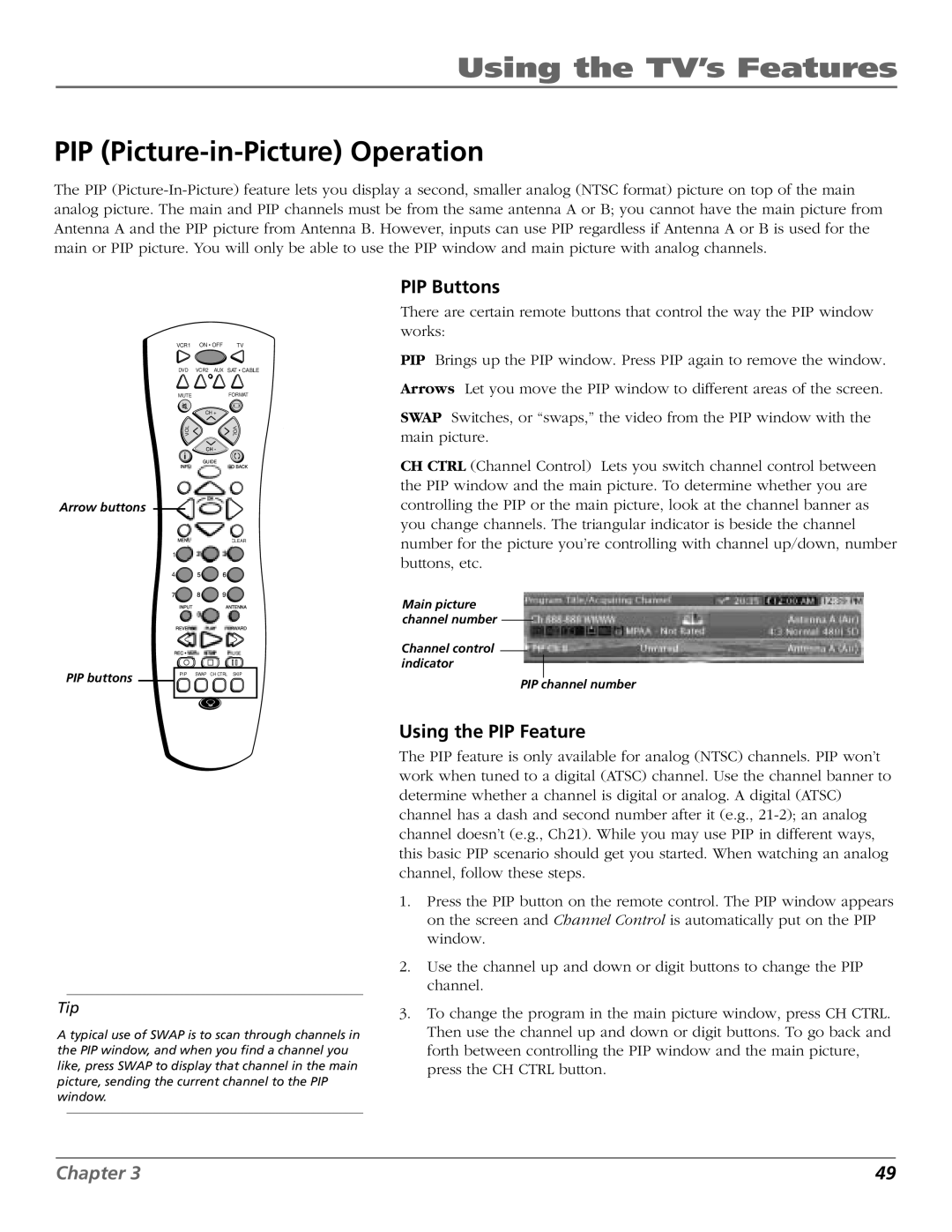Using the TV’s Features
PIP (Picture-in-Picture) Operation
The PIP
PIP Buttons
There are certain remote buttons that control the way the PIP window works:
VCR1 ON • OFF | TV |
DVD | VCR2 AUX SAT • CABLE |
MUTE | FORMAT |
| CH + |
L | V |
O | O |
V | L |
Arrow buttons
CLEAR
1![]()
4![]()
|
|
|
|
|
|
|
|
| AUSE |
| |
PIP buttons |
|
|
|
|
|
|
|
|
|
| |
|
| PIP |
| SWAP |
|
|
| SKIP |
| ||
|
|
|
|
| CH CTRL |
|
| ||||
|
|
|
|
|
|
|
|
|
|
| |
|
|
|
|
|
|
|
|
|
|
| |
|
|
|
|
|
|
|
|
|
|
|
|
Tip
A typical use of SWAP is to scan through channels in the PIP window, and when you find a channel you like, press SWAP to display that channel in the main picture, sending the current channel to the PIP window.
PIP Brings up the PIP window. Press PIP again to remove the window.
Arrows Let you move the PIP window to different areas of the screen.
SWAP Switches, or “swaps,” the video from the PIP window with the main picture.
CH CTRL (Channel Control) Lets you switch channel control between the PIP window and the main picture. To determine whether you are controlling the PIP or the main picture, look at the channel banner as you change channels. The triangular indicator is beside the channel number for the picture you’re controlling with channel up/down, number buttons, etc.
Main picture channel number
Channel control indicator
PIP channel number
Using the PIP Feature
The PIP feature is only available for analog (NTSC) channels. PIP won’t work when tuned to a digital (ATSC) channel. Use the channel banner to determine whether a channel is digital or analog. A digital (ATSC) channel has a dash and second number after it (e.g.,
1.Press the PIP button on the remote control. The PIP window appears on the screen and Channel Control is automatically put on the PIP window.
2.Use the channel up and down or digit buttons to change the PIP channel.
3.To change the program in the main picture window, press CH CTRL. Then use the channel up and down or digit buttons. To go back and forth between controlling the PIP window and the main picture, press the CH CTRL button.
Chapter 3 | 49 |