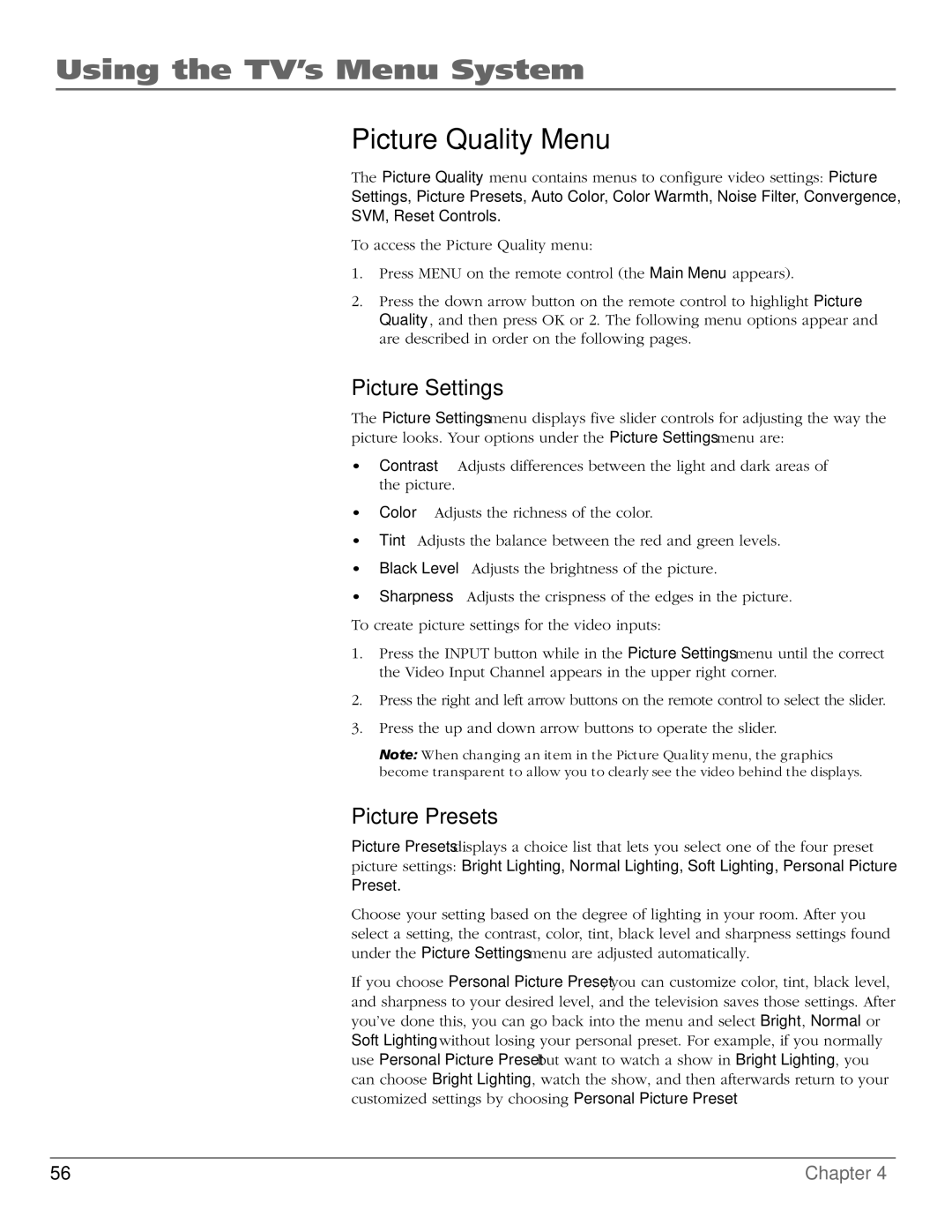Using the TV’s Menu System
Picture Quality Menu
The Picture Quality menu contains menus to configure video settings: Picture Settings, Picture Presets, Auto Color, Color Warmth, Noise Filter, Convergence, SVM, Reset Controls.
To access the Picture Quality menu:
1.Press MENU on the remote control (the Main Menu appears).
2.Press the down arrow button on the remote control to highlight Picture Quality, and then press OK or 2. The following menu options appear and are described in order on the following pages.
Picture Settings
The Picture Settings menu displays five slider controls for adjusting the way the picture looks. Your options under the Picture Settings menu are:
•Contrast Adjusts differences between the light and dark areas of the picture.
•Color Adjusts the richness of the color.
•Tint Adjusts the balance between the red and green levels.
•Black Level Adjusts the brightness of the picture.
•Sharpness Adjusts the crispness of the edges in the picture.
To create picture settings for the video inputs:
1.Press the INPUT button while in the Picture Settings menu until the correct the Video Input Channel appears in the upper right corner.
2.Press the right and left arrow buttons on the remote control to select the slider.
3.Press the up and down arrow buttons to operate the slider.
Note: When changing an item in the Picture Quality menu, the graphics become transparent to allow you to clearly see the video behind the displays.
Picture Presets
Picture Presets displays a choice list that lets you select one of the four preset picture settings: Bright Lighting, Normal Lighting, Soft Lighting, Personal Picture Preset.
Choose your setting based on the degree of lighting in your room. After you select a setting, the contrast, color, tint, black level and sharpness settings found under the Picture Settings menu are adjusted automatically.
If you choose Personal Picture Preset, you can customize color, tint, black level, and sharpness to your desired level, and the television saves those settings. After you’ve done this, you can go back into the menu and select Bright, Normal or Soft Lighting without losing your personal preset. For example, if you normally use Personal Picture Preset but want to watch a show in Bright Lighting, you can choose Bright Lighting, watch the show, and then afterwards return to your customized settings by choosing Personal Picture Preset.
56 | Chapter 4 |