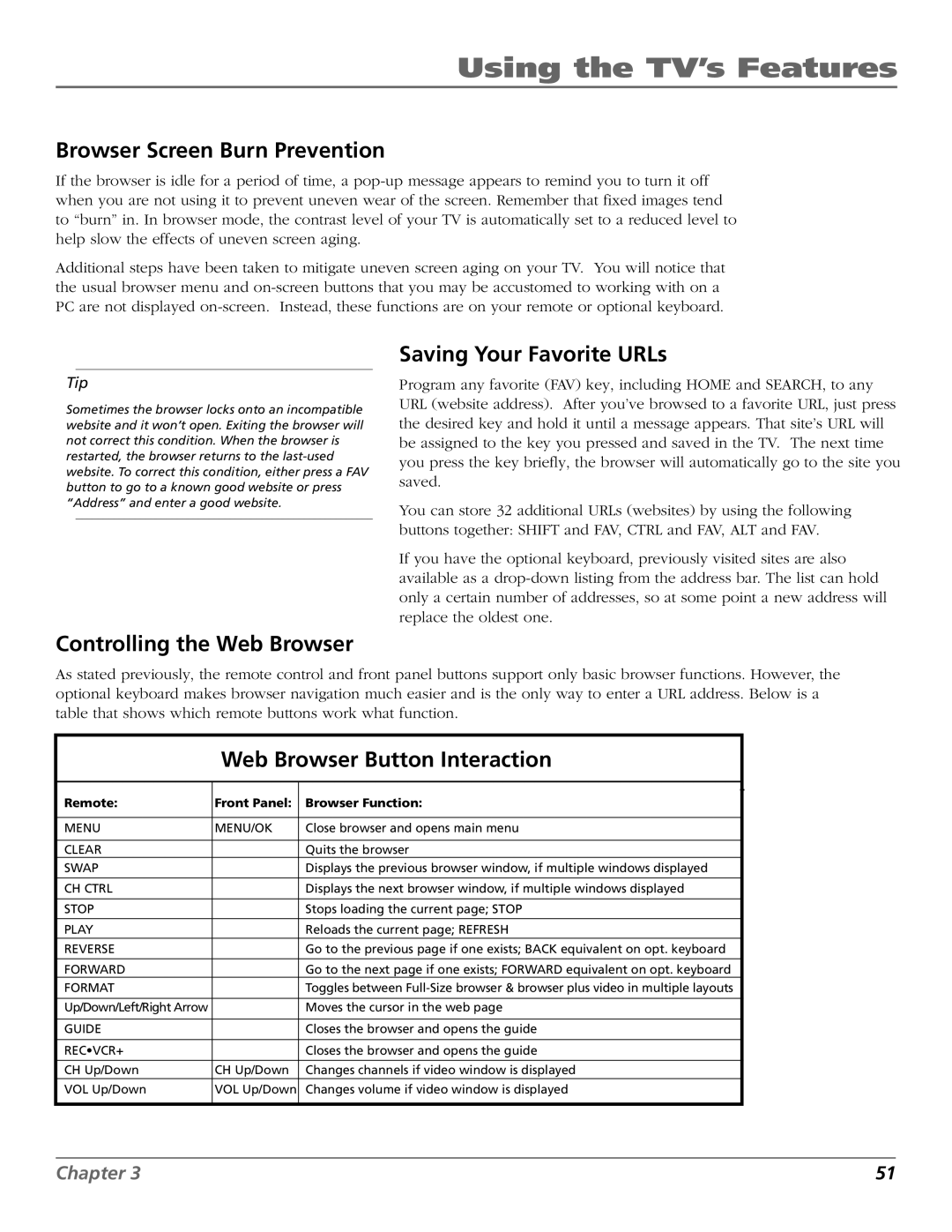Using the TV’s Features
Browser Screen Burn Prevention
If the browser is idle for a period of time, a
Additional steps have been taken to mitigate uneven screen aging on your TV. You will notice that the usual browser menu and
Saving Your Favorite URLs
Tip
Sometimes the browser locks onto an incompatible website and it won’t open. Exiting the browser will not correct this condition. When the browser is restarted, the browser returns to the
Controlling the Web Browser
Program any favorite (FAV) key, including HOME and SEARCH, to any URL (website address). After you’ve browsed to a favorite URL, just press the desired key and hold it until a message appears. That site’s URL will be assigned to the key you pressed and saved in the TV. The next time you press the key briefly, the browser will automatically go to the site you saved.
You can store 32 additional URLs (websites) by using the following buttons together: SHIFT and FAV, CTRL and FAV, ALT and FAV.
If you have the optional keyboard, previously visited sites are also available as a
As stated previously, the remote control and front panel buttons support only basic browser functions. However, the optional keyboard makes browser navigation much easier and is the only way to enter a URL address. Below is a table that shows which remote buttons work what function.
Web Browser Button Interaction
Remote: | Front Panel: | Browser Function: |
|
|
|
MENU | MENU/OK | Close browser and opens main menu |
|
|
|
CLEAR |
| Quits the browser |
SWAP |
| Displays the previous browser window, if multiple windows displayed |
|
|
|
CH CTRL |
| Displays the next browser window, if multiple windows displayed |
|
|
|
STOP |
| Stops loading the current page; STOP |
|
|
|
PLAY |
| Reloads the current page; REFRESH |
REVERSE |
| Go to the previous page if one exists; BACK equivalent on opt. keyboard |
FORWARD |
| Go to the next page if one exists; FORWARD equivalent on opt. keyboard |
FORMAT |
| Toggles between |
|
|
|
Up/Down/Left/Right Arrow |
| Moves the cursor in the web page |
|
|
|
GUIDE |
| Closes the browser and opens the guide |
|
|
|
REC•VCR+ |
| Closes the browser and opens the guide |
|
|
|
CH Up/Down | CH Up/Down | Changes channels if video window is displayed |
VOL Up/Down | VOL Up/Down | Changes volume if video window is displayed |
|
|
|
Chapter 3 | 51 |