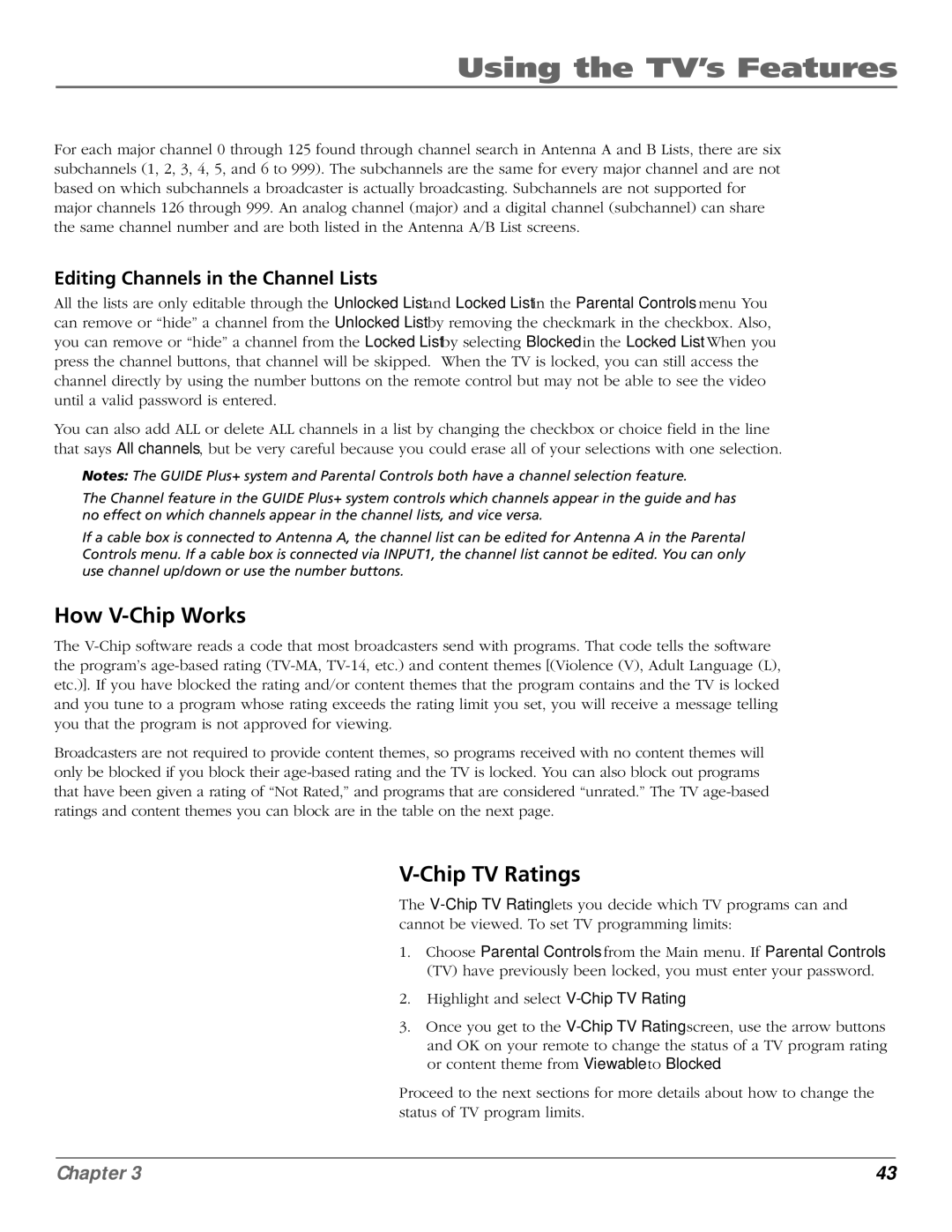Using the TV’s Features
For each major channel 0 through 125 found through channel search in Antenna A and B Lists, there are six subchannels (1, 2, 3, 4, 5, and 6 to 999). The subchannels are the same for every major channel and are not based on which subchannels a broadcaster is actually broadcasting. Subchannels are not supported for major channels 126 through 999. An analog channel (major) and a digital channel (subchannel) can share the same channel number and are both listed in the Antenna A/B List screens.
Editing Channels in the Channel Lists
All the lists are only editable through the Unlocked List and Locked List in the Parental Controls menu You can remove or “hide” a channel from the Unlocked List by removing the checkmark in the checkbox. Also, you can remove or “hide” a channel from the Locked List by selecting Blocked in the Locked List. When you press the channel buttons, that channel will be skipped. When the TV is locked, you can still access the channel directly by using the number buttons on the remote control but may not be able to see the video until a valid password is entered.
You can also add ALL or delete ALL channels in a list by changing the checkbox or choice field in the line that says All channels, but be very careful because you could erase all of your selections with one selection.
Notes: The GUIDE Plus+ system and Parental Controls both have a channel selection feature.
The Channel feature in the GUIDE Plus+ system controls which channels appear in the guide and has no effect on which channels appear in the channel lists, and vice versa.
If a cable box is connected to Antenna A, the channel list can be edited for Antenna A in the Parental Controls menu. If a cable box is connected via INPUT1, the channel list cannot be edited. You can only use channel up/down or use the number buttons.
How V-Chip Works
The
Broadcasters are not required to provide content themes, so programs received with no content themes will only be blocked if you block their
V-Chip TV Ratings
The
1.Choose Parental Controls from the Main menu. If Parental Controls (TV) have previously been locked, you must enter your password.
2.Highlight and select
3.Once you get to the
Proceed to the next sections for more details about how to change the status of TV program limits.
Chapter 3 | 43 |