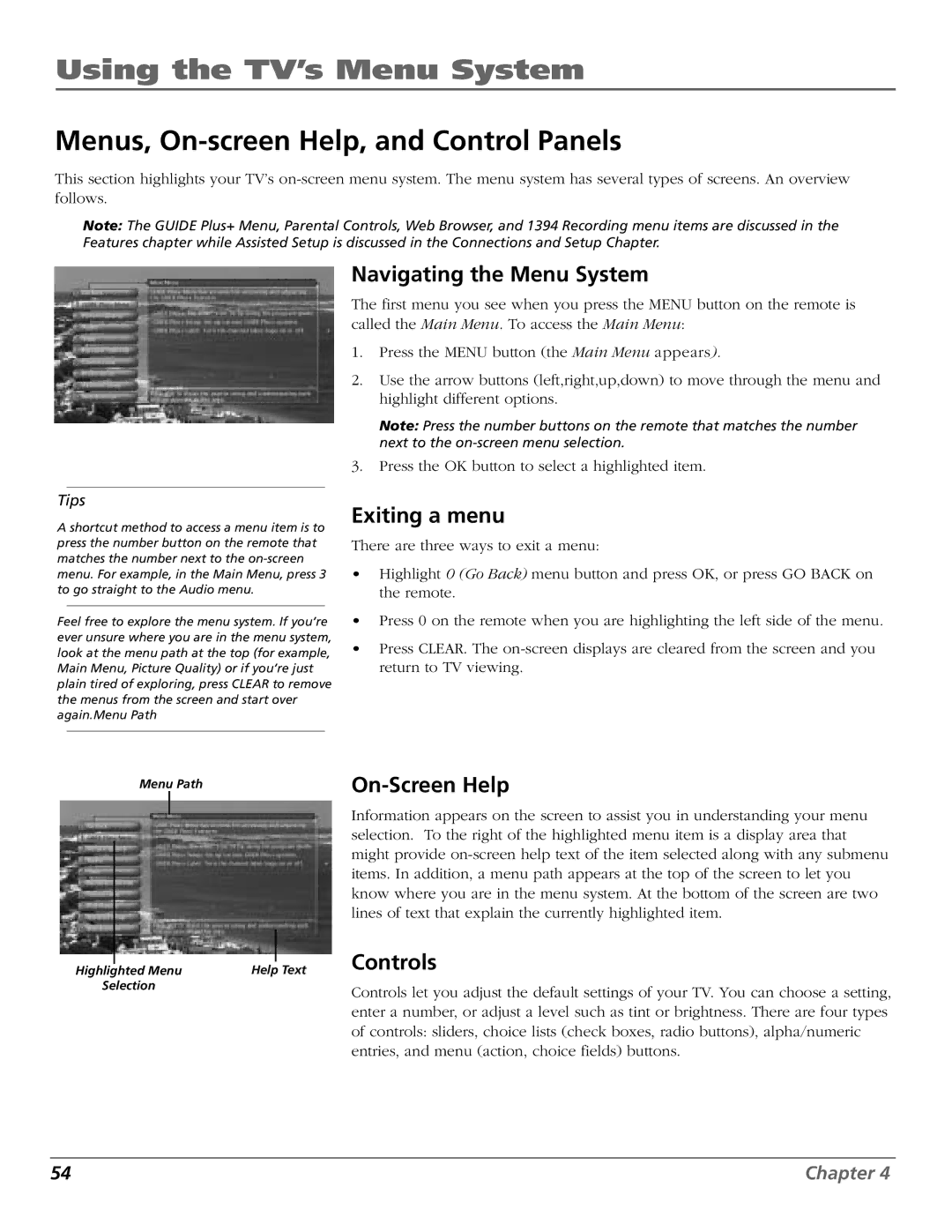Using the TV’s Menu System
Menus, On-screen Help, and Control Panels
This section highlights your TV’s
Note: The GUIDE Plus+ Menu, Parental Controls, Web Browser, and 1394 Recording menu items are discussed in the Features chapter while Assisted Setup is discussed in the Connections and Setup Chapter.
Tips
A shortcut method to access a menu item is to press the number button on the remote that matches the number next to the
Feel free to explore the menu system. If you’re ever unsure where you are in the menu system, look at the menu path at the top (for example, Main Menu, Picture Quality) or if you’re just plain tired of exploring, press CLEAR to remove the menus from the screen and start over again.Menu Path
Navigating the Menu System
The first menu you see when you press the MENU button on the remote is called the Main Menu. To access the Main Menu:
1.Press the MENU button (the Main Menu appears).
2.Use the arrow buttons (left,right,up,down) to move through the menu and highlight different options.
Note: Press the number buttons on the remote that matches the number next to the
3.Press the OK button to select a highlighted item.
Exiting a menu
There are three ways to exit a menu:
•Highlight 0 (Go Back) menu button and press OK, or press GO BACK on the remote.
•Press 0 on the remote when you are highlighting the left side of the menu.
•Press CLEAR. The
Menu Path |
|
Highlighted Menu | Help Text |
Selection |
|
Information appears on the screen to assist you in understanding your menu selection. To the right of the highlighted menu item is a display area that might provide
Controls
Controls let you adjust the default settings of your TV. You can choose a setting, enter a number, or adjust a level such as tint or brightness. There are four types of controls: sliders, choice lists (check boxes, radio buttons), alpha/numeric entries, and menu (action, choice fields) buttons.
54 | Chapter 4 |