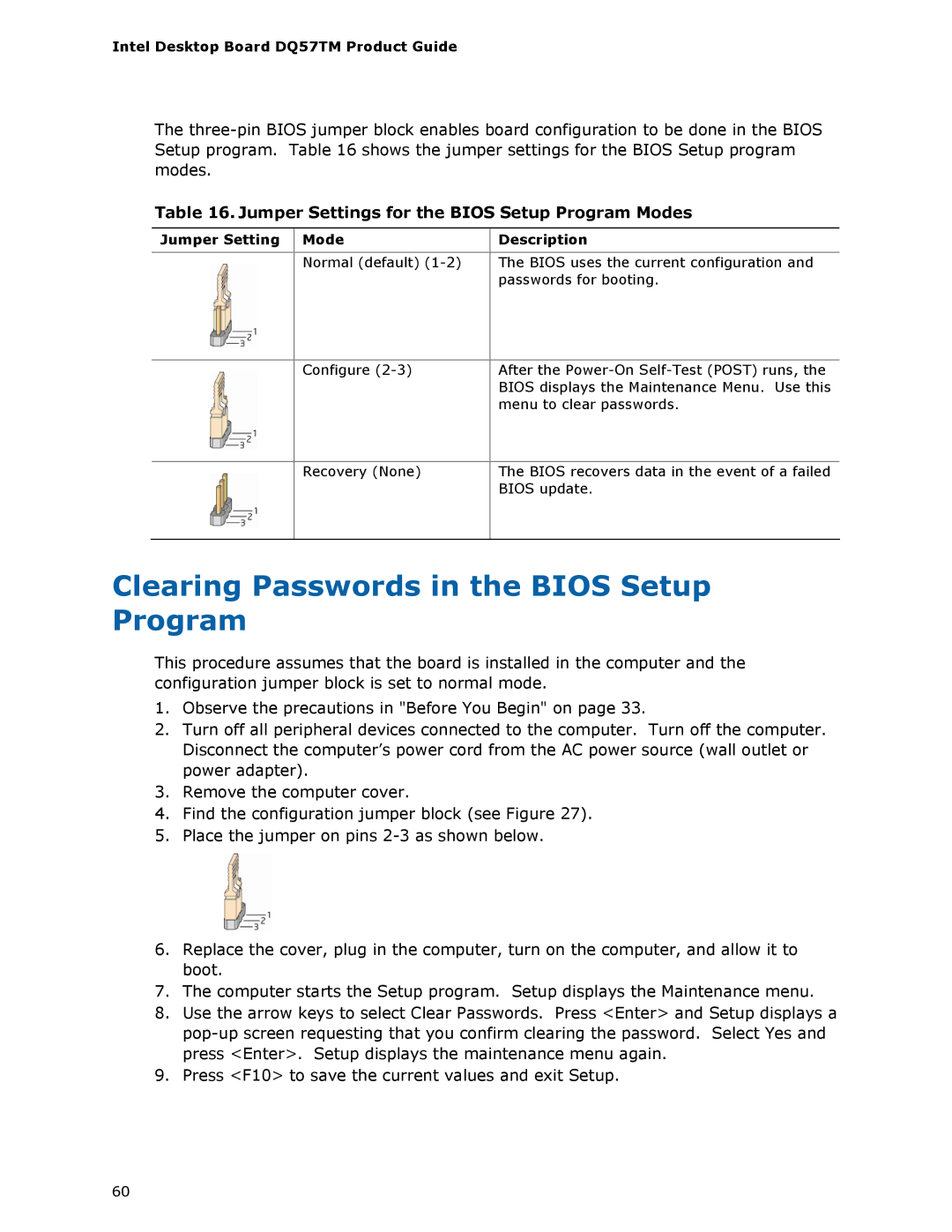DQ57TM specifications
The Intel DQ57TM is a versatile and powerful micro ATX motherboard designed primarily for business and industrial use. This motherboard is part of Intel's Q57 chipset family and supports the latest Intel Core processors, offering robust performance and advanced features that cater to the needs of both professional and everyday users.One of the standout features of the DQ57TM is its support for Intel vPro technology. This feature allows IT departments to manage systems more efficiently, providing remote management and security capabilities that are essential for enterprise environments. With vPro, administrators can perform tasks like remote rebooting or updating BIOS even if the operating system is not responsive, safeguarding business continuity.
The DQ57TM also boasts support for Intel's Turbo Boost technology, which dynamically adjusts the processor’s frequency based on workload demands. This ensures enhanced performance during intensive tasks while optimizing power consumption during lighter workloads, allowing users to enjoy greater efficiency. Coupled with support for up to 16 GB of DDR3 memory in four slots, the motherboard can handle demanding applications and multitasking with ease.
In terms of connectivity, the DQ57TM features multiple USB 2.0 and USB 3.0 ports, providing high-speed data transfer capabilities. It also includes a legacy PS/2 connector for compatibility with older peripherals. The integrated Intel HD Graphics offer solid performance for everyday tasks and light gaming, along with HDMI and DisplayPort outputs that ensure high-definition video output.
Storage options are generous, as the motherboard supports both SATA II and SATA III interfaces, facilitating fast data access and transfer rates for SSDs and HDDs alike. The RAID support (0, 1, 5, and 10) further enhances data redundancy and performance, making it an excellent choice for data-critical applications.
The DQ57TM also emphasizes security features, including Intel Trusted Execution Technology and various BIOS security options, which assist in protecting sensitive information against malware and unauthorized access.
Overall, the Intel DQ57TM motherboard merges performance, manageability, and security, making it an ideal choice for small businesses and enterprise users looking for a reliable and efficient computing solution. Its combination of modern technologies and solid build quality ensures that it can meet diverse computing demands in today’s fast-paced environment.