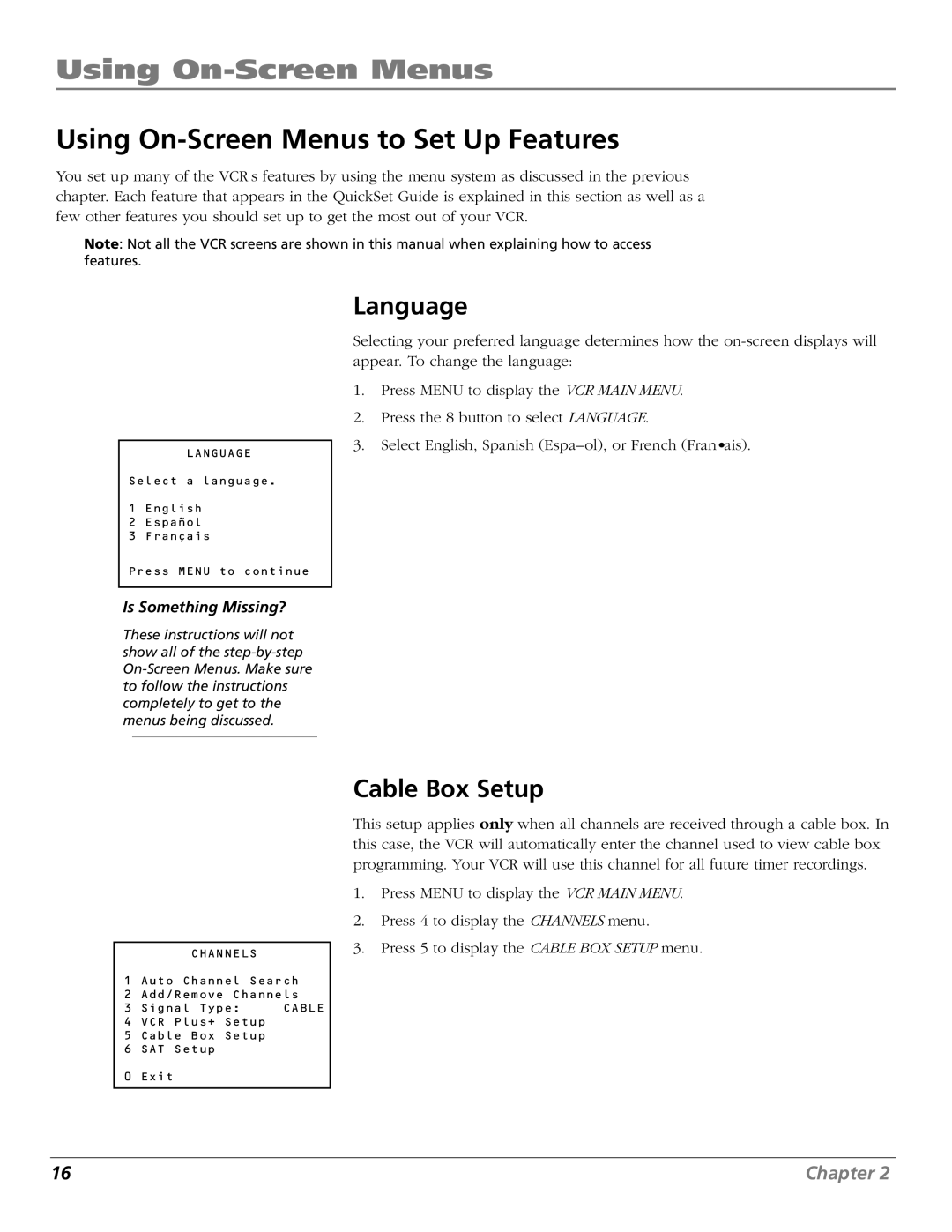Using On-Screen Menus
Using On-Screen Menus to Set Up Features
You set up many of the VCR’s features by using the menu system as discussed in the previous chapter. Each feature that appears in the QuickSet Guide is explained in this section as well as a few other features you should set up to get the most out of your VCR.
Note: Not all the VCR screens are shown in this manual when explaining how to access features.
LANGUAGE
Select a language.
1English
2Español
3Français
Press MENU to continue
Is Something Missing?
These instructions will not show all of the
Language
Selecting your preferred language determines how the
1.Press MENU to display the VCR MAIN MENU.
2.Press the 8 button to select LANGUAGE.
3.Select English, Spanish (Español), or French (Français).
CHANNELS
1 Auto Channel Search
2 Add/Remove Channels
3 Signal Type: CABLE
4 VCR Plus+ Setup
5 Cable Box Setup
6 SAT Setup
Cable Box Setup
This setup applies only when all channels are received through a cable box. In this case, the VCR will automatically enter the channel used to view cable box programming. Your VCR will use this channel for all future timer recordings.
1.Press MENU to display the VCR MAIN MENU.
2.Press 4 to display the CHANNELS menu.
3.Press 5 to display the CABLE BOX SETUP menu.
0 Exit
16 | Chapter 2 |