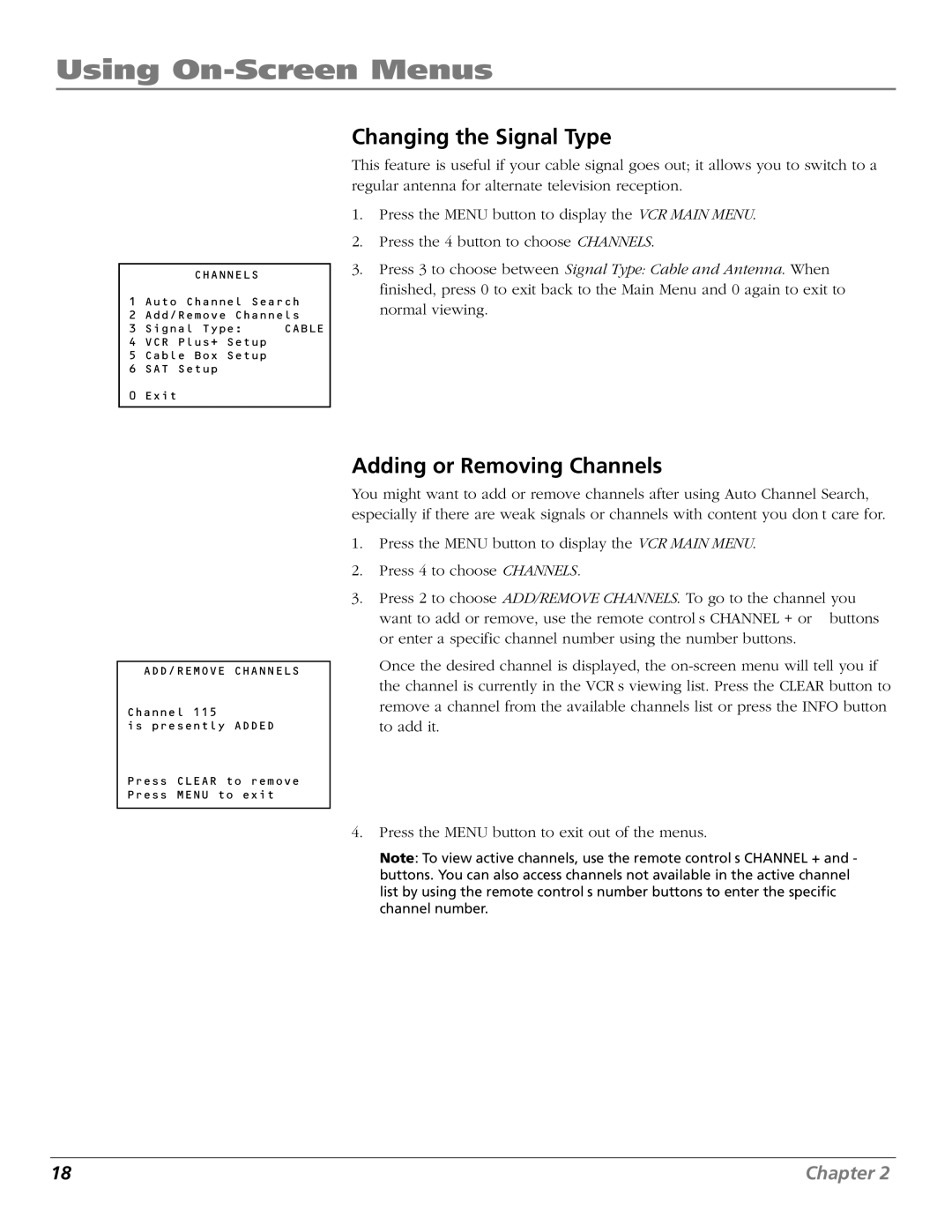Using On-Screen Menus
CHANNELS
1 Auto Channel Search
2 Add/Remove Channels
3 Signal Type: CABLE
4 VCR Plus+ Setup
5 Cable Box Setup
6 SAT Setup
0 Exit
Changing the Signal Type
This feature is useful if your cable signal goes out; it allows you to switch to a regular antenna for alternate television reception.
1.Press the MENU button to display the VCR MAIN MENU.
2.Press the 4 button to choose CHANNELS.
3.Press 3 to choose between Signal Type: Cable and Antenna. When finished, press 0 to exit back to the Main Menu and 0 again to exit to normal viewing.
ADD/REMOVE CHANNELS
Channel 115
is presently ADDED
Press CLEAR to remove Press MENU to exit
Adding or Removing Channels
You might want to add or remove channels after using Auto Channel Search, especially if there are weak signals or channels with content you don’t care for.
1.Press the MENU button to display the VCR MAIN MENU.
2.Press 4 to choose CHANNELS.
3.Press 2 to choose ADD/REMOVE CHANNELS. To go to the channel you want to add or remove, use the remote control’s CHANNEL + or – buttons or enter a specific channel number using the number buttons.
Once the desired channel is displayed, the
4.Press the MENU button to exit out of the menus.
Note: To view active channels, use the remote control’s CHANNEL + and - buttons. You can also access channels not available in the active channel list by using the remote control’s number buttons to enter the specific channel number.
18 | Chapter 2 |