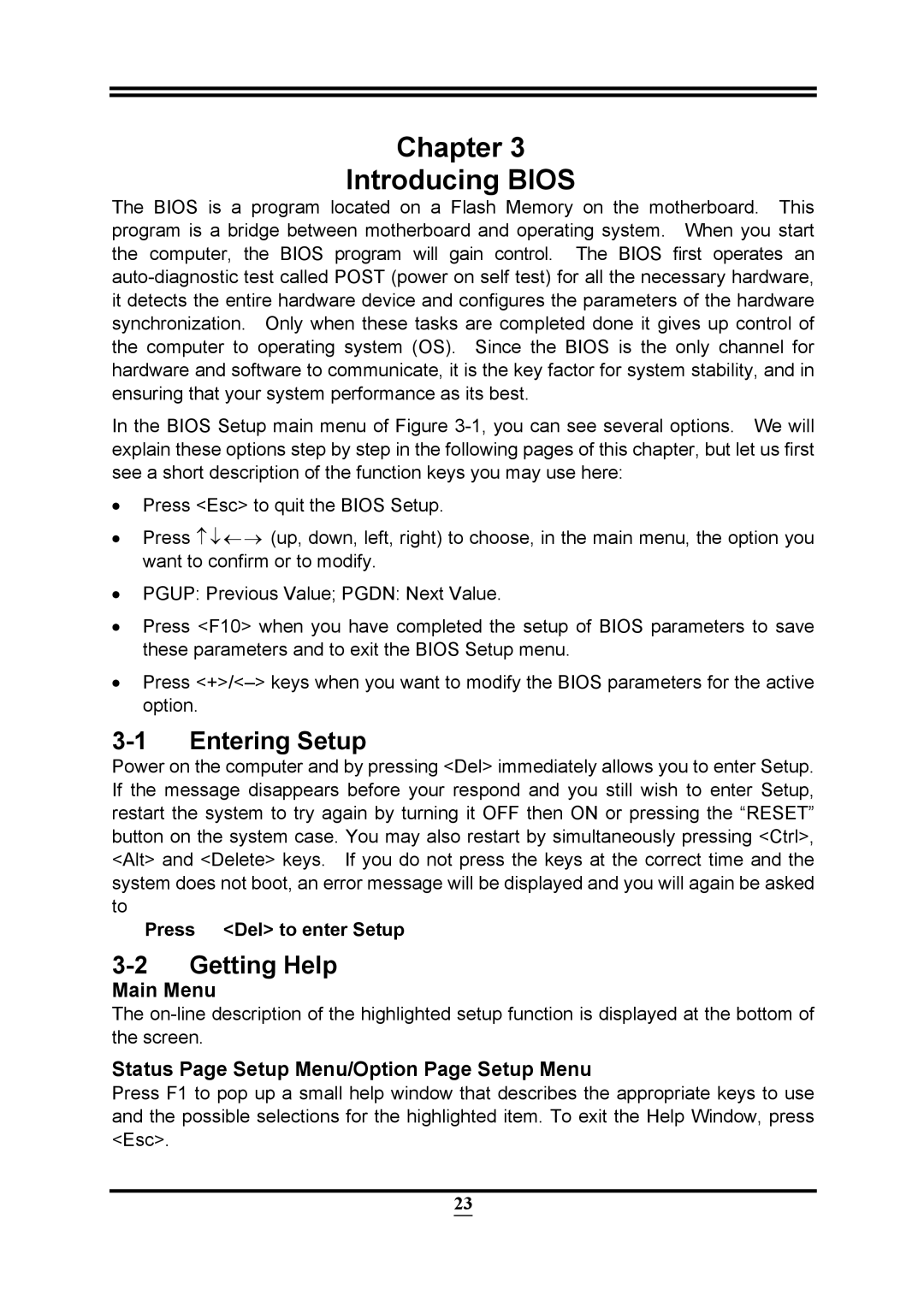PMH55 specifications
The Intel PMH55 is a highly efficient chipset designed for mobile computing, particularly tailored for the Intel 1st Generation Core processors. Aimed at enhancing performance in laptops and mobile devices, the PMH55 offers an impressive array of features suitable for both consumer and business applications.One of the key features of the PMH55 is its support for Intel's Turbo Boost Technology. This allows the processor to dynamically increase its clock speed when demanding tasks arise, thereby boosting overall performance without compromising energy efficiency. This capability is critical for users who need robust computing power while maintaining battery life.
In addition, the PMH55 supports Intel's Hyper-Threading Technology, enabling multiple threads to run on each core. This significantly enhances multitasking abilities, allowing users to run multiple applications simultaneously with minimal lag. With up to four processing cores supported, the PMH55 can efficiently handle complex workloads, making it an excellent choice for professionals who rely on demanding software applications.
The chipset also features integrated graphics, allowing for improved visual performance without the need for a separate graphics card. With Intel HD Graphics, users can enjoy smooth video playback and lightweight gaming experiences, making the PMH55 a versatile option for multimedia consumption and casual gaming.
Another notable characteristic of the Intel PMH55 is its support for Intel Smart Response Technology. This innovative feature utilizes Intel's SSDs to cache frequently used applications and data, significantly speeding up boot times and application load times. As a result, users can access their most-used files and programs in an instant, enhancing the overall experience.
Security is also a consideration with the PMH55, as it incorporates Intel Anti-Theft Technology. This capability can remotely disable a lost or stolen laptop, ensuring that sensitive data remains protected from unauthorized access.
Moreover, the PMH55 is designed with energy efficiency in mind. By optimizing power consumption, it extends battery life, an essential consideration for mobile users who rely heavily on their devices throughout the day.
In summary, the Intel PMH55 chipset stands out with its advanced features, including Turbo Boost and Hyper-Threading technologies, integrated graphics capabilities, Smart Response Technology, and robust security measures. It combines performance with energy efficiency, making it an ideal choice for modern mobile computing needs.