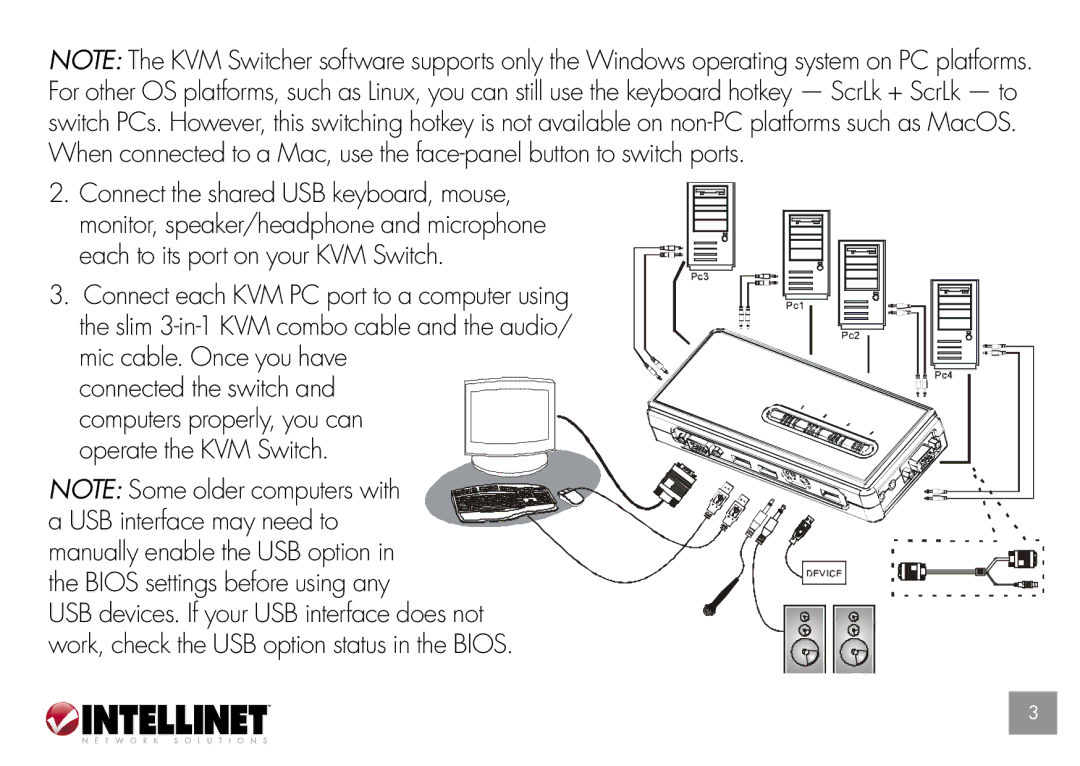157025, 157032 specifications
Intellinet Network Solutions has established itself as a key player in the networking and connectivity sector, particularly with its offerings like the Intellinet Network Solutions 157032 and 157025 series. These solutions are designed to meet the needs of both small businesses and enterprise environments, providing reliable performance and versatile capabilities.One of the standout features of the Intellinet Network Solutions 157032 is its advanced PoE (Power over Ethernet) technology. This allows the device to transmit both data and electrical power to connected devices over a single Ethernet cable. This is particularly beneficial for installations where power outlets are not readily available, enabling easier deployment of security cameras, wireless access points, and other network devices.
The 157025 variant also supports PoE, but adds additional functionality with enhanced switching capabilities. This model is tailored for environments with a higher demand for bandwidth, making it suitable for streaming high-definition video, VoIP communication, and large file transfers. The integration of VLAN (Virtual Local Area Network) support in both models facilitates network segmentation, improving security and performance by isolating different types of traffic.
Both models are equipped with a web-based management interface, which simplifies the configuration and monitoring processes. Users can easily access settings, view traffic statistics, and manage network devices from a centralized platform. This user-friendly interface is crucial for IT administrators who need to maintain network efficiency and troubleshoot issues in real-time.
In terms of reliability, the Intellinet Network Solutions 157032 and 157025 boast robust hardware components that ensure consistent performance and longevity. These devices are built to handle the rigors of daily use, and their compact form factors make them easy to integrate into existing setups without requiring significant space.
Furthermore, both series include features such as auto-MDI/MDI-X, which automatically detects the type of connected devices, ensuring straightforward installation. The inclusion of advanced security protocols also helps to protect the network from unauthorized access, making these solutions suitable for sensitive environments.
Overall, Intellinet Network Solutions provides compelling networking options with the 157032 and 157025 series. The combination of PoE support, advanced management features, security protocols, and reliability make these models excellent choices for businesses looking to enhance their network infrastructure. Whether for small offices or larger enterprises, both series are designed to deliver high performance and adaptability in a dynamic business environment.