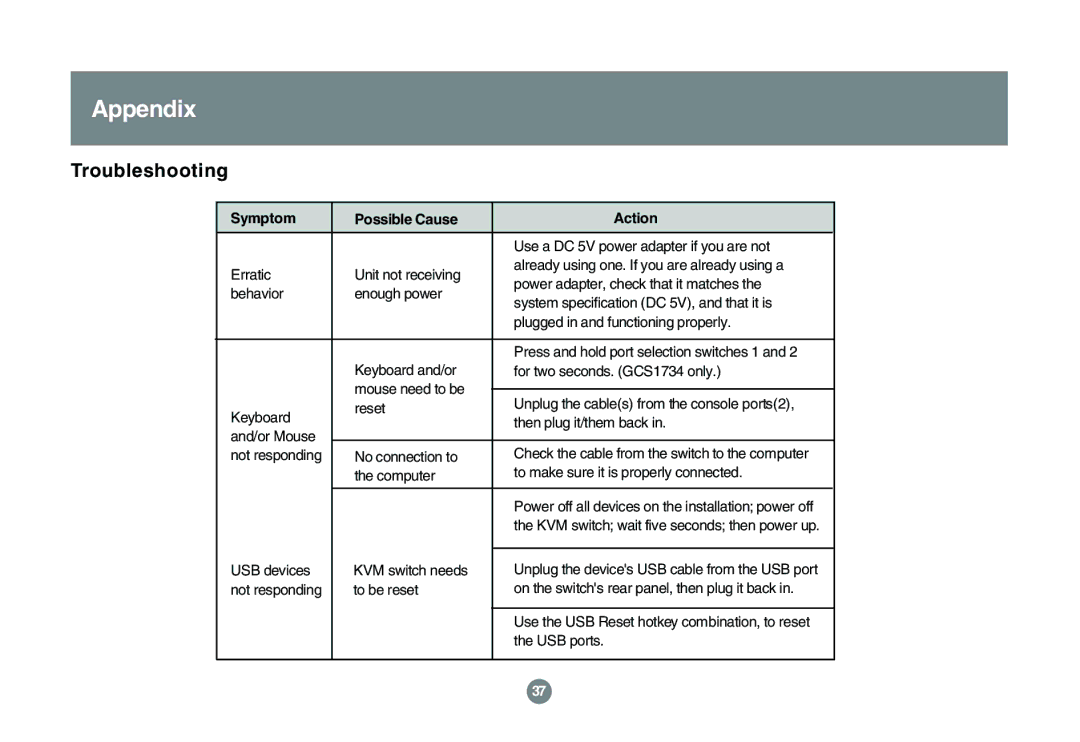GCS1762 specifications
The IOGear GCS1762 is a versatile and powerful 2-Port USB KVM Switch designed to simplify the management of multiple computers using a single monitor, keyboard, and mouse setup. With its innovative features and robust technology, the GCS1762 is ideal for both home and office use, catering to users who need seamless control over two separate systems.One of the main features of the GCS1762 is its intuitive plug-and-play installation, making it easy to set up without any software or additional drivers. Users can simply connect their computers and peripherals, and the KVM switch will be ready for use. The automatic detection technology ensures that connected devices are recognized immediately, allowing for quick switching between systems.
The GCS1762 supports high-resolution video, allowing for display resolutions up to 2048x1536, ensuring that users can enjoy crystal-clear visuals on their screens. This is particularly beneficial for graphic designers, gamers, and other professionals who require high-quality imagery.
Another notable characteristic is its comprehensive compatibility. The switch supports multiple operating systems, including Windows, macOS, and Linux, making it a flexible choice for various environments. Additionally, it is compatible with a wide range of devices, including PCs, laptops, and servers, providing users with the freedom to manage diverse setups.
The GCS1762 comes equipped with audio support, allowing users to switch audio signals along with video and control sound output from the connected computers. This feature is especially useful for video editors or anyone who works with multimedia content, eliminating the need for separate audio management.
Furthermore, the KVM switch features a simple toggle switching mechanism, allowing for effortless control over two machines. Users can switch between sources by pressing a button on the device or using a keyboard hotkey, enhancing productivity and efficiency.
In terms of build quality, the IOGear GCS1762 is designed for durability and reliability, ensuring longevity in various operational environments. Its compact design makes it easy to integrate into any workspace without taking up too much room.
In summary, the IOGear GCS1762 is a feature-rich KVM switch that combines practicality, efficiency, and high performance. With its plug-and-play setup, high-resolution support, broad compatibility, and audio capabilities, it stands out as an excellent solution for users looking to control multiple computers seamlessly. Whether for professional or personal use, the GCS1762 is an investment in productivity and convenience.