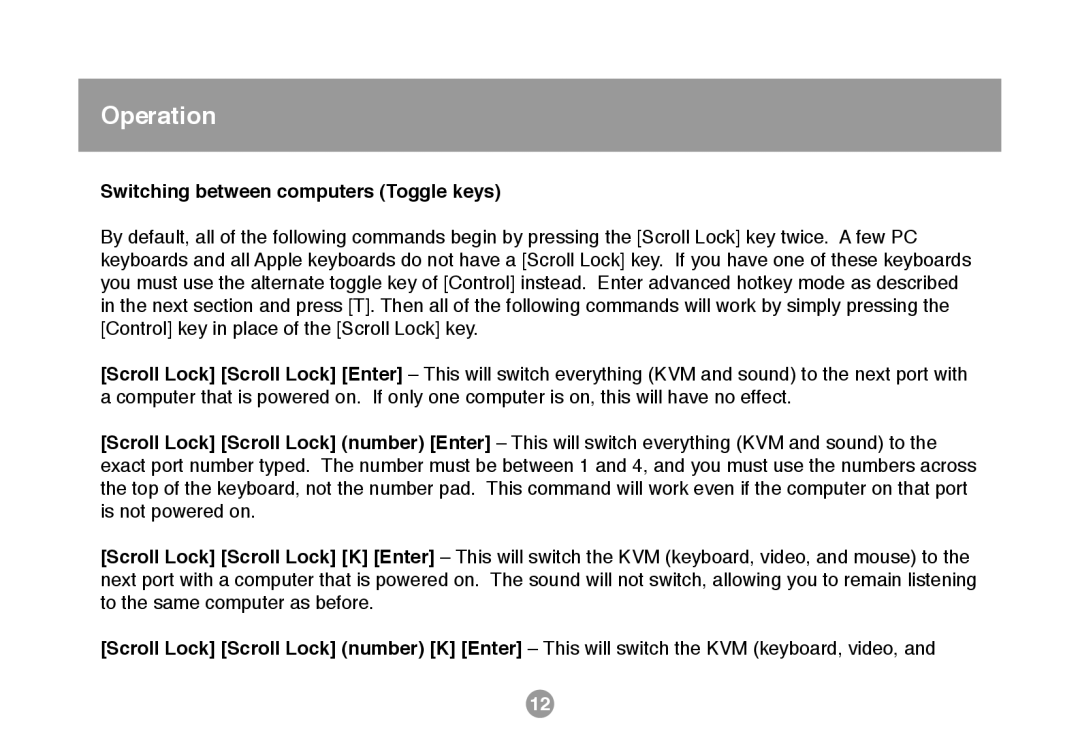Operation
Switching between computers (Toggle keys)
By default, all of the following commands begin by pressing the [Scroll Lock] key twice. A few PC keyboards and all Apple keyboards do not have a [Scroll Lock] key. If you have one of these keyboards you must use the alternate toggle key of [Control] instead. Enter advanced hotkey mode as described in the next section and press [T]. Then all of the following commands will work by simply pressing the [Control] key in place of the [Scroll Lock] key.
[Scroll Lock] [Scroll Lock] [Enter] – This will switch everything (KVM and sound) to the next port with a computer that is powered on. If only one computer is on, this will have no effect.
[Scroll Lock] [Scroll Lock] (number) [Enter] – This will switch everything (KVM and sound) to the exact port number typed. The number must be between 1 and 4, and you must use the numbers across the top of the keyboard, not the number pad. This command will work even if the computer on that port is not powered on.
[Scroll Lock] [Scroll Lock] [K] [Enter] – This will switch the KVM (keyboard, video, and mouse) to the next port with a computer that is powered on. The sound will not switch, allowing you to remain listening to the same computer as before.
[Scroll Lock] [Scroll Lock] (number) [K] [Enter] – This will switch the KVM (keyboard, video, and
12