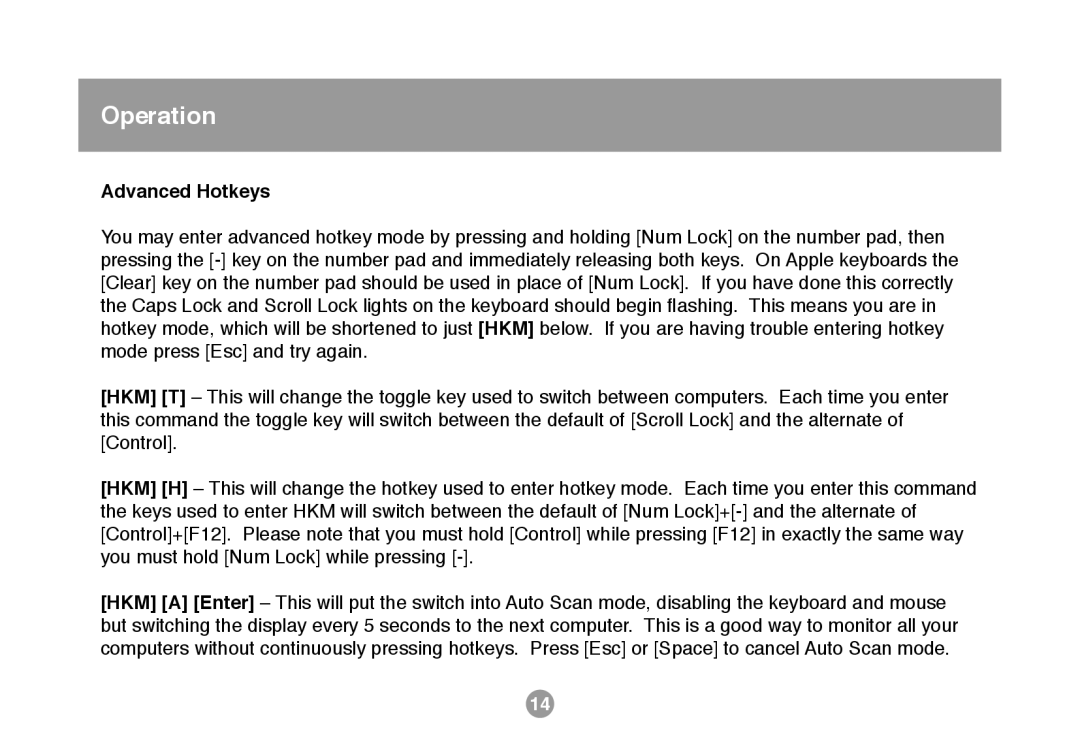Operation
Advanced Hotkeys
You may enter advanced hotkey mode by pressing and holding [Num Lock] on the number pad, then pressing the
[HKM] [T] – This will change the toggle key used to switch between computers. Each time you enter this command the toggle key will switch between the default of [Scroll Lock] and the alternate of [Control].
[HKM] [H] – This will change the hotkey used to enter hotkey mode. Each time you enter this command the keys used to enter HKM will switch between the default of [Num
[HKM] [A] [Enter] – This will put the switch into Auto Scan mode, disabling the keyboard and mouse but switching the display every 5 seconds to the next computer. This is a good way to monitor all your computers without continuously pressing hotkeys. Press [Esc] or [Space] to cancel Auto Scan mode.
14