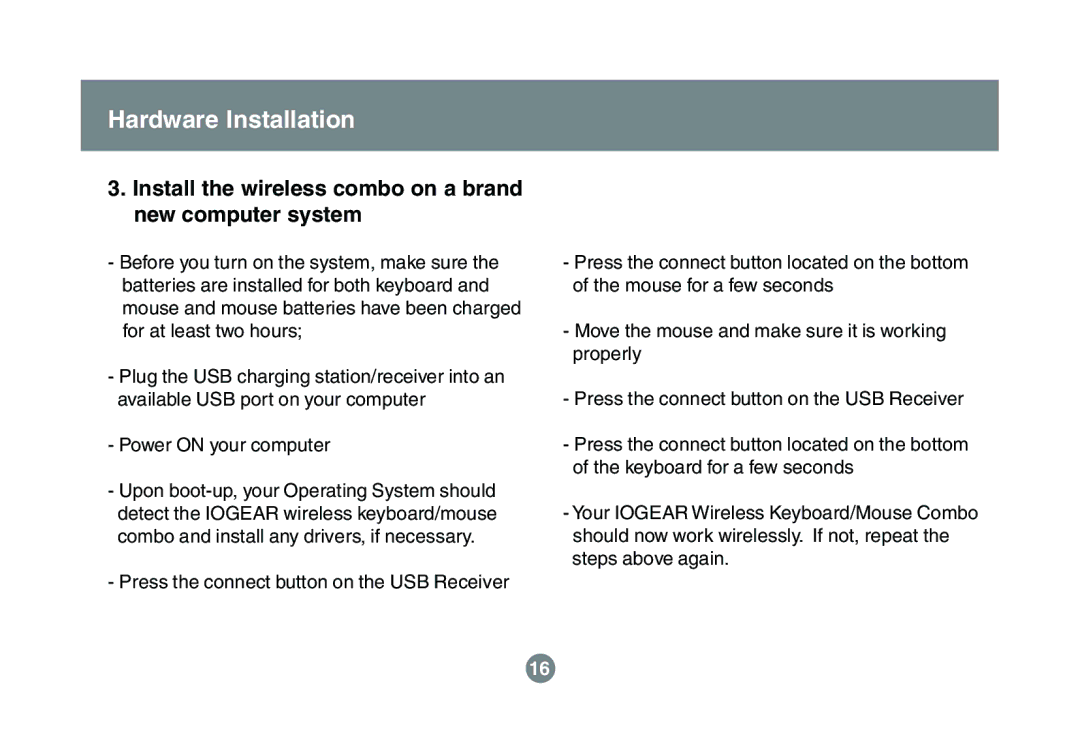Hardware Installation
3.Install the wireless combo on a brand new computer system
-Before you turn on the system, make sure the batteries are installed for both keyboard and mouse and mouse batteries have been charged for at least two hours;
-Plug the USB charging station/receiver into an available USB port on your computer
-Power ON your computer
-Upon
-Press the connect button on the USB Receiver
-Press the connect button located on the bottom of the mouse for a few seconds
-Move the mouse and make sure it is working properly
-Press the connect button on the USB Receiver
-Press the connect button located on the bottom of the keyboard for a few seconds
-Your IOGEAR Wireless Keyboard/Mouse Combo should now work wirelessly. If not, repeat the steps above again.
16