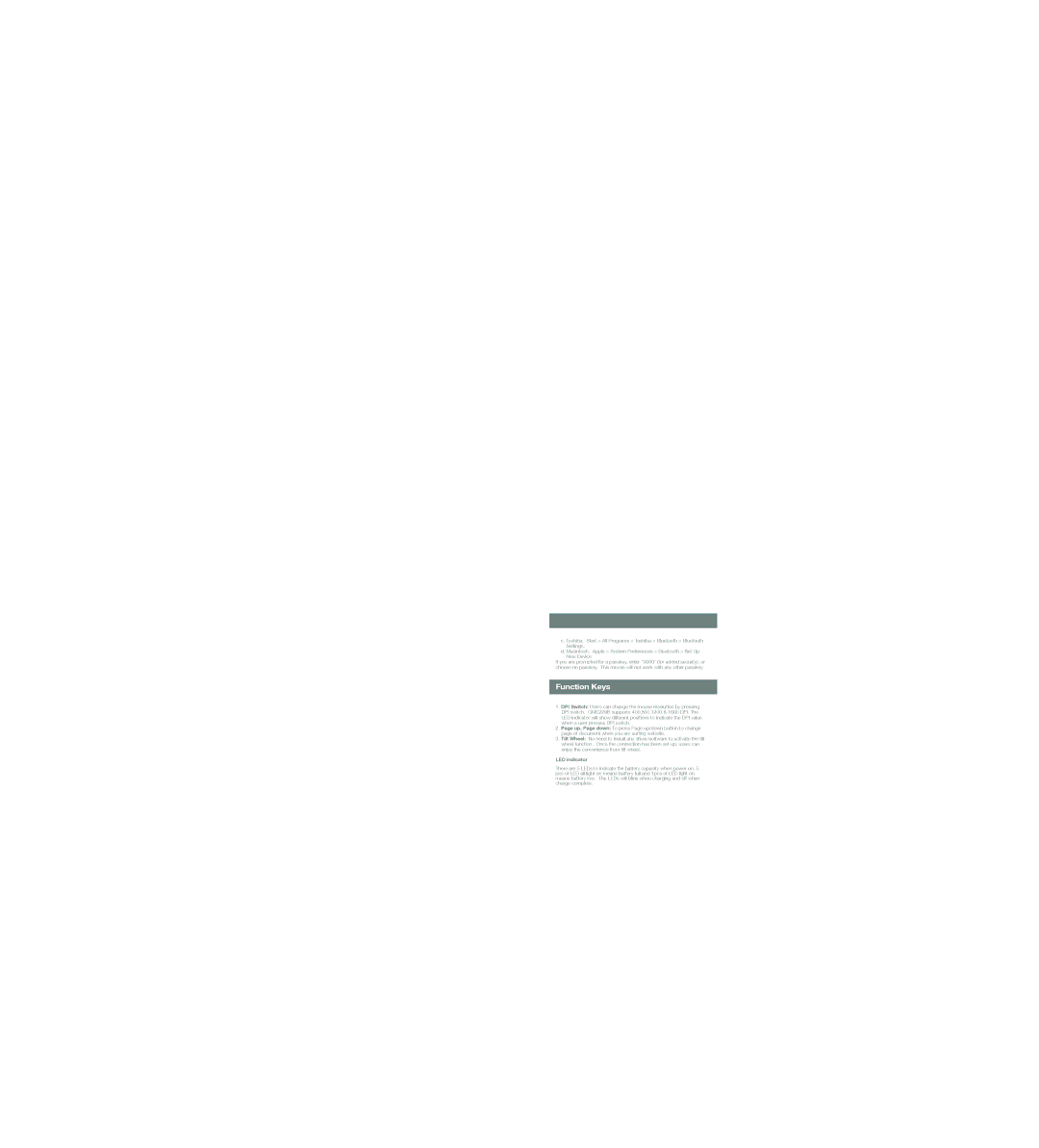c. Toshiba: Start > All Programs > Toshiba > Bluetooth > Bluetooth Settings.
d. Macintosh: Apple > System Preferences > Bluetooth > Set Up New Device
If you are prompted for a passkey, enter “0000” (for added security), or choose no passkey. This mouse will not work with any other passkey.
Function Keys
1.DPI Switch: Users can change the mouse resolution by pressing DPI switch. GME229B supports 400,800,1200 & 1600 DPI. The LED indicator will show different positions to indicate the DPI value when a user presses DPI switch.
2.Page up, Page down: To press Page up/down button to change page of document when you are surfing website.
3.Tilt Wheel: No need to install any driver/software to activate the tilt wheel function. Once the connection has been set up, users can enjoy the convenience from tilt wheel.
LED indicator
There are 5 LEDs to indicate the battery capacity when power on. 5 pcs of LED all light on means battery full and 1pcs of LED light on means battery low. The LEDs will blink when charging and off when charge complete.