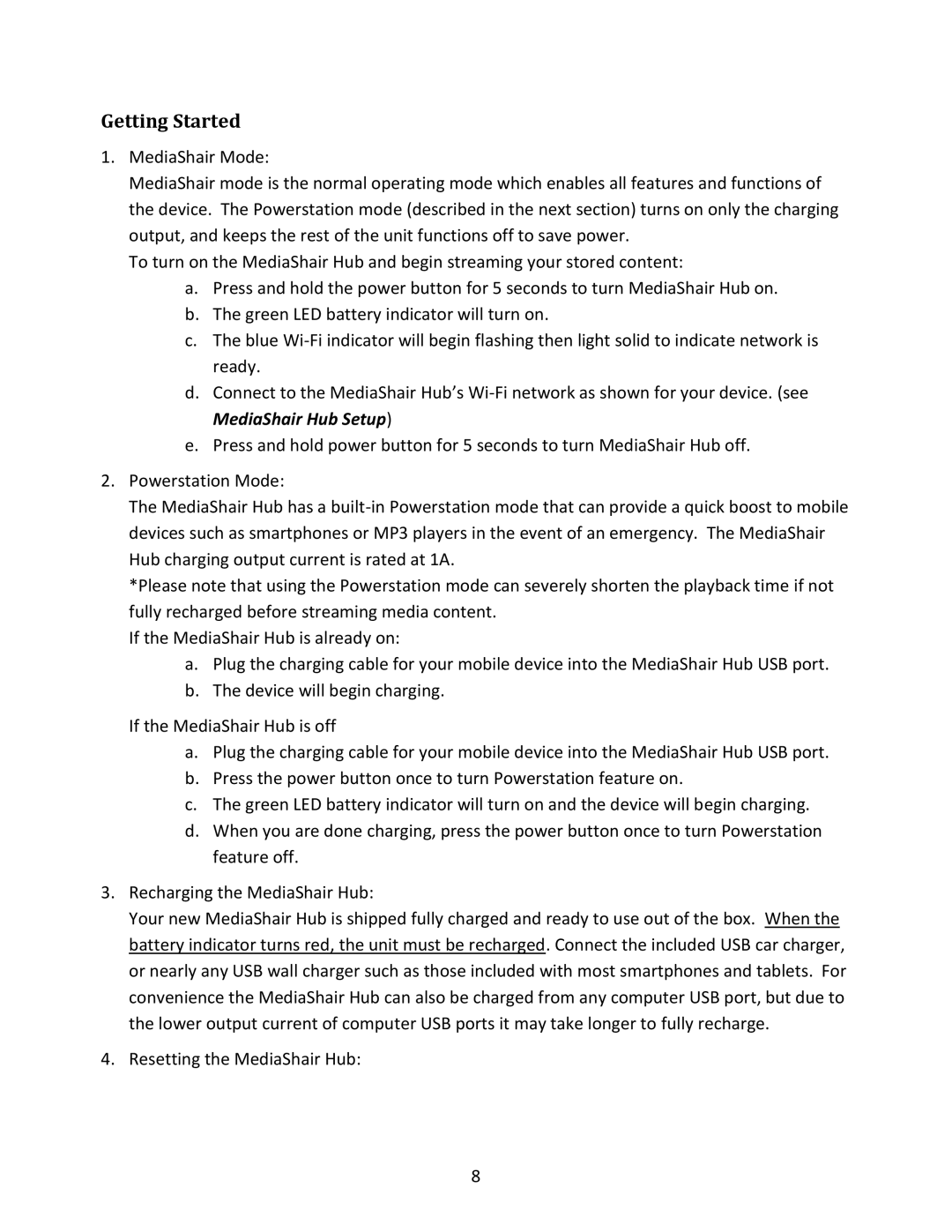GWFRSDU specifications
The IOGear GWFRSDU is a versatile and advanced wireless display adapter designed to enhance the way users connect their devices to larger displays. Primarily targeted at professionals and home users alike, it streamlines the process of sharing content from laptops, tablets, and smartphones to TVs and projectors, offering a seamless experience for presentations, meetings, and entertainment.One of the standout features of the GWFRSDU is its support for multiple operating systems, making it compatible with a variety of devices. It supports Windows, macOS, Android, and iOS, allowing users to connect their devices regardless of the platform they are using. This cross-platform functionality is essential in today’s diverse tech environment, facilitating easy connections without the need for specific software installations.
The adapter utilizes advanced wireless technology, boasting support for both 2.4GHz and 5GHz frequency bands. This dual-band capability ensures a stable and robust connection, minimizing latency and disruptions during transmission. Whether streaming videos, giving a detailed presentation, or displaying creative work, users can enjoy high-definition output without compromising on quality.
The GWFRSDU also offers a plug-and-play setup, simplifying the connection process to just a few steps. Users can quickly connect their devices by plugging the wireless adapter into the HDMI port of their display. Once set up, it allows for effortless content sharing in moments, without fussing with complicated installations or lengthy configurations.
Furthermore, the IOGear GWFRSDU features Miracast and AirPlay support, enabling wireless screen mirroring from smartphones, tablets, and laptops. This functionality is perfect for users who often need to project their screens for collaborative work or entertainment purposes. The adapter also provides a secured connection, ensuring that data shared over the network remains safe and protected.
Compact and portable, the GWFRSDU is designed for on-the-go use, making it an ideal companion for business professionals traveling to meetings or individuals looking to share content at various locations. With its reliable performance, compatibility across different devices, and ease of use, the IOGear GWFRSDU is a remarkable solution for anyone looking to enhance their wireless display experience.