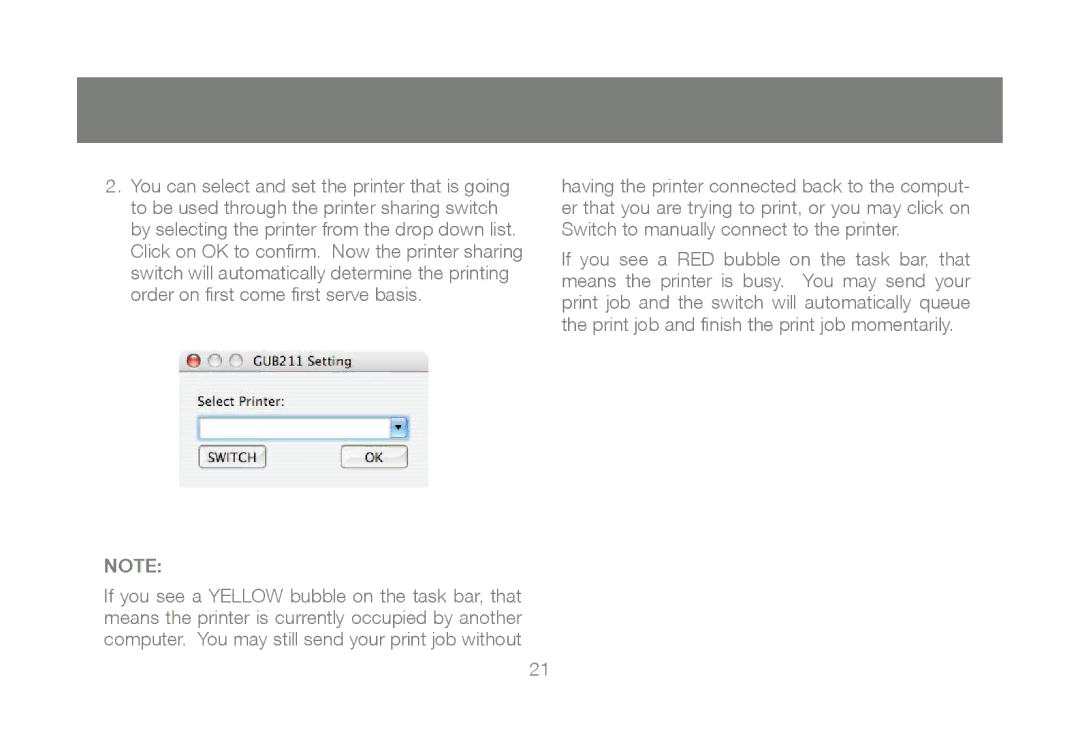GUB211, M1327 specifications
IOGear GUB211 is a versatile and compact USB 2.0 hub designed to enhance connectivity solutions for both home and office environments. This device features a sleek design and an ergonomic layout, allowing users to connect multiple USB devices easily. With its ability to expand a single USB port into four USB ports, the GUB211 addresses the growing need for additional connections, especially in today's tech-driven world.One of the main features of the IOGear GUB211 is its plug-and-play functionality, which means that users do not require additional software or drivers to get started. This capability simplifies the setup process and ensures that even non-technical users can utilize the hub without any hassle. The device is compatible with a wide range of operating systems, including Windows, macOS, and Linux, which further broadens its usability.
The GUB211 offers data transfer rates of up to 480 Mbps, ensuring efficient and fast file transfers between connected devices. This feature is particularly beneficial for users who frequently work with large files, such as graphics designers and video editors. The hub is powered through the USB connection, eliminating the need for an external power source, which contributes to its portability and convenience.
In addition to the GUB211, the IOGear M1327 is another remarkable product that brings exceptional performance and features to users' fingertips. The M1327 is a USB to Ethernet adapter that provides a reliable wired connection for devices that lack an Ethernet port. This adapter supports high-speed networking, making it ideal for gaming, streaming, or any task requiring stable internet access.
A standout characteristic of the M1327 is its compatibility with various operating systems, including popular platforms like Windows and macOS. Its compact design ensures that it can easily be carried in a laptop bag or pocket, making it perfect for on-the-go professionals. The M1327 supports network speeds of up to 1 Gbps, which is essential for bandwidth-intensive activities.
In conclusion, both the IOGear GUB211 and M1327 offer modern solutions to enhance connectivity and performance for a variety of users. Their combination of portability, ease of use, and robust performance make them excellent additions to any tech setup. Whether expanding USB ports or providing reliable network access, IOGear products are engineered to support and streamline the user experience.