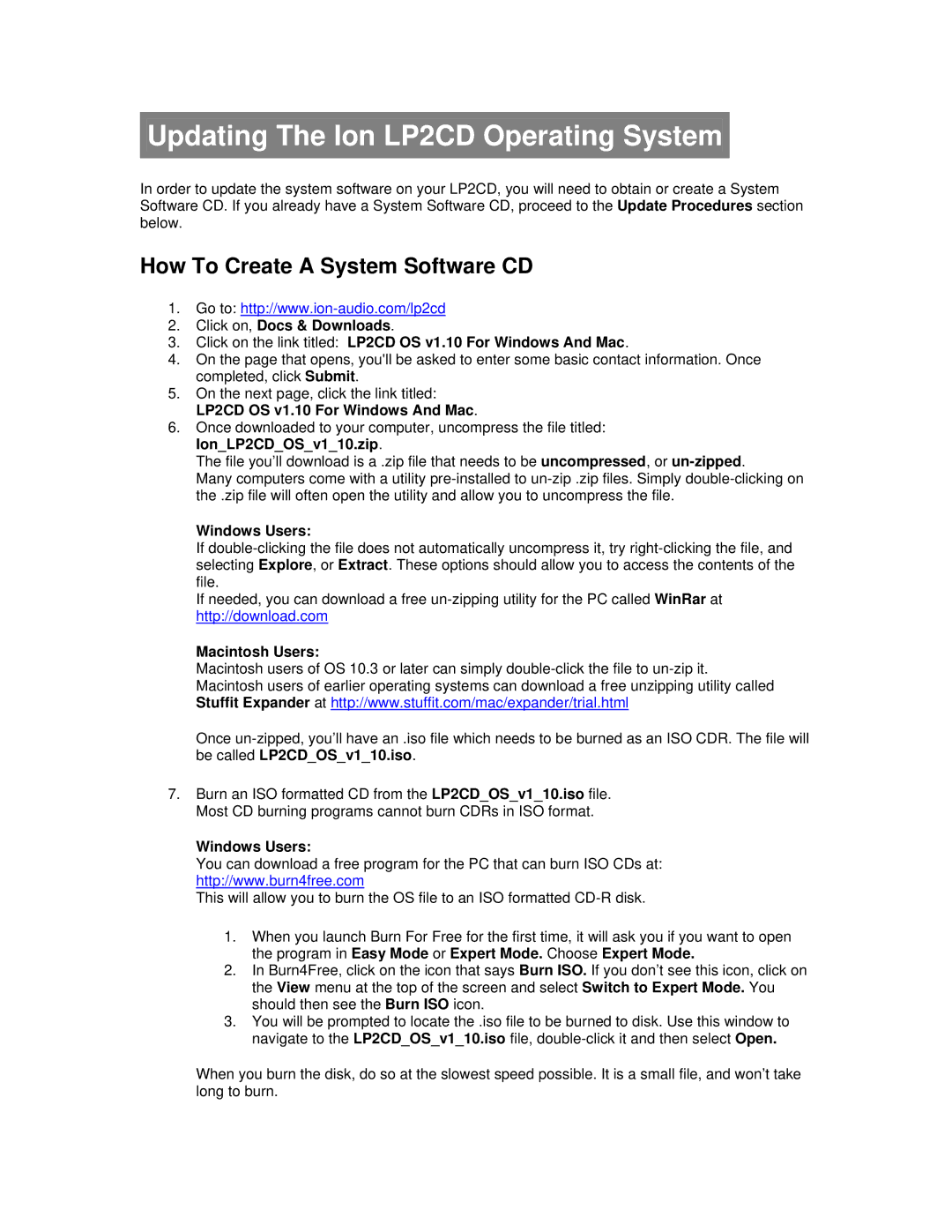Updating The Ion LP2CD Operating System
In order to update the system software on your LP2CD, you will need to obtain or create a System Software CD. If you already have a System Software CD, proceed to the Update Procedures section below.
How To Create A System Software CD
1.Go to:
2.Click on, Docs & Downloads.
3.Click on the link titled: LP2CD OS v1.10 For Windows And Mac.
4.On the page that opens, you'll be asked to enter some basic contact information. Once completed, click Submit.
5.On the next page, click the link titled: LP2CD OS v1.10 For Windows And Mac.
6.Once downloaded to your computer, uncompress the file titled: Ion_LP2CD_OS_v1_10.zip.
The file you’ll download is a .zip file that needs to be uncompressed, or
Many computers come with a utility
Windows Users:
If
If needed, you can download a free
Macintosh Users:
Macintosh users of OS 10.3 or later can simply
Once
7.Burn an ISO formatted CD from the LP2CD_OS_v1_10.iso file. Most CD burning programs cannot burn CDRs in ISO format.
Windows Users:
You can download a free program for the PC that can burn ISO CDs at: http://www.burn4free.com
This will allow you to burn the OS file to an ISO formatted
1.When you launch Burn For Free for the first time, it will ask you if you want to open the program in Easy Mode or Expert Mode. Choose Expert Mode.
2.In Burn4Free, click on the icon that says Burn ISO. If you don’t see this icon, click on the View menu at the top of the screen and select Switch to Expert Mode. You should then see the Burn ISO icon.
3.You will be prompted to locate the .iso file to be burned to disk. Use this window to navigate to the LP2CD_OS_v1_10.iso file,
When you burn the disk, do so at the slowest speed possible. It is a small file, and won’t take long to burn.